It is the second Tuesday of the month, so Microsoft has rolled out updates for its operating systems. Windows 11 has been updated with KB5016629 which does not bring new features and only a few fixes for the operating system. Installing this update upgrades the OS build to 22000.856.
After looking into the release notes for this update, it seems like Microsoft did not have much to work on for this release and was bound to roll out an update as per Microsoft policies. It may be because they are working on the upcoming feature release which will be Windows 11 version 22H2.
Let us now look at the improvements as well as the issues this update brings.
Table of Contents
Fixes and Improvements
Apart from one additional improvement, all the fixes that were included in the preview update KB5015882 are a part of KB5016629. The former update was released on the Dev channel, and the latter is available through Windows Update on the stable channel, which is why all improvements will be implemented if you install the latter update.
The new improvement in this flight is that it fixes an issue that might prevent some users from opening the Start menu. On the affected devices, clicking or tapping the Start button or using the Windows keyboard shortcut may have no effect.
With these improvements, there are also a few known issues with the update.
Known Issues
After installing this update, the IE mode tabs in Microsoft Edge might stop responding when a site displays a modal dialog box – a form or dialog box that requires the user to respond before continuing with other portions of the webpage or app. If you are impacted by the issue after installing the update, Microsoft suggests using the Known Issue Rollback (KIR) Group Policy, which can be downloaded from the link below:
Download Known Issue Rollback Group Policy for Windows 11
Note: The policy will need to be installed and configured.
Another new issue can also be observed with this update. After installing this update, XPS Viewer might be unable to open XML Paper Specification (XPS) documents in some non-English languages. When encountering this issue, you may receive the following error message within XPS Viewer or it might stop responding and have high CPU usage with continually increasing memory usage:
This page cannot be displayed
This error may also cause high memory usage.
As of this moment, there isn’t a workaround for this issue and Microsoft states that they are working on a fix and will be rolled out with a future update.
Download and Install KB5016629
You can install this update on a Windows 11 PC through Windows Update as well as a standalone installer.
Windows Update
Perform the following steps to download and install KB5016629 on your Windows 11 computer:
Download and install Windows 11, or check if your system meets the minimum hardware requirements for Windows 11.
-
Navigate to the following:
Settings app >> Windows Update
-
Here, click Check for updates.

Check for pending updates -
You will now see the following update downloading:
2022-08 Cumulative Update for Windows 11 for x64-based Systems (KB5016629)
When downloaded, click Install Now.

Install now -
Once it is installed, click Restart Now to reboot your PC and finalize the installation.
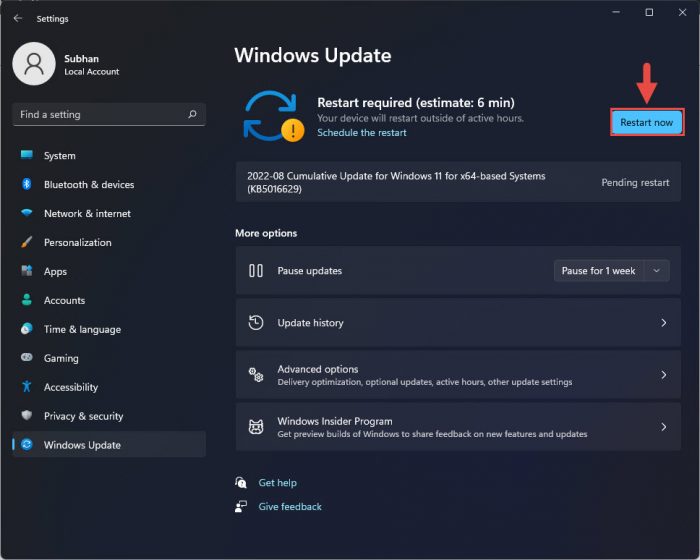
Restart computer
When the computer reboots, the update will have been successfully installed. To confirm this, check the updated build number by typing in winver in the Run Command box.

Download KB5016629 Offline Installer
To download KB5016629 MSU offline installer, click on the respective link below:
Download Windows 11 KB5016629 for x64-based Systems [288.8 MB]
Download Windows 11 KB5016629 for ARM-based Systems [405.2 MB]
To install the update, simply run the downloaded MSU file and Windows will automatically install the update. You can also extract the CAB file from the MSU file and install it.
To download any other updates related to any of the above, please check the Microsoft Catalog.
Rollback/Remove Windows 11 Cumulative Update
If you do not wish to keep the installed update for some reason, you can always roll back to the previous build of the OS. However, this can only be performed within the next 10 days after installing the new update.
To roll back after 10 days, you will need to apply this trick.
Cleanup After Installing Windows Update
If you want to save space after installing Windows updates, you can run the following commands one after the other in Command Prompt with administrative privileges:
dism.exe /Online /Cleanup-Image /AnalyzeComponentStoredism.exe /Online /Cleanup-Image /StartComponentCleanup
Windows 11 Patch Tuesday History
| KB Article | OS Version | Build | Release Date | Significant Changes | Announcement |
| KB5036893 | 23H2, 22H2 | 226X1.3447 | 9-Apr-24 | Moment 5 features activated: Lock screen widgets, improvements to Narrator and Voice Access, Windows Share, Nearby Share, Snap Layouts, and more. | Microsoft announcement of KB5036893 |
| KB5035853 | 23H2, 22H2 | 226X1.3296 | 12-Mar-24 | Fixes Windows Update installation known error “0x800F0922”, Support for USB4 v2, edit Android screenshots with Snipping Tool | Microsoft announcement of KB5035853 |
| KB5034765 | 23H2, 22H2 | 226X1.3155 | 13-Feb-24 | Fixed Narrator, search in Start menu, and more. Moved Copilot icon in taskbar to the right | Microsoft announcement of KB5034765 |
| KB5034123 | 23H2, 22H2 | 226X1.3007 | 9-Jan-23 | Improved weather widget on lock screen, fixed Wi-Fi connectivity issue for education and corporate users | Microsoft announcement of KB5034123 |
| KB5033375 | 23H2, 22H2 | 226X1.2861 | 12-Dec-23 | Copilot improvements, Windows Spotlight to be the default background | Microsoft announcement of KB5033375 |
| KB5032190 | 23H2, 22H2 | 226X1.2715 | 14-Nov-23 | Enable Moment 4 features, addresses zero-day vulnerabilities, introduces issues with Copilot and COLRv1. | Microsoft announcement of KB5032190 |
| KB5031354 | 22H2 | 22621.2428 | 10-Oct-23 | Introduces Copilot and Dev Drives, new voice access commands, improvements to Settings app and File Explorer | Microsoft announcement of KB5031354 |
| KB5030219 | 22H2 | 22621.2283 | 12-Sep-23 | Improved Search app, search flyout box on hover, easily tab through search results | Microsoft announcement of KB5030219 |
| KB5029263 | 22H2 | 22621.2134 | 8-Aug-23 | Addresses VPN issues, more accurate brightness levels, notifications more reliable | Microsoft Announcement of KB5029263 |
| KB5029253 | 21H2 | 22000.2295 | 8-Aug-23 | Addresses VPN issues, reliable notifications | Microsoft Announcement of KB5029253 |
| KB5028185 | 22H2 | 22621.1992 | 11-Jul-23 | Share local files with Outlook contacts, 78 vulnerabilities addresses | Microsoft Announcement of KB5028185 |
| KB5028182 | 21H2 | 22000.2176 | 11-Jul-23 | Announcement of some Windows 11 22H2 editions EOL, share local files with Outlook contacts | Microsoft Announcement of KB5028182 |
| KB5027231 | 22H2 | 22621.1848 | 13-Jun-23 | Fixes a known issue with 32-bit apps, addresses a Windows kernel information disclosure vulnerability | Microsoft Announcement of KB5027231 |
| KB5027223 | 21H2 | 22000.2057 | 13-Jun-23 | Fixes a known issue with 32-bit apps, addresses a Windows kernel information disclosure vulnerability | Microsoft Announcement of KB5027223 |
| KB5026372 | 22H2 | 22621.1702 | 9-May-23 | Option to get the latest non-security updates immediately, new animations in the Widgets icons | Microsoft Announcement of KB5026372 |
| KB5026368 | 21H2 | 22000.1936 | 9-May-23 | Addresses issues with LSASS and other fixes | Microsoft Announcement of KB5026368 |
| KB5025239 | 22H2 | 22621.1555 | 11-Apr-23 | Microsoft account notifications in the Start menu, the search box will be lighter in a custom color theme, and a plethora of fixes | Microsoft Announcement of KB5025239 |
| KB5025224 | 21H2 | 22000.1817 | 11-Apr-23 | Fixes known issues with kiosk devices | Microsoft Announcement of KB5025224 |
| KB5023706 | 22H2 | 22621.1413 | 14-Mar-23 | AI Bing search box, iOS linking, tabbed notepad, screen recording from Snipping Tool, redesigned Quick Assist | Microsoft Announcement of KB5023706 |
| KB5023698 | 21H2 | 22000.1696 | 14-Mar-23 | Phase three of DCOM hardening, other fixes | Microsoft Announcement of KB5023698 |
| KB5022845 | 22H2 | 22621.1265 | 14-Feb-23 | .NET Framework updates integrated into UUP-based feature updates | Microsoft Announcement of KB5022845 |
| KB5022836 | 21H2 | 22000.1574 | 14-Feb-23 | – Combines Windows Spotlight with Themes on the Personalization page – Multiple changes to the Accounts Settings page | Microsoft Announcement of KB5022836 |
| KB5022303 | 22H2 | 22621.1105 | 10-Jan-23 | – ODBC Connectivity with SQL Server fixed. – Local Session Manager security issues fixed | Microsoft Announcement of KB5022303 |
| KB5022287 | 21H2 | 22000.1455 | 10-Jan-23 | – ODBC Connectivity with SQL Server fixed. – Local Session Manager security issues fixed | Microsoft Announcement of KB5022287 |
| KB5021255 | 22H2 | 22621.963 | 13-Dec-22 | -UI discrepancies in Task Manager are fixed -DPAPI decryption issue is fixed | Microsoft Announcement of KB5021255 |
| KB5021234 | 21H2 | 22000.1335 | 13-Dec-22 | -UI discrepancies in Task Manager are fixed -DPAPI decryption issue is fixed | Microsoft Announcement of KB5021234 |
| KB5019980 | 22H2 | 22621.819 | 8-Nov-22 | Task Manager option added to taskbar’s context menu | Microsoft Announcement of KB5019980 |
| KB5019961 | 21H2 | 22000.1219 | 8-Nov-22 | Task Manager option added to taskbar’s context menu | Microsoft Announcement of KB5019961 |
