Windows 11 comes with an all-new Settings app experience that is very much different from Windows 10 Settings and the legacy Windows 7 Control Panel. It seems that Microsoft has taken the best of both Settings from Windows 10 and Control Panel from Windows 7 and came up with the Settings app in Windows 11.
Meanwhile, Microsoft taunts that all the features of the Control Panel are included in the Settings app but are simpler to navigate and configure. The left hand navigation menu lists all the primary options and the right hand pane includes all the sub-options of the selected primary option. Each primary option has an eye-catching icon and a title.
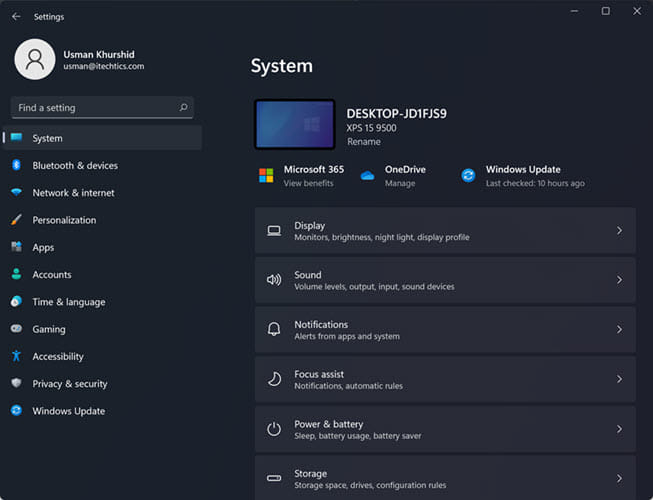
The Settings feature that I love the most is the introduction of breadcrumbs. When you navigate to a sub-setting, you will see a breadcrumb at the top from where you can navigate back and forth in the Settings app.
While the Control Panel was supposed to be replaced by the Settings app, it still co-exists with the Settings app in Windows 11. Some users still want to stick to the old legacy design and are comfortable navigating the Control Panel instead of the Settings app.
Despite the fact that the Control Panel still exists in Windows 11, Microsoft has made it more difficult to access it. It does not show up in the All apps section of the new Windows 11 Start Menu.
There are two ways to open the Control Panel in Windows 11.
- Press the Windows key and R to open the Run dialog. Enter the following command:
control
This will open the good old Control Panel for you. - The second method is to simply open the Start Menu (by pressing the Windows key or Ctrl + Esc keys) and search for the control panel. This will show the Control Panel as the first result in Windows Search.
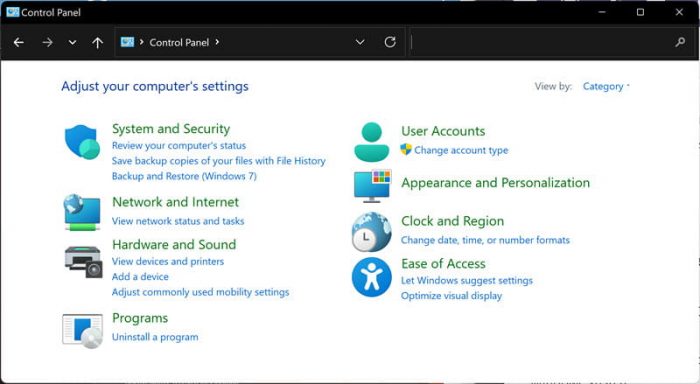
I frequently use the Control Panel to open the Network and Sharing Center. While Microsoft has done a lot of work on its Networks related Settings app, I’m more comfortable with the legacy network settings. Which Control Panel applet do you use the most?
