Key Points
- Windows 11 Version 25H2 is the latest annual feature update of Windows 11 officially released on 30th September, 2025. The RTM build no. is 2600.6584. It will be generally available on all eligible devices via Windows Update from 16th October, 2025.
- Windows 11 Version 25H2 shares the same core platform as version 24H2. The new version does not include any new exclusive features.
- Upgrading to Version 25H2 resets your support timeline providing 24 months of support for Home/Pro users and 36 months of support for Enterprise/Edu users.
- If you already have Windows 11 24H2 installed, you will get 25H2 update as a lightweight enablement package. It takes only 5 minutes to upgrade.
Microsoft Windows 11 Version 25H2 was released on 30th September 2025. I waited for the official version to be available to me as an upgrade before writing about it.
Now that Windows 11 Version 25H2 is available on my PC through Windows Update, I will share my experience with you and also share the direct download links to Windows 11 25H2 in all 38 languages.
Table of Contents
Understanding Windows 11 Version 25H2
Windows 11 version 25H2 represents Microsoft’s 2025 annual feature update, officially released on September 30, 2025. The RTM (Released To Manufacturing) build number is 26200.6584, which became generally available to all eligible devices from October 16, 2025.
Unlike traditional Windows feature updates, version 25H2 does not include any new features but there are a few additions that could be beneficial for new users. We’ll discuss these shortly.
So what’s the enablement package (eKB)? It’s a small package of around 200KB which is pushed from Windows Update to eligible devices and activates the features of 25H2 update. The updates have already been transferred to your system from the updates you had already installed throughout the year (after 24H2 update).
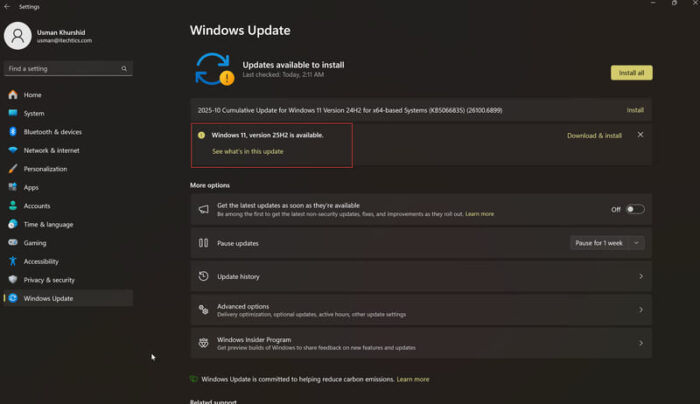
This means:
- Minimal downtime: Installation completes in 5 minutes as there’s nothing heavy to download and install. A restart is required for the installation to complete.
- No compatibility testing required: Since the last two updates 24H2 and 25H2 share the same architecture, all apps working on 24H2 will also work on 25H2.
- Reduced Internet bandwidth: 25H2 only requires a small enablement package instead of gigabytes of all new system files.
- Rollback compatibility: Rolling back is quite straightforward. Only one quick restart is required.
Important changes in Windows 11 25H2
Now let’s move on to the most important part: if there are no new features in 25H2, then what’s included? Here are some visible changes in the new version of Windows 11:
Security Enhancements:
- Advanced build and runtime vulnerability detection
- AI-assisted secure coding implementations (internal development process improvements)
- Enhanced protection against CVE-2024-30098 smart card authentication vulnerabilities
Feature removals:
- PowerShell 2.0 (deprecated for security reasons) Windows Management
- Instrumentation command-line (WMIC) removed entirely
Enterprise-Specific Additions:
- Wi-Fi 7 support for enterprise connectivity
- Ability to remove pre-installed Microsoft Store apps via Group Policy or Microsoft Intune on Enterprise/Education SKUs
- Enhanced management capabilities through temporary enterprise feature control
Support Lifecycle Reset:
The most significant advantage of upgrading to 25H2 is the refreshed support timeline, ensuring security updates and bug fixes continue for maximum duration. Home/Pro users will get 24 months of support from Microsoft while Enterprise/Education users will get 36 months of support.Edition Support End of Support Home & Pro 24 months from release September 2027 (approximately) Enterprise & Education 36 months from release September 2028 (approximately)
Download Windows 11 25H2
Download the ISO from Microsoft
The best way to download Windows 11 25H2 is from Microsoft download page. This way, you will always get the most updated version of Windows 11.
- Navigate to the official Microsoft Windows 11 download page: https://www.microsoft.com/software-download/windows11
- Scroll to the “Download Windows 11 Disk Image (ISO) for x64 devices” section
- Select “Windows 11 (multi-edition ISO)” from the dropdown menu
- Click the “Download” button
- Choose your preferred language from the next dropdown (38 languages available)
- Click “Confirm”
- Select either “64-bit Download” for x64 systems or navigate to the Arm64 ISOs separately
- The download begins automatically (file size: approximately 7GB for x64, slightly smaller for Arm64)
Please note that this will download the complete copy of Windows 11 with all versions and editions. Your product key will determine which edition will be activated, either during installation or after installation.
Direct Download Links
If you want to upgrade to Windows 11 25H2 using the enablement package, you can download the eKB directly from the links below:
- Windows 11 25H2 Enablement Package (KB5054156) for AMD and Intel (x64)
- Windows 11 25H2 Enablement Package (KB5054156) for ARM64
If you want to download the complete ISO file, you can click on the appropriate link to download it in the language of your choice:
Please note that Microsoft expires these direct download links after every 24 hours. If you find some of these links are not working, please go to Microsoft’s download page to create the link again and download directly from Microsoft.
Windows 11 Media Creation Tool
Windows 11 Media Creation Tool will automatically download the latest version of Windows 11 for you and will also create a bootable USB drive for you. To use the Media Creation Tool, follow the steps below:
- Download Windows 11 25H2 Media Creation Tool.
- Run MediaCreationToolW11.exe (accept UAC prompt)
- Accept the license terms
- Choose “Use recommended options for this PC” or customize language and edition
- Select your preferred media:
- USB flash drive: Creates bootable media directly (requires 8GB+ USB drive)
- ISO file: Downloads ISO for later use or DVD burning
- Follow the on-screen prompts to complete the creation of bootable USB drive.
Windows 11 Installation Assistant
If you don’t have a USB drive or your Windows 11 is not offering the latest feature update, you can use Windows 11 Installation Assistant. It will automatically install Windows directly from Microsoft. It will not download the ISO file on your system.
The problem with this approach is that you need to be online during the upgrade process. I haven’t used this method on my devices as it is too resource and bandwidth intensive. If you want to use this method to install Windows 11 25H2, you can download and run the Windows 11 Installation Assistant from below given link.
Download Windows 11 Installation Assistant
Windows 11 25H2 System Requirements
There are no hardware or software requirements changes when upgrading from 24H2. Here are some of the requirements:Component Requirement Processor 1 GHz or faster, dual-core or more, 64-bit compatible (Intel 8th Gen+, AMD Ryzen 2000+, Qualcomm Snapdragon) RAM 4 GB minimum (8 GB recommended for optimal performance) Storage 64 GB or larger (SSD strongly recommended) Firmware UEFI with Secure Boot capability TPM Trusted Platform Module (TPM) version 2.0 Graphics DirectX 12 compatible with WDDM 2.0 driver Display HD 720p resolution (1280 x 720) minimum, greater than 9″ diagonal, 8 bits per color channel Account Microsoft account is required for Windows 11 Home edition setup. SSE4.2 Instruction Set Support Required for system boot and operation POPCNT (Population Count) instruction Mandatory for compatibility 
Generally speaking, if you are using an 8th generation processor, you should satisfy all the requirements of Windows 11.
To verify if your system satisfies all the requirements of Windows 11, you can run the PC Health Check tool from Microsoft.
Download PC Health Check Tool
How to Install Windows 11 25H2
Installation using Windows Update
This is the safest and most automated approach for devices already running Windows 11 24H2 using Windows Update.
- Open Settings (Windows key + I)
- Navigate to Windows Update
- Click Check for updates
- If eligible, Windows 11 version 25H2 appears as an optional update
- Click Download & install
- Allow the download to complete
- Restart when prompted
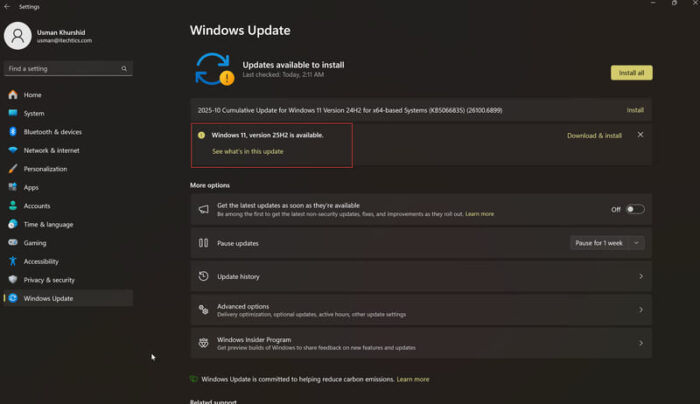
If you want to install all update as soon as they are available, you will need to enable “Get the latest updates as soon as they’re available” toggle on the same screen.
In-Place Upgrade Using ISO
If you’re not getting the update using Windows Update but want to upgrade now, you can use the in-place upgrade using an ISO. Download the ISO from the above given links.
- Download Windows 11 25H2 ISO file (Method 1 above)
- Locate the downloaded ISO file
- Right-click the ISO → Select Mount (Windows mounts it as virtual drive)
- Open the mounted drive in File Explorer
- Double-click setup.exe in the root directory
- Click Yes on UAC prompt Choose installation preferences:
- Keep personal files and apps (recommended)
- Keep personal files only
- Nothing (clean installation)
- Follow on-screen wizard prompts Installation completes with an automatic restart.
This will preserve all your files and settings while upgrading your system to Windows 11 25H2.
Clean install from bootable USB Drive
If you want to clean install Windows 11 25H2 on your system, you can boot directly from the USB drive and install it. First we need to create a bootable USB drive.
- Download and install Rufus (https://rufus.ie)
- Insert USB drive (8GB minimum, all data will be erased)
- Launch Rufus
- Configure settings:
- Device: Select your USB drive
- Boot selection: Click SELECT and choose Windows 11 25H2 ISO
- Partition scheme: GPT (for UEFI systems)
- Target system: UEFI (non CSM)
- File system: FAT32 (required for UEFI boot)
- Click START
- Choose Windows 11 Installation (TPM 2.0, Secure Boot, 8GB RAM) or customize requirements bypass
- Confirm format warning
- Wait for completion (10-15 minutes)
Installation from Bootable USB:
- Restart computer with USB inserted
- Access boot menu (typically F12, F2, ESC, or DEL during startup)
- Select USB drive from boot options
- Windows Setup loads
- Choose language, time format, and keyboard layout
- Click Install Now
- Enter product key or select I don’t have a product key
- Select Windows 11 edition (Home, Pro, Education)
- Accept license terms
- Choose installation type:
- Upgrade: Keep files and apps (if Windows already installed)
- Custom: Clean installation (erases everything)
- Select drive/partition for installation
- Windows installs automatically (20-40 minutes)
- Complete out-of-box experience (OOBE) setup
Conclusion
While there are no visible new features in Windows 11 25H2, it is still recommended to upgrade your PC to the latest version of Windows. At least it will ensure that you receive security updates and support from Microsoft for a longer period of time.

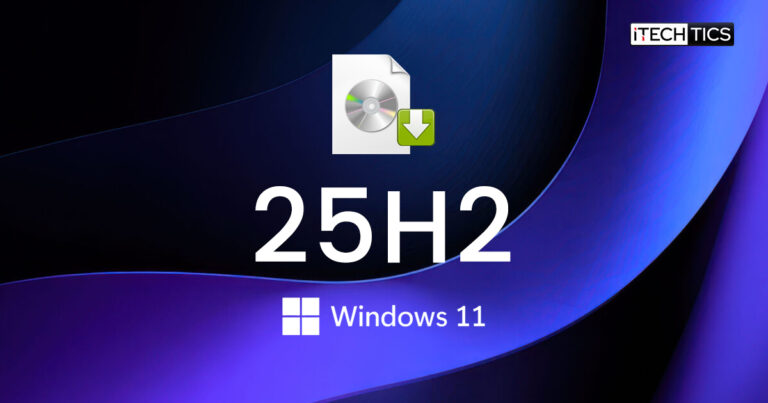




1 comment
Lloyd
You spelled DirectX wrong (DIRETCX) in the Windows-11-25H2-system-requirements-700×700.webp image file above.