The Internet is the basic need for every user now. In your family, every member must be using the Internet for different purposes on their devices. Every material and content are available on the internet related to every class. Some are suitable and some are not for young users of your family. If you want to protect your family from any unwanted and inappropriate content over the internet, you have to enable Family Protection feature for the safety and protection of your family.
DNS Angel is a free utility which provides DNS options to keep your Internet family friendly. Let’s see how to use DNS Angel optimally to keep your family and kids safe on the Internet.
Table of Contents
DNS Angel
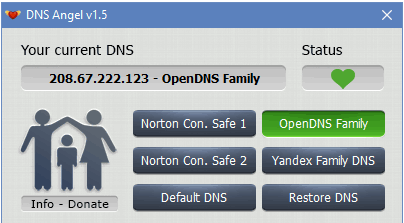
DNS Angel is a portable utility that provides the family protection on Windows Operating System. It is completely free utility. DNS Angel uses family safe DNS IPs.
DNS are the domain name servers which have all the directory of domain names and translate them into IP addresses that are understandable by computers, while domain names are easy for humans to understand and remember. Each system and machine identify or access the websites through their unique IP addresses.
As DNS Angel is a family protection provider, it will block unfriendly websites over the internet so you or your family may not have access to those inappropriate websites and contents.
DNS Angel provides you family protection with the help of its family safe DNS Providers which are Norton ConnectSafe, Yandex Family, and open DNS Parental Control.
Using DNS Angel
- Download DNS Angel from below given link. A zip file will be downloaded.
- Extract it somewhere on your system and run the exe file. As it is a portable tool so need no installation.
- The main window of DNS Angel tool will look like this.
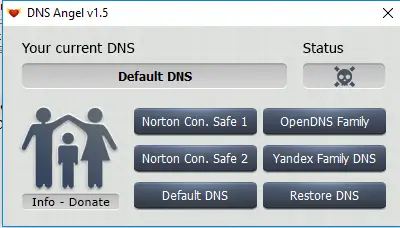
- Click on any DNS service to start using it for family protection. The difference between Norton 1 and 2 is, Norton 1 provides basic level protection while Norton 2 provides more family protection.
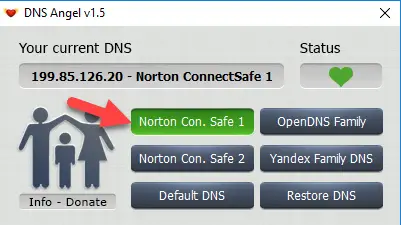
- All inappropriate website will be blocked from the DNS server of if you have enabled any provided DNS service, And you will not be able to reach bad sites.
- If you are facing a problem with enabling the DNS services, or it isn’t responding properly, then click on “Restore DNS”, it will restore your original DNS settings.
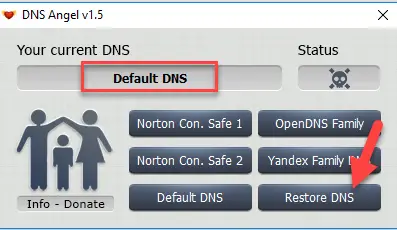
- If you want Windows to get your settings automatically then click on “Default DNS”. This will bring the settings which are provided by your router.
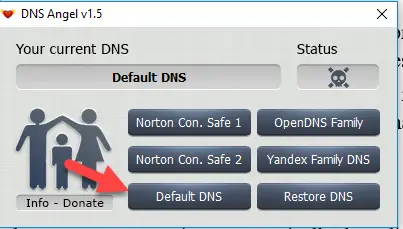
- If you want to check IP addresses of partner DNS service provider, just hover your mouse over the required button, it will show you the level of protection with its IP address.
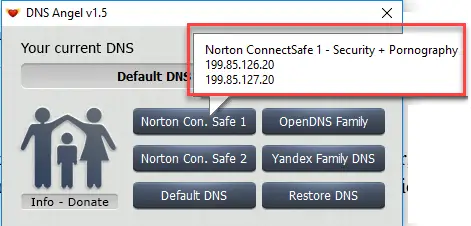
Download Link
DNS Angel has support for Windows XP, Windows Vista, Windows 7, Windows 8, Windows 8.1, and Windows 10. Both 32-bit Windows and 64-bit Windows can run DNS Angel utility.
Conclusion
DNS Angel is a nifty little utility, not heavy on system resources. You can easily use it to protect your family from bad and unsuitable sites and contents. The only negative thing I analyzed in DNS Angel is it does not offer different security levels. It blocks all materials for every user. Means if your one kid is 10 years old and one kid is 20 years old, you want to set protection according to it, but you can’t. Otherwise, this tool is good and handy to use, and the coolest thing is, it is a freeware. You can protect your family by paying nothing.
If you want advanced layers of protection for all your family, you will need to implement a parental controls software.
Another downside of DNS Angel is that it is implemented on a system level. If you want to implement it on your router so that all your connected devices come under the family protection feature, you should manually enter the DNS IP addresses in your router so that it filters all the Internet traffic coming from the router and every device at home remains safe.
