Firefox version 105.0 is now available to download as per schedule. Moreover, Firefox Extended Support Release (ESR) version 102.3 is now also available.
If you have already Firefox installed on your computer, then you may not be able to update it using the update function, since Mozilla will be rolling that out today. However, you can still upgrade it by downloading version 105 from the links provided below.
Since Mozilla has not published any release notes at the moment, we are not entirely aware of what this release includes. However, we do have a gist through the previous Beta releases.
If you are a developer, you may want to check out Firefox 105 release notes for developers.
Let us take a closer look at what this release offers before getting to the downloads.
Table of Contents
New in Firefox 105
Missing 2-Finger Swipe Feature
The first thing we noticed was the missing two-finger swipe horizontal gesture for Linux-based systems. This feature was introduced in the Beta channel previously that allowed you to move back and forth on a website using just gestures.
However, with the release of version 105, we noticed that this feature has not been released, even though it worked fine while testing it on the insider channel.
Print Current Page Only
Users can now print only the current, selected page using the Print Preview menu in Firefox. This option was previously missing in the web browser and users had to enter a page range to print only a single page, like “1 – 1” or “3 – 3.”
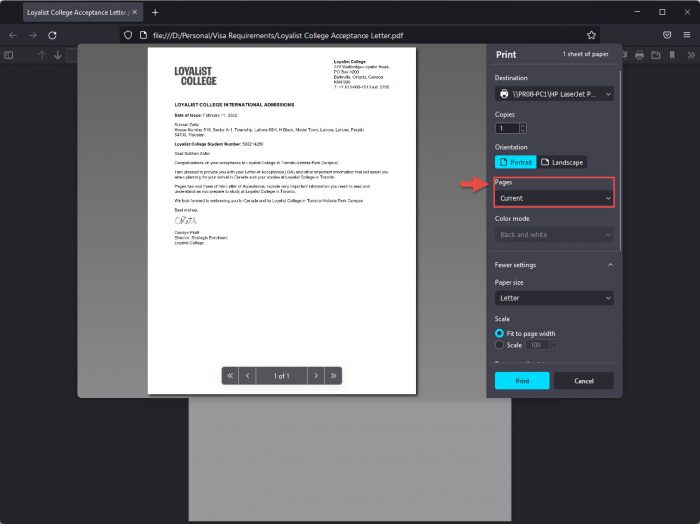
Performance Improvements
Several performance improvements have been made to the browser so that it performs better and faster than before.
Firefox is now less likely to run out of memory to perform tasks even when the overall system’s memory is running low.
Some other improvements have also been made. You can read them in the release notes.
Update to Firefox 105
If you already have Mozilla Firefox installed on your computer, then updating it would be easy. Follow the guide below to update your existing Chrome browser to version 105.
-
Launch Firefox and click on the 3 lines in the top-right corner to open the menu. Then click Help.
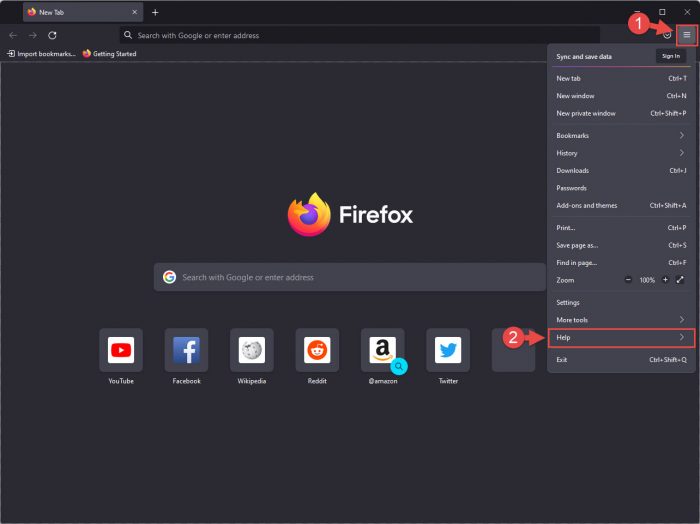
Firefox help -
Now click About Firefox.
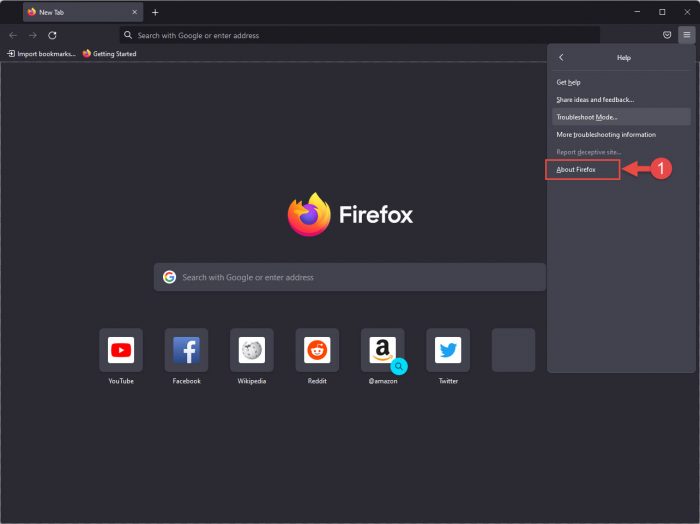
Firefox about -
You will now see a pop-up window that will automatically begin searching for an available update and install it. Once installed, relaunch the browser to update it.
Note: The browser closes when you click Relaunch and then reopens, restoring all closed tabs.
-
Once it relaunches, you can verify that the browser has been updated by returning to the About Firefox pop-up.
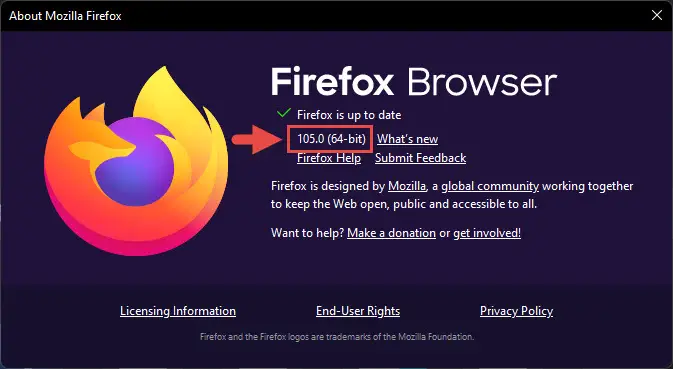
Firefox Updated
Download Mozilla Firefox 105
The download links given below are for the English version of the browser. If you want to download Firefox 105 in another language, you may get the link from here. You can download Firefox 102.3 ESR from here.
For Windows
Download Firefox 105 64-bit (exe) offline installer (53 MB)
Download Firefox 105 64-bit (msi) offline installer (54 MB)
Download Firefox 105 32-bit (exe) offline installer (51 MB)
Download Firefox 105 32-bit (msi) offline installer (52 MB)
For MacOS
Download Firefox 105 for MacOS (dmg) (122 MB)
Download Firefox 105 for MacOS (pkg) (129 MB)
For Linux
Download Firefox 105 for Linux (tar.bz2) (74 MB)
For Android
Download Firefox 105 for Android (74 MB)
For iOS
Download Firefox 105 for iPhone/iOS
Install Firefox 105
The following method is a guide for installing Mozilla Firefox on a Windows computer. Installing it on macOS and Linux devices would not be so different.
If you already have Firefox installed on your computer, then installing it again using a downloaded package would automatically upgrade the existing version.
-
Execute the downloaded package and you will see the installation wizard. On the first screen, click Next.
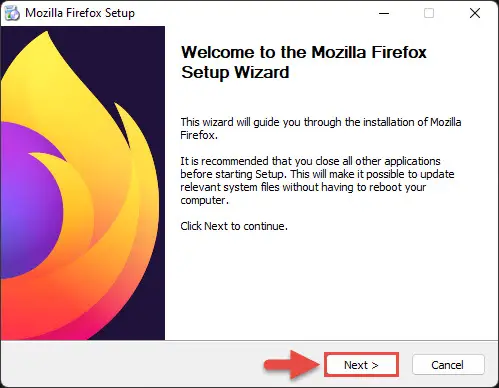
Click Next -
Now select Standard installation and then click Next again.
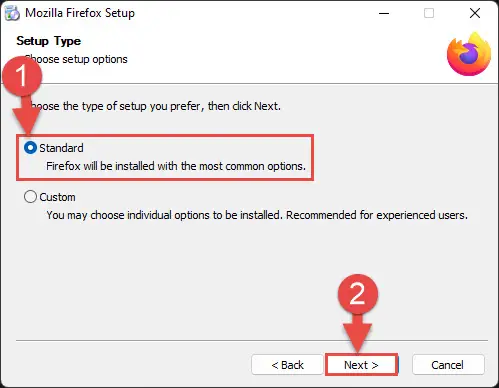
Select installation type -
On the next screen, leave the default location and then click Install/Upgrade.

Install or upgrade Firefox -
The browser will now begin the installation. When completed, click Finish.
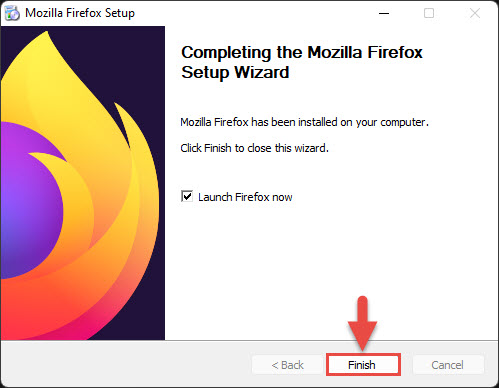
Close wizard
Firefox will now be installed/updated to version 105.
Uninstall Mozilla Firefox
If you feel like removing Firefox from your PC, simply follow these steps:
-
Open the Programs & Features applet by typing in appwiz.cpl in the Run Command box.
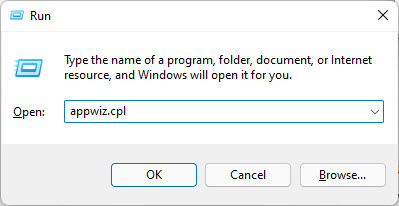
Open Programs and Features applet -
Now look for “Mozilla Firefox” under the list of installed apps and double-click it to uninstall it.
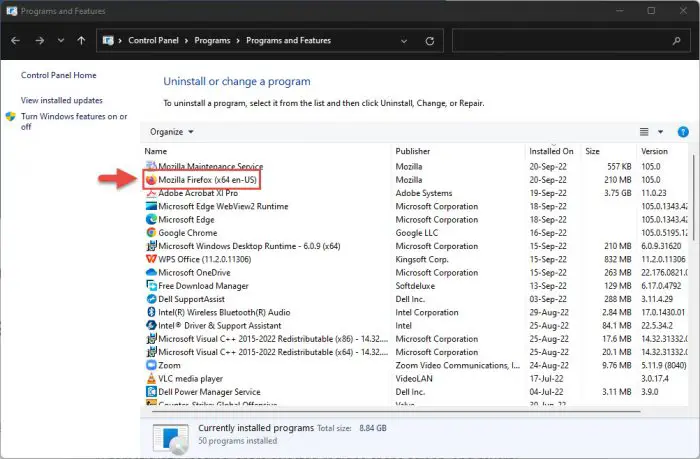
Double click Firefox -
The uninstallation wizard will now open. Click Next.

Click Next -
Click Uninstall.

Proceed with uninstallation -
When removed, close the wizard by clicking Finish.
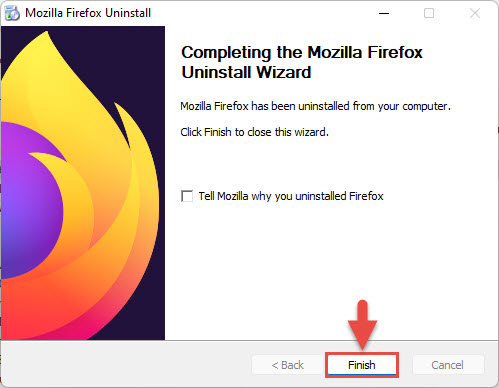
Close the wizard
