Microsoft Insider Programs lets power users test the upcoming features of Microsoft products, including Windows 10. But sometimes the Windows Update does not detect the new Insider updates
This guide explains how you can start getting new Windows 10 Insider Preview updates again.
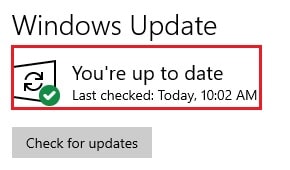
Table of Contents
How to troubleshoot Windows 10 Insider Preview Builds not available in Windows Update
There can be two reasons why the update is not yet available through the Windows Update: Either it has not yet been released on the Channel which you have subscribed to, or a Windows Registry tweak is blocking the update.
How to change Window 10 Insider Ring/Channel
As mentioned in the blog on everything about the Microsoft Insider Programs, Channels are what the Insider users subscribe to when joining the program. Different Channels have different frequency of updates released. More information can be found here.
- Navigate to the following location:
Start Menu -> Settings -> Update & Security -> Windows Insider Program - Click on the Microsoft account that you have registered for the Insider Program, and then click Change.
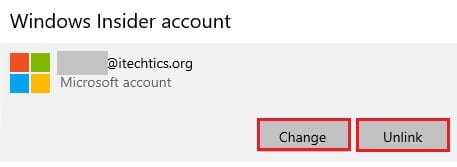
- Now select the Dev Channel, since it is the fastest channel to receive the Preview updates.
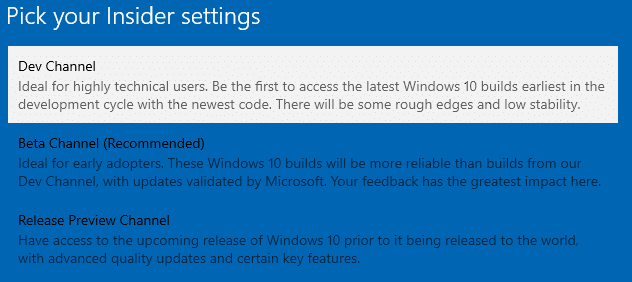
If you are already subscribed to the Dev Channel, then switch to any other channel and reboot your computer. Then navigate back to the Settings app and switch back to the Dev Channel. Restart the computer once more.
Now check for the updates through Windows Updates again. If the new updates are still not available, or if you are unable to change the Channel as the options are greyed out, proceed on to the next step.
How to fix Windows 10 Insider Preview Builds not available in Windows Updates through the Registry Editor
Often registry tweaks end up being the reason behind something not working. Here is how you can alter the System Registries to gain access to the newly released Windows 10 Insider Preview Build.
- Launch the Registry Editor by typing in regedit in Run.
- Navigate to the following location through the left pane:
HKEY_Local_Machine -> Software -> Policies -> Microsoft -> Windows -> WindowsUpdate - In the right pane, right-click on the DWORD ManagePreviewBuilds and select Delete from the Context Menu.

- Once done, restart the computer for the changes to take effect.
You can now check for any available preview updates through Windows Updates, or change its Channel by following the guide above.
The Windows Insider Program holds dear value to users who have their livelihood based on the Windows environment. Without them knowing what kind of a pole the latest updates hold on their products, they cannot be certain how it would react when the official updates are rolled out to the consumers.

