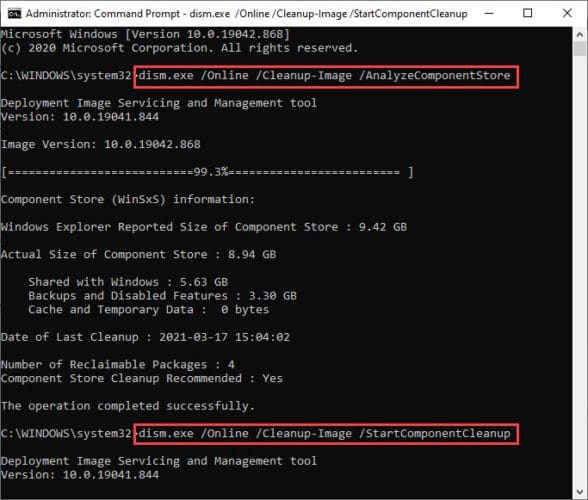Microsoft has released Windows 10 Cumulative update (KB5005611) for versions 21H1, 20H2 and 2004. A few days ago, the same update was released in the Release Preview channel. It is a Preview update at this time but the same update will be offered as mandatory Patch Tuesday update for October 2021.
Let us also remind the keen users that KB5005611 was also released for Insiders on Windows 10 v21H2 and v21H1 just last week. However, this update does not bring any new features. It does, however, fix a plethora of issues faced by users in recent releases.
Installing this update will upgrade your Windows 10 v21H1 to build 19043.1266, v20H2 to build 19042.1266, and v2004 to build 19041.1266.
Table of Contents
Let us now continue to see what KB5005611 has to offer for Windows 10.
Fixes and Improvements
Here is a list of the improvements that accompany the update KB5005611:
- The issue causing the device’s current UI language to change unexpectedly has been resolved.
- After the changes were made to Day-Light Saving Time (DST), an issue resulting in the system’s time being incorrect has been resolved.
- On Windows Server 2022, an issue that caused the Server Manager application to disappear after being used to remove Hyper-V features has been resolved.
- The problem with parsing time formats in event logs while excluding milliseconds has been addressed.
- The DnsCache issue causing the CPU utilization to spike to 100% has been resolved.
- It is now possible for administrators to reset the zoom level for HTML dialogue in Microsoft Edge Internet Explorer mode to the default value.
- We have fixed a problem that prevents access to the Windows Image Acquisition (WIA) minidriver for Windows Portable Devices (WPD) devices that are accessed using WIAMgr.
- Previously, some applications would not respond at all due to a background issue.
- The problem with the Microsoft Outlook Add-in that prevented the user from providing input after clicking Reply has been corrected.
- The problem with NumLock not maintaining its state after a Fast Startup restart has been resolved.
- Microsoft Teams has been updated to fix the issue with screen sharing.
- An issue that may occasionally prevent drawing on the screen using Windows Context::UpdateRgnFromRects from functioning has been addressed.A problem causing distortion in Cortana’s audio recording has been resolved.
- Windows native Internet Key Exchange (IKE) client and server no longer have a maximum of 25 Traffic Selectors.
- The problem with the display of the smart card PIN dialog box when connected to a VPN has been resolved.
- Lsass.exe now contains a fix for the memory leak caused by not releasing the pTokenPrivileges buffer.
- There has been a fix for a Non-Paged Pool (NPP) leak originating from the UxSF pool tag.
- The problem preventing the xhunter1.sys driver from loading has been resolved.
- Windows no longer malfunctions when deploying a Code Integrity policy without user mode rules.
- MsSense.exe offers improved performance in environments with User Datagram Protocol (UDP) applications requiring large amounts of bandwidth.
- The issue with the input method editor (IME) mode in the RemoteApp scenario has been resolved.
- In some screen resolutions, the blurry News and Interest icons have been fixed.
- We have corrected the paged pool memory leak of the registry keys for the Virtual Desktop ID occurring in explorer.exe.
- LogonUI.exe no longer stops working due to Direct Manipulation issue.
- After disabling News and Interests, News and Interests continued to appear in the context menu.
- A problem that prevents the configuration of multiple artifact DB support across datacenters for Security Assertion Markup Language (SAML) artifacts has been resolved.
- The issue that caused the LsaLookupSids() function to fail has been resolved.
- An issue that prevented the post_logout_redirect_uri= parameter from being applied when using an External Claims Provider has been resolved.
- The system was unable to respond because of a deadlock in the WebDav redirector which occurred when attempting to read a file from the local TfsStore.
- The problem causing a stop error while rebooting the system has been resolved.
- The issue with Enterprise Mode Site List redirection from Internet Explorer 11 to Microsoft Edge which resulted in multiple tabs being opened unexpectedly has been resolved.
- A hyperlink that can occasionally cause the Input app to stop functioning when entering fuzzy pinyin content has been removed.
- The activation issue for the Input application has been resolved.
- The issue with some applications losing focus when the Taskbar is not located at the bottom of the screen has been resolved.
- On some systems, the Update Build Revision (UBR) is always reported as zero (0) during enrollment to the Mobile Device Management (MDM) service.
- The problem with PropertyGet in JScript9.dll has been resolved.
- A new Group Policy has been implemented for
HKLM\Software\Policies\Microsoft\Windows NT\Printers\PointAndPrintwith the value: RestrictDriverInstallationToAdministrators.
As we mentioned earlier, the same update applies to all three versions of Windows 10 (v21H1, v20H2, v2004), applying the same fixes and improvements.
Known issues
As with every Windows update, especially a preview release, here are its known issues which Microsoft is currently aware of:
An issue with the standalone (clean) installation of Windows 10 with this update is causing Microsoft Edge Legacy to be removed. However, it is not being replaced by the new Chromium-based Edge. This occurs only when Windows has a custom offline media or an ISO image installed that does not include the 29th March 2021 SSU update.
Microsoft suggests that you either install the March SSU update through slipstreaming or simply update an existing OS through Windows Update, so you will not be facing this issue. Alternatively, you can simply download and install the new Microsoft Edge if you have already encountered this problem.
Another issue that users might face with this update is that they are unable to install it entirely. This may be because of a previously installed update KB5003690. If that is the case, you can find a workaround for it here in Microsoft’s post.
Download and install Windows 10 Update KB5005611
Offline Installers
For Windows 10 Version 21H1
Download KB5005611 for Windows 10 Version 21H1 64-Bit [618.2 MB]
Download KB5005611 for Windows 10 Version 21H1 32-Bit [290.6 MB]
For Windows 10 Version 20H2
Download KB5005611 for Windows 10 Version 20H2 64-Bit [618.2 MB]
Download KB5005611 for Windows 10 Version 20H2 32-Bit [290.6 MB]
For Windows 10 Version 2004
Download KB5005611 for Windows 10 Version 2004 64-Bit [618.2 MB]
Download KB5005611 for Windows 10 Version 2004 32-Bit [290.6 MB]
To install the update, simply run the downloaded MSU file and Windows will automatically install the update. To download any other updates related to any of the above, please check the Microsoft Catalog.
Windows Update
To install this update via Windows Update, you need to be running Windows 10 version 21H1, 20H2, or 2004. To check your version of the operating system, type in winver in Run and press Enter.
Once confirmed, navigate to the Settings app and then click Windows Update on the left. Then click Check for updates on the right side of the page. Once the scan is finished, you will be shown KB5005611 to download as an optional quality update. Click Download and install.
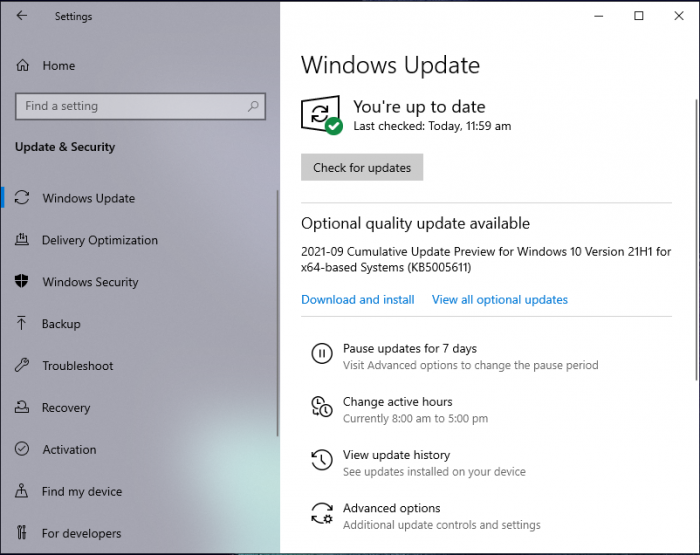
Once done, restart your computer so that the installation may finalize. You can then confirm that the update has been installed successfully through winver.
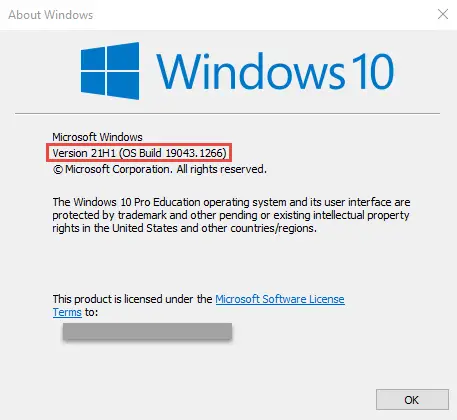
Rollback/remove Windows 10 Insider Preview update
If you do not wish to keep the installed preview update for some reason, you can always roll back to the previous build of the OS. However, this can only be performed within the next 10 days after installing the new update.
To roll back after 10 days, you will need to apply this trick.
Cleanup after installing Windows Updates
If you want to save space after installing Windows updates, you can run the following commands one after the other in Command Prompt with administrative privileges:
dism.exe /Online /Cleanup-Image /AnalyzeComponentStore
dism.exe /Online /Cleanup-Image /StartComponentCleanup