Windows 10 includes a feature called Delivery Optimization which lets the users set bandwidth limits for background and foreground Windows bandwidth usage.
We will discuss about this feature in this article and go through the steps to enable and disable this service to limit Internet bandwidth usage by Windows Update and other system processes during specific hours.
One of the major reasons for limiting the bandwidth usage is to use the Internet bandwidth for your work instead of Windows hogging your Internet connection and you being unable to work.
This is especially useful where you have limited Internet bandwidth available and you want to use it for your work instead of Windows Updates. If you are a network administrator, you may want to download Windows Updates manually once and install them on all the client systems across your organization.
Table of Contents
What is Bandwidth?
Bandwidth is the amount of data that is being transmitted in a fixed amount of time. To make it simpler, the things that we download or upload and the amount of time that it takes for it to happen is termed as bandwidth. Every internet connection may have different bandwidth, usually represented as bits/sec (bits per second).
So limiting the bandwidth would provide the user to download/upload limited amount of data with a limited Internet speed.
Let’s see how we can limit the bandwidth in Windows 10.
To make changes first we need to open the local group policy settings. You can open them by typing “gpedit.msc” in the search bar or you can type it in the run dialogue box (windows key+ R).
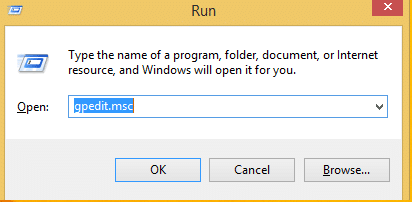
Press enter and it will open the local group policy editor. After opening it go to Computer Configuration -> Administrative Templates -> All setting.
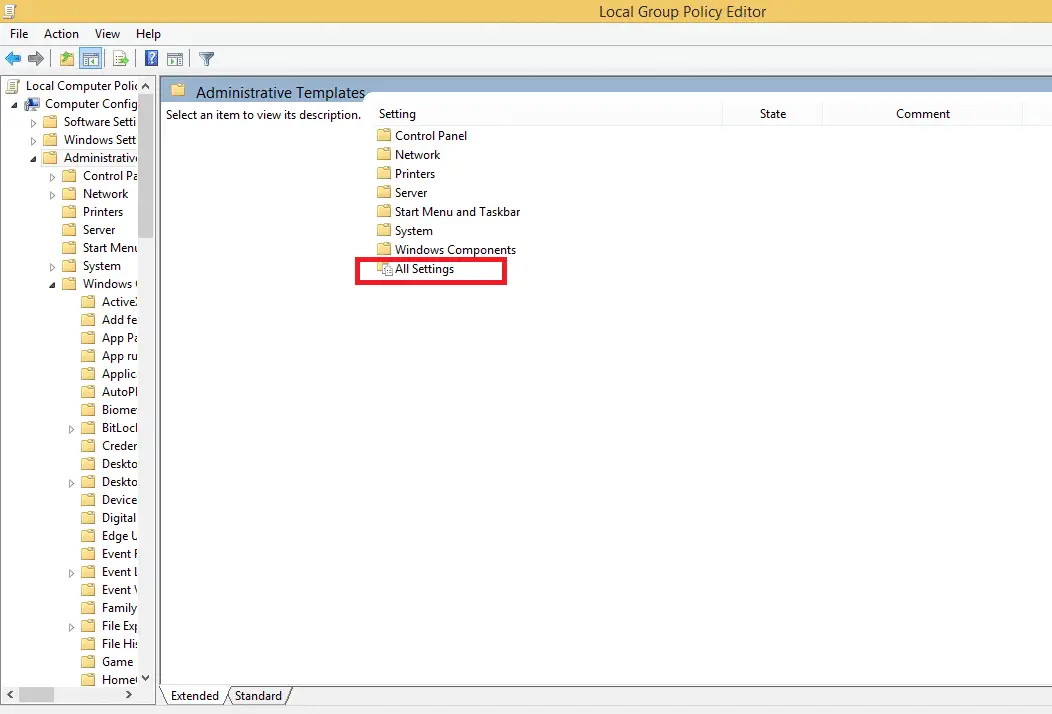
Here you all will find all the settings. To choose the settings of bandwidth press ‘s’ and it will take you to all the settings stating from ‘s’. From here select “Set Business Hours to Limit Background Download Bandwidth”.
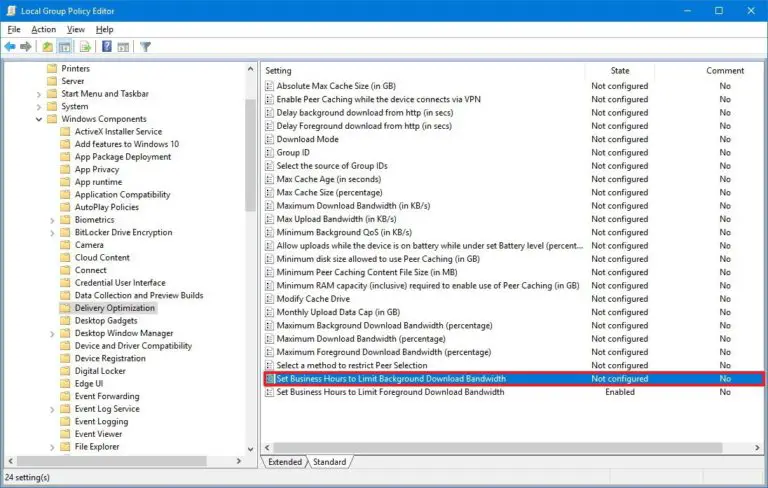
Limit Background Download Bandwidth
Limiting background download bandwidth means that it will limit the bandwidth of background system processes that are running in the background automatically. For example, Windows and Windows Defender check for updates every now and then. If this policy is enabled, they will be limited to specific maximum bandwidth usage.
Double click it and it will open a dialogue box with multiple settings.
Now here first select the enabled option and now make the necessary changes that you want.
- You can set the time when you want the bandwidth to be limited and it will automatically do that for you.
- From the bandwidth that you use you can limit the amount of percentage you want the background download to be limited to.
- And in the end you can also set the limit when the bandwidth is not in its limited hours’ time. Just set it to ‘0’ if you don’t want to limit it at all, outside business hours.
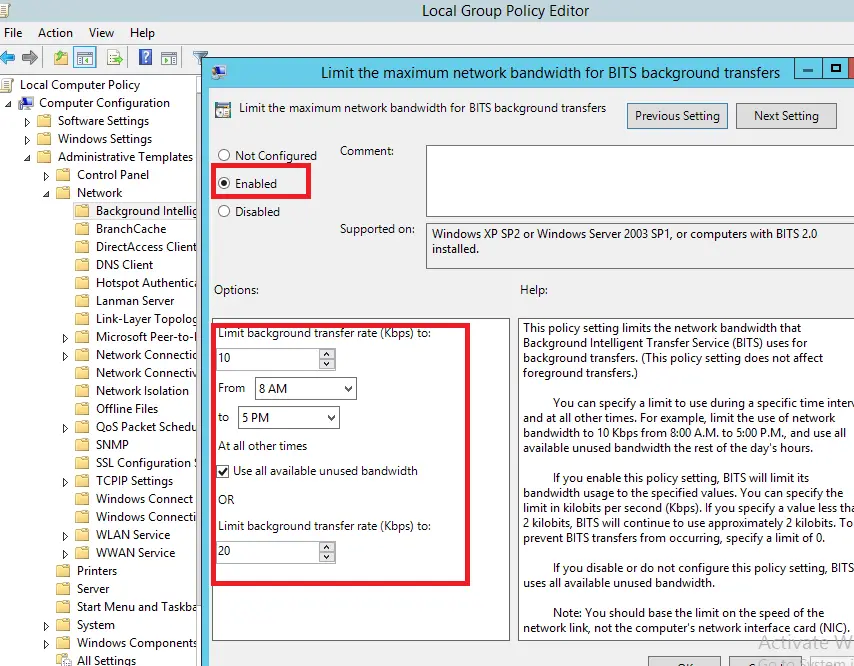
Limit Foreground Download Bandwidth
Foreground download bandwidth means that the bandwidth of system processes will be limited even if we start them manually. For example, if we have set the foreground download bandwidth limit and we start the Windows Update process manually, it will only use specific amount of bandwidth.
So in order to limit it too. In the same settings you will find it in the local group policy editor Computer Configuration -> Administrative Templates ->all setting. Press ‘s’ and then look for “Set Business Hours to Limit Foreground Download Bandwidth”.
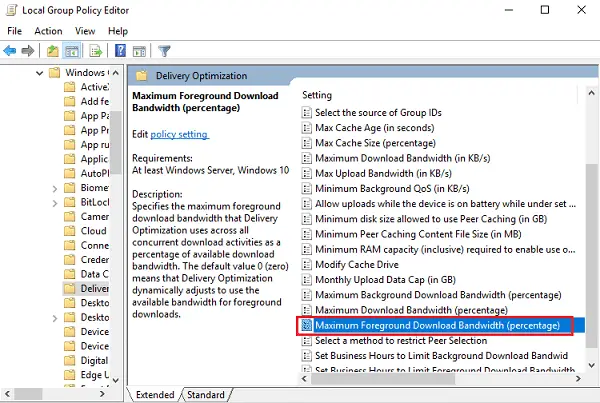
Double click it and in the dialogue box enable it.

In the options given below make changes to it like you want and these are the same type of setting explained above in the background bandwidth limitation settings.
This way you will be able to limit Windows Update bandwidth usage and be able to use the Internet without any problems during specific work hours.
The delivery optimization feature of Windows 10 has been helpful for many network administrators who can control Windows Update bandwidth across their organization if they are not using any centralized update system like WSUS etc.

1 comment
Jean
Very interesting but you illustrate ‘Limit Background Download Bandwidth’ with the ‘Limit the maximum network bandwidth for BITS background transfers’ setting !