Microsoft has released a minor update for PowerShell 7.1.1. This update fixes some of the bugs identified in PowerShell 7.1 and also makes some security and performance improvements.
You can also download and install PowerShell 7.2 Preview 2 which is still in development. All of these are an update to the PowerShell 7. If you are confused. you can check the difference between Windows PowerShell and PowerShell Core.
The exact release date of PowerShell 7.1.1 is January 14th, 2021.
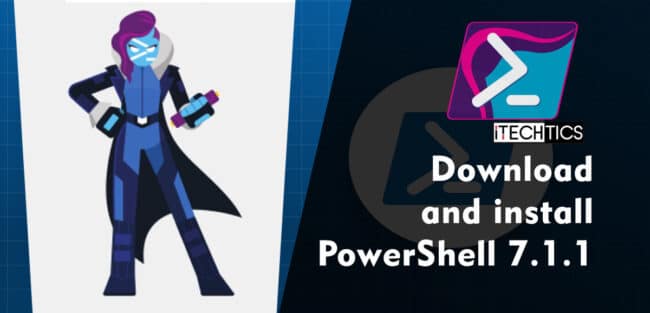
Let us briefly look into what has been changed in PowerShell 7.1.1, and how you can install it.
Table of Contents
Download PowerShell 7.1.1
For Windows 10, Windows 8.1 and Windows 7
PowerShell-7.1.1-win-x64.msi [95.1 MB]
PowerShell-7.1.1-win-x86.msi [85.8 MB]
For MacOS
powershell-7.1.1-osx-x64.pkg [63.5 MB]
For Linux
CentOS
powershell-7.1.1.centos.8.x86_64.rpm [64.6 MB]
Debian
powershell_7.1.1.debian.11_amd64.deb [65.1 MB]
powershell_7.1.1.debian.10_amd64.deb [65.1 MB]
Ubuntu
powershell_7.1.1.ubuntu.20.04_amd64.deb [65.1 MB]
powershell_7.1.1.ubuntu.18.04_amd64.deb [65.1 MB]
powershell_7.1.1.ubuntu.16.04_amd64.deb [65.1 MB]
For more download options, please checkout this download page.
PowerShell 7.1.1 fixes and improvements
This release is not a major update from Microsoft. Therefore, it does not introduce any new features to the Command Line Interface (CLI). However, it did bring some fixes to it. Let’s see what those are:
- An exception error can now be avoided if the file system does not support reparse points.
- The AppLocker Enforce mode will now take precedence over the UMCI Audit mode.
- A syntax error in the Windows packaging script has also been fixed.
How to install PowerShell 7.1.1 in Windows 10
Follow the guide below to install Windows PowerShell 7.1.1 in Windows 10, 8.1, and Windows 7:
- Download and execute the respective MSI file from the links above.
- The installation wizard will now run. Click Next on the first screen.

- Now select the destination folder for the installation and click Next.

- Select the optional features you want to install, such as adding PowerShell to environment variables, enable PowerShell remoting, add PowerShell to the context menu, etc. Click Next when selected.
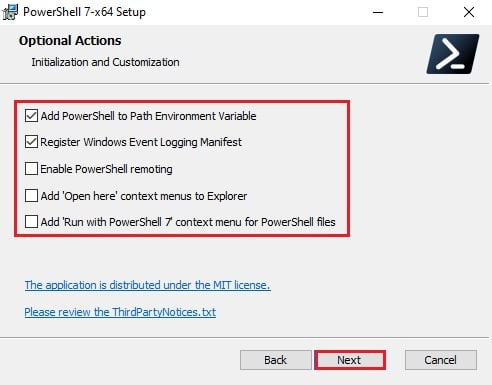
- On the next screen, click Install to begin the installation.

- Once installed, click Finish.

- Now confirm that PowerShell 7.1.1 has been installed by running PowerShell. You can see the version installed at the top of the window.

You can also install PowerShell 7.1.1 using command-line. Here’s the command:
iex "& { $(irm https://aka.ms/install-powershell.ps1) } -UseMSI -Quiet"
This will automatically install PowerShell 7.1.1 with the default options.
There is another option to install PowerShell over the network which is especially useful for sysadmins.
Closing words
Although this update does not introduce any new features, we would still suggest you install it as it brings several fixes. Although the features might not be similar to the ones in the 7.2 Preview 2 release, it’s a stable version and comes with proper testing.

