Microsoft has published Windows PowerShell 7.2.6 stable, as well as PowerShell 7.3 Preview 7 alongside it. PowerShell is a Windows command line that can be used by professionals to run scripts, automate, or perform administrative tasks.
This is the stable version of the tool, which means that it is safe for you to install it in your production environment as well. Moreover, The .NET SDK has been updated to version 6.0.8.
This release includes some fixes and improvements for PowerShell that you can try out today by installing it using the given download links and guidelines below. Before you do, let us have a look at the new improvements.
Table of Contents
Changes and Improvements
We have highlighted the significant improvements and fixes in this release:
- [Engine Updates and Fixes]
- Fixed
ForEach-Object -Parallelwhen passing in script block variable.
- Fixed
- [General Cmdlet Updates]
Out-StringandOut-Filewill now keep string input unchanged.- Updated regex that is used to remove ANSI escape sequences to be more specific to decoration and hyperlinks.
- Fixed legacy
ErrorViewtypes to use$host.PrivateDatacolors. - Fixed
Export-PSSessionto not throw an error when a rooted path is specified for-OutputModule.
To learn more about these fixes and improvements, read the Release Notes.
Download PowerShell 7.2.6
You can download PowerShell 7.2.6 from the direct download links below.
For Windows 11, 10, 8.1, and 7
PowerShell-7.2.6 for Windows 64-bit.msi [102 MB]
PowerShell-7.2.6 for Windows 32-bit.msi [93.3 MB]
For MacOS
PowerShell-7.2.6 for MacOS 64-bit.pkg [63.7 MB]
PowerShell-7.2.6 for MacOS ARM64.pkg [60.1 MB]
For Linux
PowerShell-7.2.6 for RedHat Linux.rpm [65.6 MB]
PowerShell-7.2.6 for Debian.deb [66.2 MB]
For more download options, please check out this download page.
How to Install PowerShell 7.2.6
Here is how you can install Windows PowerShell 7.2.6 on Windows 11, 10, 8.1, and Windows 7 using the offline MSI files provided above:
-
Download and execute the respective MSI file from the links above.
-
The installation wizard will now run. Click Next on the first screen.
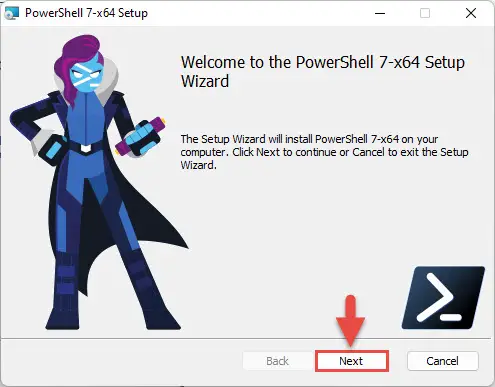
Proceed -
Now select the destination folder for the installation and click Next.
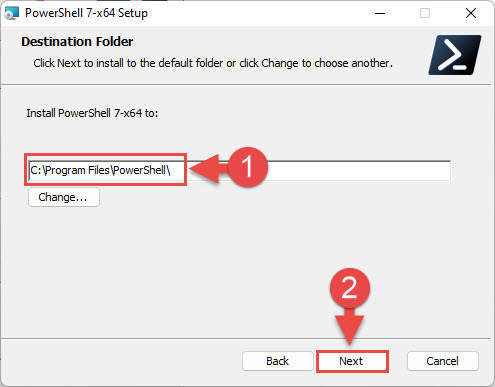
Select installation directory -
Select the optional features you want to install, such as adding PowerShell to environment variables, enabling PowerShell remoting, adding PowerShell to the context menu, etc. Click Next when selected.

Select optional features to install -
Leave the default settings on the next page and click Next.
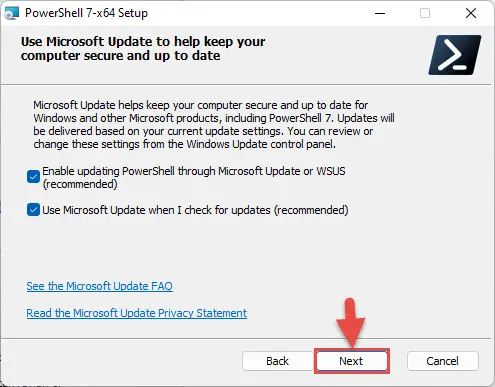
Leave default settings -
On the next screen, click Install to begin the installation.

Begin installation -
Once installed, click Finish.
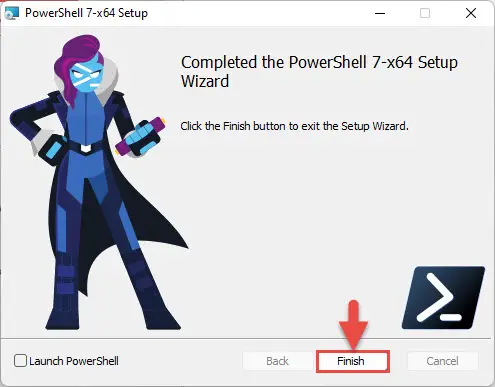
Close wizard -
Now confirm that PowerShell has been installed successfully. Type in pwsh in the Run Command box and you shall see the installed version at the top.
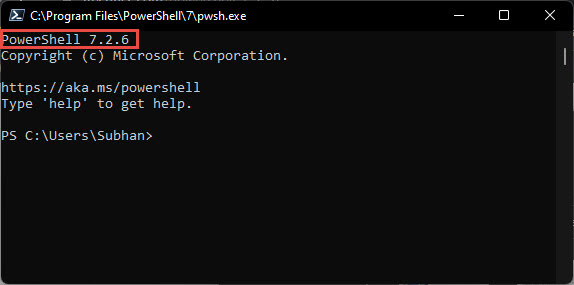
Confirm PowerShell version
Learn more about PowerShell and PowerShell Core. You can also download and install PowerShell over the network.
Closing Words
Windows PowerShell 7.2.6 does not introduce any new features to the tool but makes subtle improvements and fixes. This is why we recommend that the sysadmins and developers use the latest version of PowerShell to make their tasks convenient and more efficient.
