While Windows 10 Firewall does a great job of protecting the system from hackers and intruders, sometimes its settings get messed up and the firewall starts malfunctioning. In this case, we can easily reset Firewall settings.
Let us show you 4 easy-to-perform ways by which you can reset your Windows Firewall rather than undoing your work one-by-one.
Table of Contents
Why reset Windows Firewall
Resetting the Windows firewall can cause no harm to your computer. Resetting it would only remove all manually-added rules and revert any settings to default if changed. If you are having issues with certain applications such as Remote Desktop or cannot access some website/URLs, it might be possible that your firewall rules are blocking these actions, or it is simply not functional as it used to be when the Windows installation was fresh.
Resetting the firewall will restore all settings. However, you will need to reconfigure any rules if you wish to implement them.
Another reason for resetting Windows Firewall could be after your PC has been infected with malware/ransomware. Such viruses often leave a backdoor open on your computer for the hacker so they can have access to your information. Moreover, some ports can also be exploited to attack your PC. Here is a complete guide on how you can find and close all open ports.
Resetting the firewall will also close ports that are no longer in use.
How to reset Windows Firewall settings
There are a few ways to reset your PC firewall. Follow through to see what those are.
Reset Windows Firewall through the Control Panel
If you are a regular user of the Windows platform, you might be aware of the possibility that Microsoft will kill-off the Control Panel someday, as it is shifting their configurable settings to the new Settings app in Windows 10. Nonetheless, you can still reset the firewall through the Control Panel. Here is how to do so:
- Navigate to the following:
Control Panel -> System and Security -> Windows Defender Firewall - Click on Restore defaults on the left.
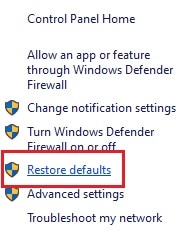
- Now click on Restore defaults again.

- In the confirmation dialog box, click Yes.
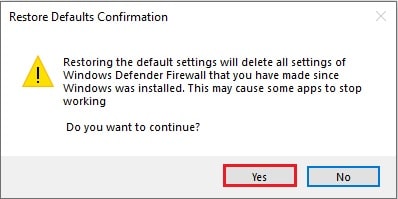
The firewall will now reset within a second, and all default settings will be applied. However, if you are reading this later and the Control Panel no longer supports this option, you can continue to the next step to perform the same from the Settings application.
Reset Windows Firewall through the Settings app
You can reset the firewall through the Settings application, which will have the same effects as through the Control Panel. Here is how to do so:
- Navigate to the following:
Start Menu -> Settings -> Update & Security -> Windows Security - Click on Open Windows Security.
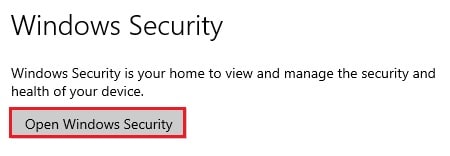
- Switch to Firewall and Network Protection tab from the left and then click on Restore Firewalls to default.
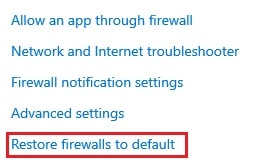
This will take you to the Control Panel’s Restore default settings page from where you can reset the firewall. - Now click on Restore defaults and then click Yes on the dialog box to reset Windows Firewall.
Reset Windows Firewall using Command Prompt
You can also use command-line to reset the firewall quickly when required. Here is how to do so:
- Open Command Prompt with administrative privileges.
- Enter the following command:
netsh advfirewall reset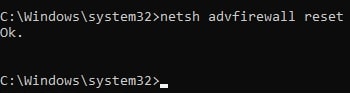
This single command will set your firewall with default settings in a jiffy!
Reset Windows Firewall using PowerShell
You can also achieve the same through Windows PowerShell with a single-line command. It will also reset your firewall, blocking any unnecessary ports and backdoors. However, the command is a little different from the one used in Command Prompt, and it also requires administrative privileges.
- Launch PowerShell with administrative privileges.
- Enter the following command:
(New-Object -ComObject HNetCfg.FwPolicy2).RestoreLocalFirewallDefaults()
Closing words
Resetting your Windows Firewall rules and settings is the only quick way to troubleshoot your network settings. If everything else is in place and you still cannot access something specific, you need to check your firewall rules.
However, too much messing around with the firewall settings can sometimes lead to everything getting mixed up, and you cannot find the root cause of the problem.
In such cases, resetting the firewall is the best option, where you can set all the customs rules from scratch.

