While using our computer monitors or LCD/LED screens, we use resolution terms like 1080p, 2K, 4K, etc. However, these are usually denoted in another format where two numbers are separated by an “X”. Let’s see what these mean and which resolution is best suitable for what type of work.
Before starting with the numbers, we must be aware of the meaning of the resolution. In this article, we cover everything related to resolutions, pixels, and why they matter.
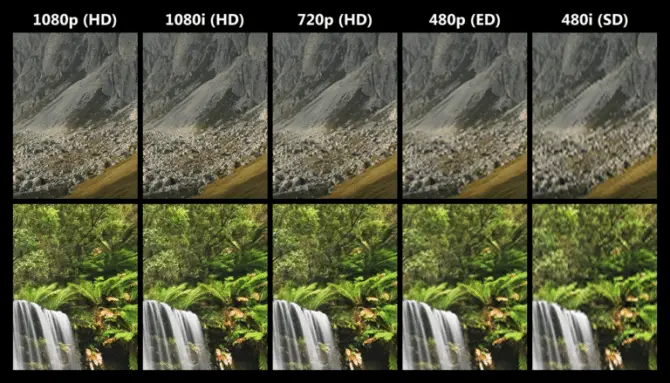
Table of Contents
What is Resolution?
Pixel is the smallest square dot on the monitor screen which emits a specific color. Whereas resolution is the total number of pixels that can be displayed on a monitor.
The number of pixels matters a lot when we are talking about image or video clarity. More pixels in an image form a much sharper image. This feature is denoted by Pixels Per Inch (PPI). If your image has more pixels it would be easy for you to see the details of an image even if you zoom in a lot.
Normally, we represent resolution using two numbers; the number of pixels displayed horizontally and the number of pixels displayed vertically (1920 x 1080). This example states that the number of horizontal pixels in a single row is 1920, and the number of pixels in a single column is 1080.
Multiplying the 2 numbers gives us the total number of pixels on the screen.
That said, it has now become a standard of naming a resolution by using the number of its verticle pixels. For example, a resolution of “1920 x 1080” is known as 1080p. Note that the “p” at the end also means something. We have discussed this in detail below.
What Do “p”, “i”, and “K” Mean in Resolution
Most of us have only come across resolutions suffixed with either “p” or “K.” But what do these actually mean?
The “p” in the resolution number stands for “Progressive” and the “i” in the resolution number stands for “Interlaced.” The “K” just symbolizes the multiple of thousand (1000). For example, 4K means 4000 pixels. However, there aren’t exactly 4000 pixels when talking about 4K resolution. We will get back to this later in this section.
Screen resolutions are stated with an “i” on older monitors and screens that had Cathode-Ray Tube (CRT) technology. The pixels on older display devices were painted horizontally back in the day and were interlaced. This meant that the odd-numbered rows were painted first, and then followed by all the even-numbered rows.
The CRT painted the pixels so fast that the transition was invisible to the naked eye. However, if you looked closely, you could identify the slight blurriness because of the interlacing.
When the technology changed for display devices, the interlacing technology was also changed to progressive scanning. Instead of painting the rows as odd first and then even ones, all pixels were refreshed in a sequence. Therefore, the screen resolution naming changed from 1080i to 1080p.
The screen resolutions ending with “K” is an alternate method to name certain resolutions. As we mentioned earlier, 4K essentially means 4000 pixels. However, unlike other naming conventions that name the resolution based on the verticle number of pixels, the “K” is used with the horizontal number of pixels.
For example, if a resolution is 3840×2160, then instead of calling it “2160p,” they decided to name it 4K since the number of horizontal pixels is near to (and not exactly) 4000. The same applies to 8K, for which the actual resolution is 7680×4320.
Different Resolution Naming Summary
We understand that the naming convention of different resolutions can be confusing, which is why the table below gives a summary of the different resolutions and their naming conventions:
| Actual Resolution | Resolution Conventional Name | Name with Respect to Quality |
| 720×480 | 480p | SD |
| 1280×720 | 720p | HD |
| 1920×1080 | 1080p | Full HD (FHD) |
| 2560×1440 | 1440p | Quad HD (QHD), WQHD |
| 3840×2160 | 2160p | Ultra HD (UHD), 4K |
| 7680×4320 | 4320p | 8K UHD, 8K |
Each of these resolutions is discussed in detail below.
Different Screen Resolutions
480p (SD) Resolution
480p video resolution, also known as standard definition (SD), has 480 vertical progressive pixels and 640 horizontal progressive pixels (4:3 aspect ratio). It is composed of 480 lines stacked one on top of another. 480p video is suitable for laptops, desktop monitors, and small format displays.
480p has a resolution of 720×480. This means that it has 720 pixels horizontally and 480 pixels vertically. The standard channels that we see on TV support this type of resolution.
If you want to buy a TV only for watching news channels etc. you can for a 480p resolution TV. Make sure that your screen size is at least 32″ and that you are viewing the screen from a distance of at least 5 meters. Otherwise, your screen will seem distorted.
720p (HD) Resolution
720p has a resolution of 1280×720. This means that it has 1280 pixels in a row and 720 pixels in a column. Channels that stream movies or TV shows usually support this resolution. So if you are a fan of that you should go for 720p resolution or higher. Many movie and TV show channels now have special subscriptions to view channels in 720p and most budget phones now have 720p displays.
With this resolution, you can go with larger screens as high as 60″. The optimal viewing distance depends upon the screen size. The larger the screen size, the farther you should sit to have a clearer picture.
1080p (FHD) Resolution
1080p has a resolution of 1920×1080 pixels. LCD and LED TVs have 1080p displays or higher. It is double the size of a 720p display. It does not make much difference if you view it for TV shows or movies unless you sit very close to the screen. It is usually useful for gamers who are into graphics and a slight action can make a lot of viewing difference.
The blue ray movies we see are actually in 1080p resolution.
2K Resolution
2K resolution is 2048×1080 pixels. However, different manufacturers have their own definition of 2K resolution, which is why there might be some confusion in the market.
When the “2K” name was introduced, it was the first of its kind that used the horizontal number of pixels to depict the name and not the verticle pixels. However, this changed and everyone was on board when the 4K resolution was introduced.
4K/2160p (UHD) Resolution
4k is a 2160p and has a resolution of 3840×2160 which is insanely high. Devices that support this resolution are very advanced and usually cost a lot of money as compared to those discussed above.
If you want to watch regular TV you don’t have to go for a 4K resolution display; it’s just a waste of money. It is usually good for gamers who play high-end graphics games. Moreover, many movies are coming out on ultra-blue rays that have 4k resolutions.
YouTube now also supports 4k videos. Some devices can now also record in 4k resolution.
8K/4320p (8K UHD) Resolution
8K resolution is 7680×4320 pixels. It is the highest achievable resolution currently available in the market at the time of writing this post.
This is a relatively newer resolution therefore any devices that display or record in 8K may be extremely expensive. Moreover, it requires special sensors as well as other special hardware to display or record in such a high resolution.
Other Resolutions
While there are other resolutions but we have only discussed the most common ones. The rule of thumb is that the larger the resolution, the clearer the picture quality. But higher resolutions will be more expensive too. It is best to select the optimal resolution according to your needs.
Can High-Resolution Videos Run on Low-Resolution Displays
It is common sense that low-resolution videos can be played on higher-resolution displays. Of course, the resolution would still be poor, but the video will play. But can you play high-resolution videos on low-resolution displays?
The answer is yes, the high-res videos will still be playable on low-res displays. Most digital displays can downscale the resolution of high-res videos so that they can be displayed. This is known as “downsampling.” The resulting video will of course have a resolution equal to the max resolution supported by the display device.
What is Aspect Ratio and its Relation to Screen Resolution
You may have noticed that some movies have black horizontal bars embedded at the top and the bottom of the screen, or at its sides, while some don’t. The bars are sometimes of different widths. These black bars are there to adjust the aspect ratio of the screen.
The black bars were introduced when the use of wide screens was catching on. Nowadays, most of our display devices are widescreen.
Coming back to the topic; aspect ratio is the ratio between the width and the height of a screen. These are written as “4:3” or “16:9”.
Currently, there are even ultra-wide monitors and screens that have an aspect ratio of 32:9. To compare, this screen is like putting 2 16:9 screens together side-by-side.
Although there is no direct relation between the aspect ratio of a screen and its screen resolution, manufacturers make screens of certain sizes that can handle certain resolutions. For example, a 4:3 screen is best suited for 480p resolution, whereas a 16:9 screen can support 720p, 1080p, and 4K resolutions.
When a single screen supports multiple resolutions, it uses the black bars at the top and the bottom to adjust the aspect ratio of the video. Otherwise, the sides/corners of the video may be cut out of the screen if the aspect ratio was not adjusted.
The image below will help you understand what aspect ratio is a little better:
Now, if a video designed to be played on a 16:9 screen would be played on a screen with an aspect ratio of 3:2, simply enlarging the video wouldn’t be enough. The screen would need to insert black bars to fill in the empty spaces.
Conclusion
Please note that while the resolution is not the only factor for clearer and sharper images, it is definitely an important one. When you are selecting a resolution, you should consider other factors like the quality of content you are watching, the position at which you are watching, and the distance between you and the screen.
That said, most people do not consider the aspect ratio of a screen when purchasing one. This is because it all falls on the actual size of the screen since most modern screens are cable of inserting the black bars automatically.


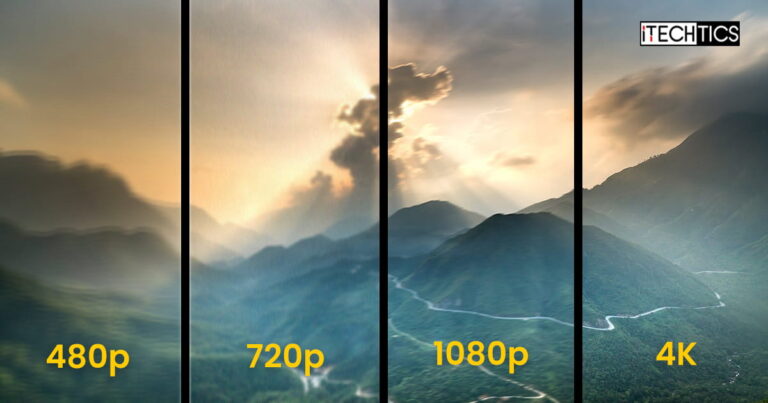







9 comments
Saeed
It is possible to reduce the screen resolution just to save battery life?
Usman Khurshid
Yes, smaller resolutions tend to use less power. The computer has to draw less pixels on the screen, reducing the overall workload on the CPU/GPU. So it is possible to save battery life by reducing the screen resolution.
Apple
can my 720 x 1600 phone work on 1080p60fps?
Imran
The numbers in the resolution for 4K and 8k in the image are switched. Nice article by the way. Would prefer if my comment is not public. Thanks.
Eric
Over the air (antenna tv) is coming out sometime this year-2020 in 4k.
Dave
Good to know thanks.
Harsher
Thanks guys… But I have a question, my phone is 960*480. Can I still view 720p and 1080p?
Rajesh
Some mobile comes with 720*1520 and 1080*2340. My question is which is best as per space requirement, video call with 3G/4G speed network and general used purpose (not game). Example Samsung m20(1080×2340) and Nokiaplus5.1(720*1520).
Of course, your contents cleared many concepts regarding pixels rather than little doubt with the mentioned issue.
Fallout
1080×2340 pixels ??? 4k support