If you are already a member of the Windows Insider Program then you ought to be excited about the new 20226 Build rolled out through the Windows Insider Dev channel. The build introduced new features to Windows Settings, as well as the Your Phone app.
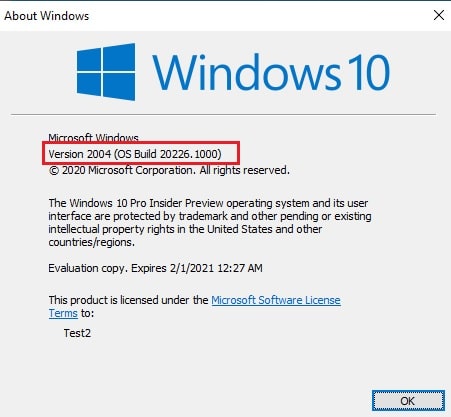
Microsoft had already introduced notification pinning in the previous build 20221, but they kept working on the Your Phone app to enhance the user experience.
Table of Contents
What’s new in Windows 10 Build 20226
Storage health monitoring
Microsoft has now introduced a cool new feature built into the Windows system that notifies users of a possible storage device failure ahead of time, through a pop-up notification in the Notification Tray.
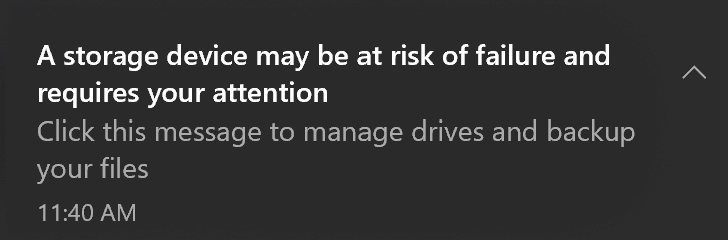
Not only that, they have now included an interface for users to monitor the health of their NVMe SSD devices.
Brandon LeBlanc from Microsoft states the following:
Attempting to recover data after drive failure is both frustrating and expensive.
While we all agree with him, there are a number of free utilities available on the Internet to perform real-time SSD health monitoring for us already. A failing storage device would only mean replacing it with a healthier device, and what better way to get the notification from Windows itself, rather than using a third-party utility.
A built-in feature to report such incidents of failure would be a big help and give the users sufficient time to back up their data before the storage dies completely.
To use this feature after updating to Windows 10 20226 build, navigate to the following:Start Menu -> Settings -> System -> Storage -> <a href="https://www.itechtics.com/disk-management-app/" class="rank-math-link">Manage disks and volumes</a> -> Properties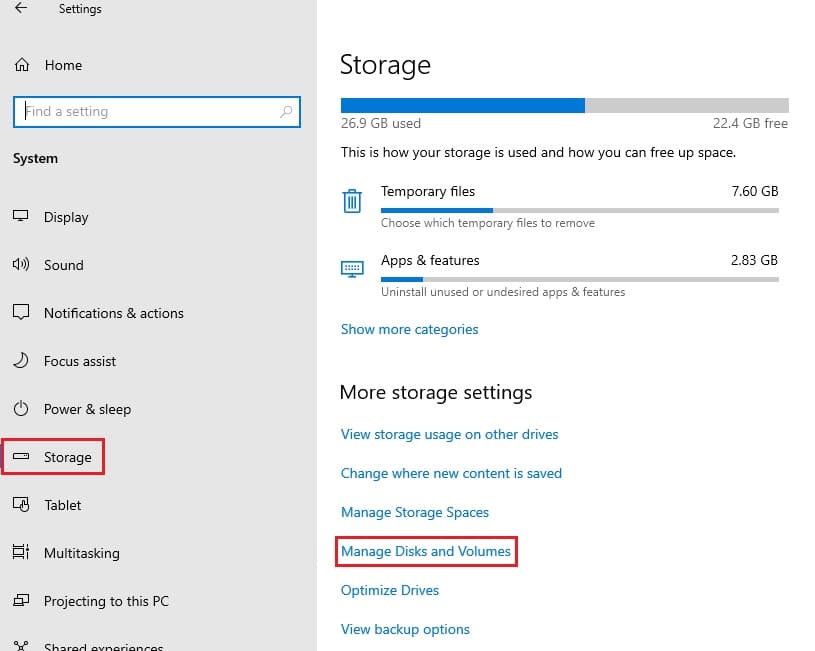
You should now be able to see the details of your SSDs.
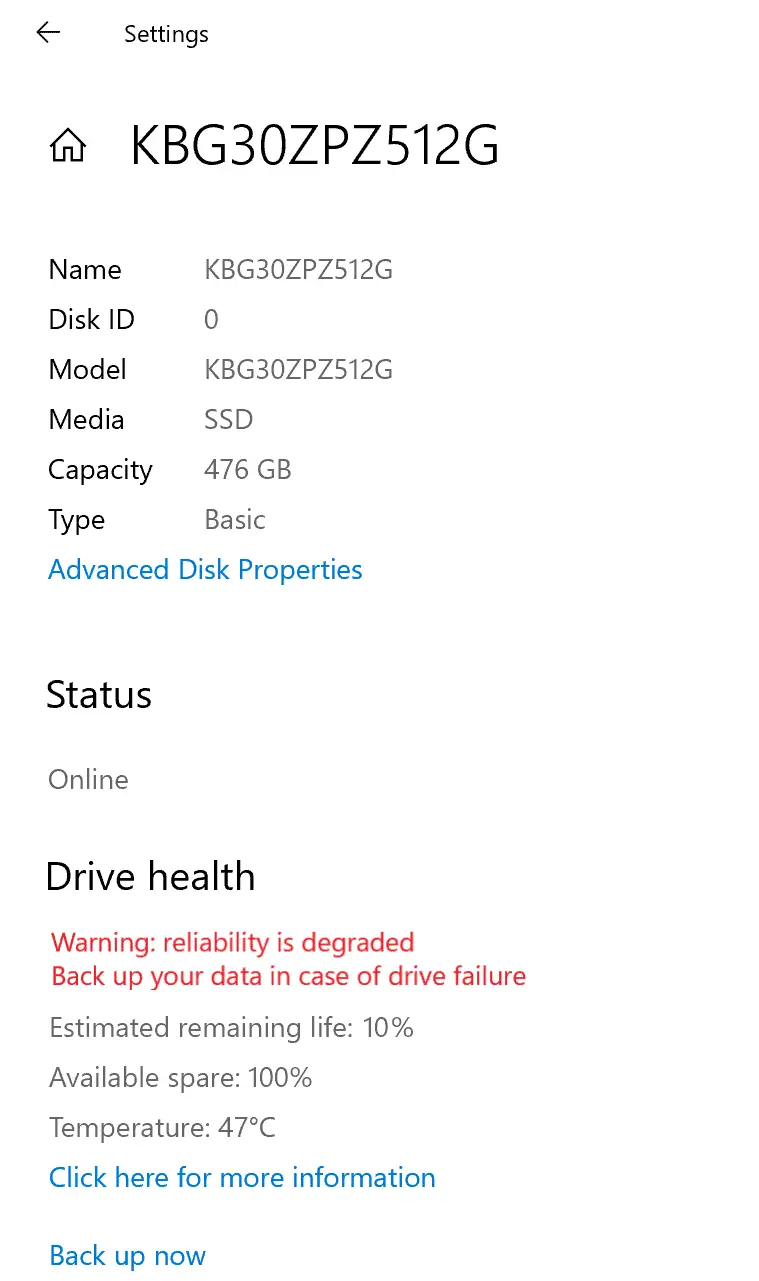
Device management within Your Phone app
As mentioned earlier, Microsoft has introduced a feature to pin notifications to the top of Your Phone app, so that you do not lose important notifications. Now, with 20226 build, Microsoft has added another feature to control and manage multiple connected devices from the application.
A new Settings page has been added to the app, from where users can add more devices, or remove any old ones. Moreover, the page layout has been changed to a tile format, with each tile displaying the different linked devices.
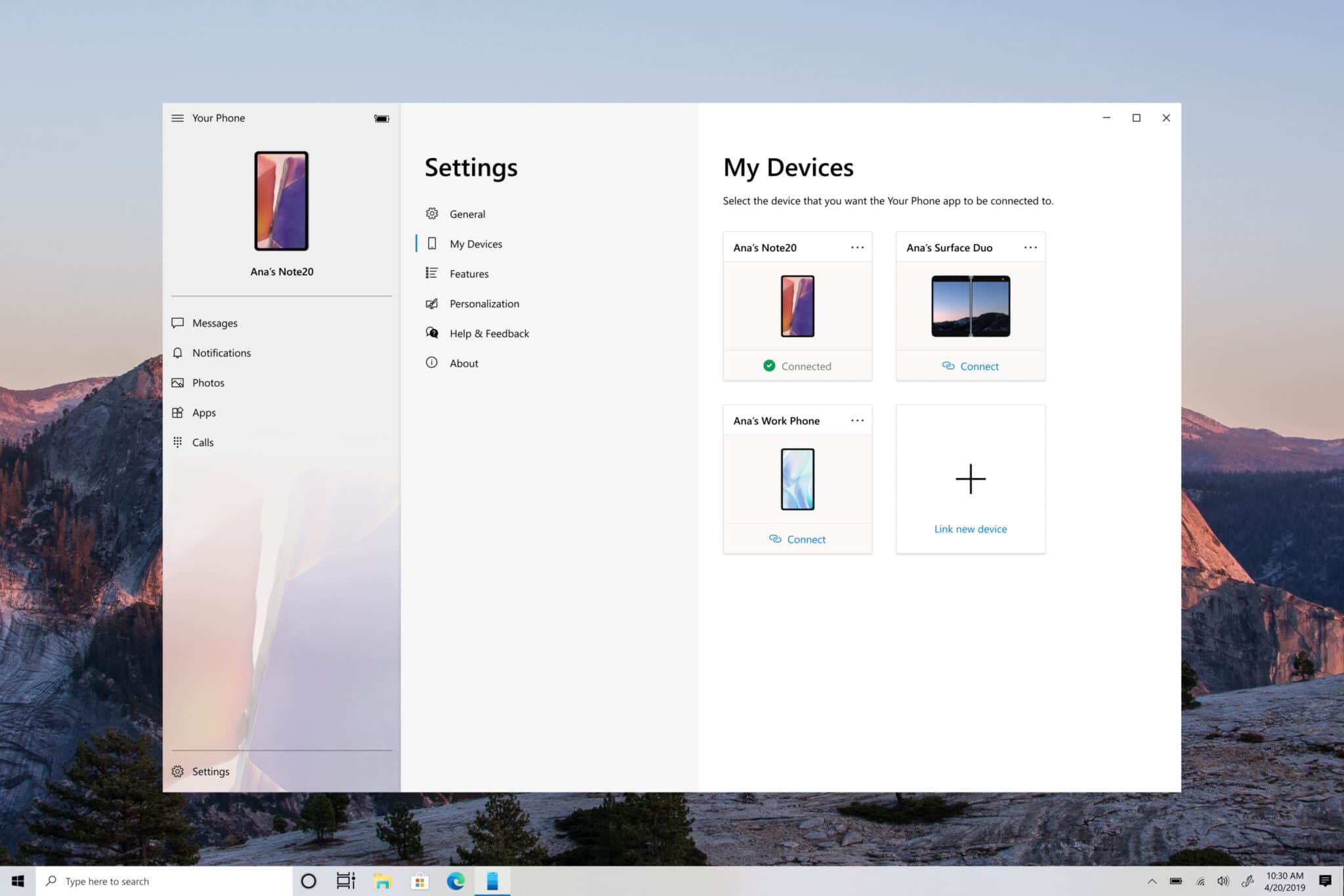
However, Microsoft has stated that the changes within Your Phone app will only be available to a few insiders right now, and will be rolled out eventually. Nonetheless, you will be able to view the health statistics of your SSDs the moment you update to Windows 10 20226 build.
Changes and fixes in Windows 10 Insider Preview Build 20226
Microsoft has not only introduced new features to the Windows environment but also has fixed some previously known issues, as well as made a few changes and improvements. Let’s see what those are:
- Microsoft is rolling out changes to stop themes syncing across your linked devices. Meaning, themes will not change on all the synchronized devices when changing the theme of one.
- The Notepad will now persist in keeping all notes saved and open even after system restart. This feature is very similar to Notepad++.
- File Explorer is being updated to add the option of “Extract All” from the Context Menu when right-clicking a zipped OneDrive file as if it was saved locally.
- When configuring static settings for the network in the Settings app, the DNS entry will be made mandatory, while the gateway entry will not be mandatory, but optional.
- Updating the Korean keyboard layout to add shortcuts.
- Resolved the issue of the Settings application to crash for some insiders when accessing Manage disks and volumes.
- Fixed problem with WSL2 distributions to display an error “The remote procedure call failed.”
- Fixed the problem of requiring administrative privileges when activating speech recognition.
- Fixed the problem of drop shadows reappearing after turning them off.
- Issues are fixed on File Explorer to enable caret browsing when pressing the F7 functional key.
- Fixed the issues with the Taskbar reliability.
- Fixed the problem where the Settings icon became smaller than normal when pinning it to the Start Menu.
- Fixed the problem with the Taps section disappearing unexpectedly in the Touchpad Settings.
- Fixed the problem of Meet Now crashing when pressing the Esc key when it opened in the flyout.
- Fixed a few accessibility glitches with Meet Now in Taskbar.
- Fixed an IPv6 issue that prevented some applications to install.
- Fixed connectivity issues when switching from static DNS to DHCP settings.
- Several problems with the different IMEs have been addressed.
Known Issues
There are some problems with this new build 20226 for Windows 10, but Microsoft is already on top of it and claims to be working on many of them. Some of the significant issues that are acknowledged by Microsoft are:
- The Windows update process hangs for long periods of time when trying to download and install this update.
- No live preview is available for pinned site tabs.
- Some office applications go missing or stop working entirely after installing this update.
- The vEthernet adapter in WSL2 distros often disconnects automatically after some time of usage.
- Users are receiving a Compatibility Assistant notification that “Microsoft Office is no longer available” after installing this update.
How to install Windows 10 Insider Preview Build 20226
If you are subscribed to the Dev channel of the Windows Insider Program, then you shall automatically receive the new update through Windows Updates. However, if you are anxious to receive the update without waiting, here is what you can do.
- Navigate to the following location:
Start Menu -> Settings -> Update & Security -> <a href="https://www.itechtics.com/limit-windows-update-bandwidth/">Windows Update</a> - Now click on Check for updates on the right side and the computer will start scanning for any newly available updates.
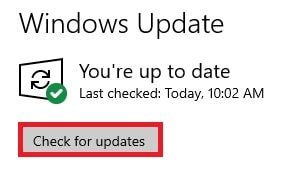
- When scanned, click on Download now and the installation should begin.
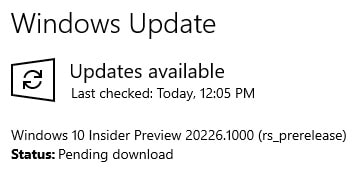
You can also download the Standalone ISO file from Microsoft’s Insider website. However, you will need to wait as the latest build 20226 is not yet available. Note that you will need to sign in using your registered Microsoft account.
Uninstall the preview update
If this update creates issues for your system, you can easily uninstall it using the following two ways:
Uninstall Windows 10 Insider Preview Build 20226 using the Windows Update History tool
- Navigate to the following:
Start Menu -> Settings –> Update & Security –> <a href="https://www.itechtics.com/enable-windows-security-updates-over-metered-connections/">Windows Update</a>. - From the right-hand pane, click on View Update History.
- Now click on Uninstall updates.
- Select Update for Microsoft Windows (KB4578846) and press the Uninstall button. Note that the update name is the same for all the same builds. Hence, any preview updates with a different build but the same name will be removed along with this.
Uninstall Windows 10 Insider Preview Build 20226 using command-line
You can also delete the update by entering several commands in the Command Prompt. Here is how:
- Open Command Prompt by typing in cmd in Run.
- Enter the following command:
wmic qfe list brief /format:table - This will show all the updates installed on the computer. Make sure KB4578846 is on the list.
- To uninstall the update, run the following command
wusa /uninstall /kb:4578846 - Restart the computer once the update is uninstalled.
You may also leave the Windows Insider Program at any moment following the guide provided.
Cleanup after installing Windows Updates
If you want to save space after installing Windows updates, you can run the following commands:
dism.exe /Online /Cleanup-Image /AnalyzeComponentStore
dism.exe /Online /Cleanup-Image /StartComponentCleanup
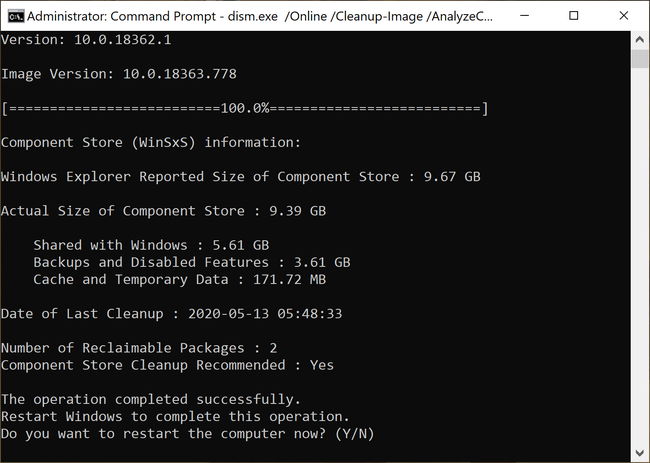
You can learn all about the Microsoft Insider Programs and check out how to join and manage them. You can also join the Windows Insider Program without creating or registering your Microsoft account.
