If you are on the beta channel of Windows 10 (21H1), a new update is available for you that will take your Operating System build number to 19043.867. This update is in line with the updates released for Windows 10 20H2 and Windows 10 Version 1909.
While the stable version of Windows 10 21H1 will be released in Spring 2021, this is the second update released for 21H1.
Table of Contents
Improvements and fixes
Ths improvements and fixes included in version 21H1 are the same as mentioned in the 20H2 update post. Even the Knowledge Base help article is the same, KB5000802. Here are the fixed mentioned on the Windows blog:
We fixed an elevation of privilege security vulnerability documented in CVE-2021-1640 related to print jobs submitted to “FILE:” ports. After installing Windows updates from March 9, 2021 and later, print jobs that are in a pending state before restarting the print spooler service or restarting the OS will remain in an error state. Manually delete the affected print jobs and resubmit them to the print queue when the print spooler service is online.
Security updates to the Windows Shell, Windows Fundamentals, Windows Management, Windows Apps, Windows User Account Control (UAC), Windows Virtualization, Windows Kernel, the Microsoft Graphics Component, Internet Explorer, Microsoft Edge Legacy, and Windows Media.
Microsoft Blog
How to upgrade to Windows 10 21H1 Build 19043.867
Make sure that you are on a beta channel and then follow the instructions below to install this update on your computer.
To install this update using Windows Update, please go to Start Menu –> Settings –> Update & Security –> Windows Update. In the right-hand pane, click on the Check for updates button. You will then be able to see the update and should install it automatically.
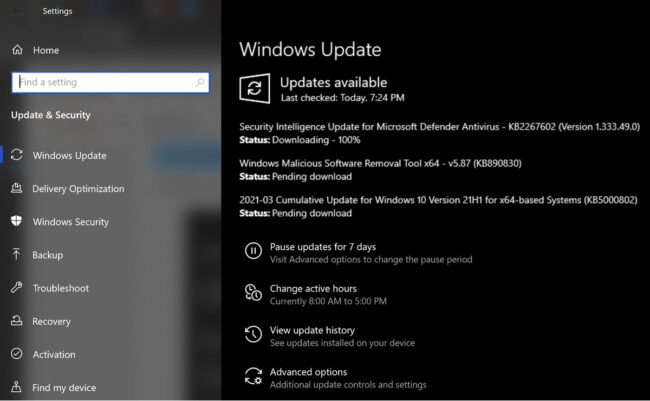
Uninstall KB5000802 using command-line
Since we have installed this update using Windows Update, it will not be listed in the list of updates but you can see it in the command line:
- Open Command Prompt (Run –> cmd)
- Run the following command:
wmic qfe list brief /format:table - This will show all the updates installed on the computer. Make sure the relevant updates are on the list.
- To uninstall the update, run the following command
wusa /uninstall /kb:5000802
Restart your computer once the update is uninstalled.
Cleanup after installing Windows Updates
If you want to save space after installing Windows updates, you can run the following commands:
dism.exe /Online /Cleanup-Image /AnalyzeComponentStore
dism.exe /Online /Cleanup-Image /StartComponentCleanup
