One of my client’s site was showing the error “Your connection to this site is not secure” error in Google Chrome. I’m writing this article to document how I fixed this error and all the possible solutions that I found and may work for you too.
This is an SSL error which means that some components of your website are not loading securely with HTTPS.
According to Cloudflare, HTTPS is a secure way to send and receive web traffic in your browser. All HTTPS traffic is encrypted in order to increase data security. This becomes more important if a website is transmitting sensitive data like login and credit card information.
If you send data through normal HTTP protocol, it will not be encrypted and can be read using network packet analyzers like Wireshark.
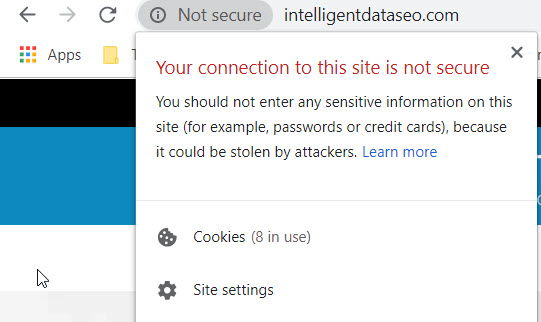
This error usually comes in both Google Chrome and Firefox. Both the browsers will show the error in their address bars and the SSL lock sign will not turn green. The green padlock in the address bar before the URL means the site is fully secure.

Before moving forward, make sure that your SSL certificate is valid and properly installed. To check the SSL Certificate, you can go to SSLShopper SSL Checker page, enter your domain name and press the Check SSL button. It will automatically detect and diagnose if a valid SSL certificate is installed.
Fixing the issue in WordPress
If you have a WordPress website and you’re getting this connection not secure error, then you should follow the steps below to fix the issue:
- Go to your site’s wp-admin area
- Go to Plugins –> Add New
- Search for “Really Simple SSL”
- Install and activate Really Simple SSL plugin.
- Go to Settings –> SSL
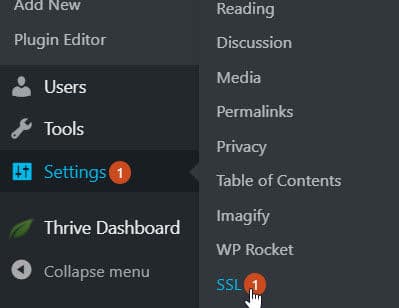
SSL Settings WordPress - In the Settings tab, make sure the option “Mixed content fixer” is enabled.

Mixed content fixer
This should fix all HTTP references in your site automatically. Please note that this will only fix internal HTTP references to your site. If you have external images or other resources which open using HTTP, then you should follow the next method of fixing this issue.
Finding the problematic resources and fixing the error
If you are not using WordPress or the above-mentioned method doesn’t work, then you should use this method.
The best way to quickly check the HTTP references on the web page is to view its source and search for “http://”. But sometimes there are images which load from the CSS or other resources which don’t get mentioned in the main source code. These are hard to detect.
For this, there is a wonderful service called Why No Padlock. Just go to https://whynopadlock.com, enter your problematic URL and wait for it to process. It will list down all the resources which are loading with HTTP protocol instead of HTTPS.
Hopefully, after going through the above-mentioned steps, you will no longer get the error “your connection to this site is not secure”. What are your thoughts about this? Please share in the comments below.
