One of the users in our organization was having a problem with his Outlook. His Outlook app would freeze or lag for quite some time when he either wanted to attach a file or save an attachment from the email. I tried to log into the computer with another user but Outlook worked perfectly fine. This meant that it was something to do with Outlook or the user account. I also tried the following troubleshooting tasks:
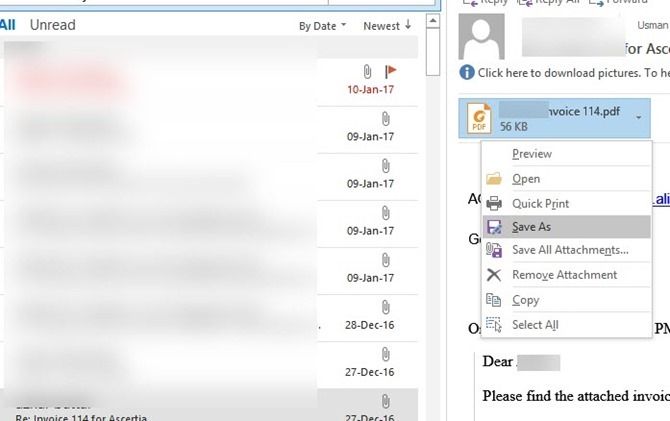
Repair Office 2016
Disable all AddIns in Outlook
Disable hardware acceleration from Outlook
Running Outlook in Safe mode
I tried to investigate the issue from the event log but the event log had no entry related to Outlook.
Since the file which was being saved was a PDF file, I upgraded the PDF reader on the computer but to no avail.
There can be two reasons behind this problem. Let’s discuss both of them one by one
Network share in Windows Explorer
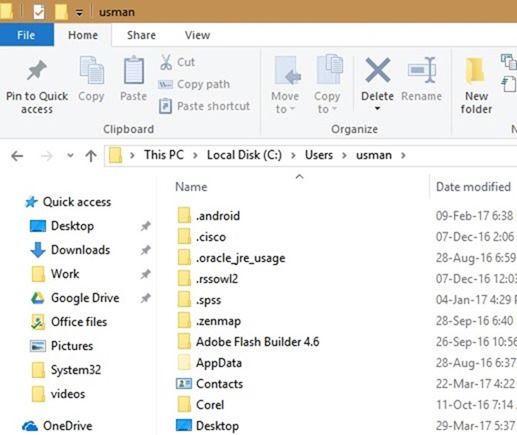
The first and the most common reason is that you have an invalid network share in Windows Explorer. See your Computer folder, Quick Launch section and the recent documents sections. Make sure you don’t have any network share in these locations. If you have a network share, remove it and then try saving the attachment from Outlook. There is no need to restart Outlook. This trick should work instantly.
Long file paths for Outlook
If Outlook is crashing altogether instead of coming back after the freeze, this could be due to the long file paths.
- Outlook saves temporary items on the following path:
%username%\appdata\local\Microsoft\windows\inetcache\content.outlook\ramdomtext - You can shorten this path from Windows Registry in order to avoid long file path issues. Just follow the steps below for redirection:
- Open Windows registry by going to Run –> regedit
- Go to the following path:
HKEY_CURRENT_USER\Software\Microsoft\Office\15.0\Outlook\Security\ - In the right hand pane, change the value of OutlookSecureTempFolder key to the following:
C:\Windows\Temp - Restart Outlook for the changes to take effect.
Hopefully your issue would be resolved by following these two solutions. You may also leave a comment below if you’re not getting the solution right.


1 comment
Chris
I had a similar issue while trying to save an attachment with Outlook 2016 64bit. The save dialog window doesn’t freeze, however clicking save does nothing.
As soon as I reduced the long file name to a reasonable length the issue disappeared. There were no warning dialogues to indicate the file name was too long.