TeamViewer is a popular Remote Desktop, remote access, and remote control software which is widely used to either give remote support to other users over the Internet or to make unattended connections to another server or computer across the Internet.
Table of Contents
TeamViewer 14 is the latest version of TeamViewer which comes with performance enhancements and a cleaner more efficient TeamViewer experience. The new version can now run on low bandwidth too as it uses compression techniques to detect the low bandwidth automatically and adjust the settings according to the connection speed. You can also keep track of your devices and IP addresses you trust. Thus for remote connection, TeamViewer has facilitated the user by increasing the performance and mitigating connectivity issues.
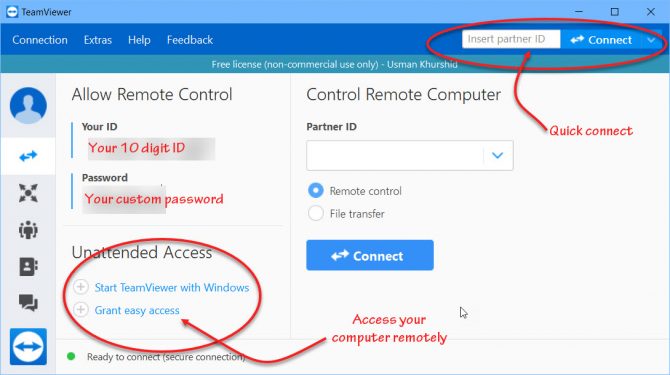
TeamViewer has gained the attention of users across the world in recent years. If you want to resolve any issue on another PC or want to access your files on some remote PC then you do not need to be physically present there. TeamViewer provides you with an environment where you can get attended or even unattended access to other computers. Unattended access will allow you to get the task done on remote PC even if it is not supervised by some other using only the condition is that PC should be connected to the Internet and powered on.
TeamViewer is best suited to use because of its cross-platform support. Whether you are using windows operating system and want to transfer the file on Mac or you are using another operating system, TeamViewer provides the support for cross-platform devices.
How to use TeamViewer?
If you are new to TeamViewer and don’t know how to use it then you need to follow simple steps.
- Download TeamViewer from the links given below
- Install the setup following the installation wizard instructions.
- Once installed, run the TeamViewer.
- You will be provided an ID and password. Share your ID and password with the other user whom you want to give access to your computer.
If you want to access someone else’s computer, ask for their ID and password and enter that. Your device will be connected to the other users and you will see their screen on your computer.
How to Check the installed version number?
If you have already installed TeamViewer, you can check the current version of TeamViewer by going to Help –> About TeamViewer. The current version number will be displayed.
How to update TeamViewer?
If you have a previous version installed on your computer and you want to update it, click on the arrow button on the top of the screen or otherwise go to Help and click Check for new version.

Download TeamViewer
Commercial Users
If you are a commercial user you can buy a license or if you have already a license you can upgrade your license and can enjoy latest features like 3D Annotations, VoIP HD, Session Recording, Logging, and Commenting, Remote Camera Sharing and Real-Time Video Streaming and freezing camera image.
If you want to try a commercial version you can download its trial version for 15 days.
Download TeamViewer trial version for commercial users
TeamViewer Tensor
TeamViewer provides another application for enterprises called TeamViewer Tensor. It can be installed and updated silently in the enterprise by the network admin who has the administrative right to install the software on the computers.
Sign up for TeamViewer Tensor here
TeamViewer IoT
One additional feature that TeamViewer provides is of TeamViewer IoT. IoT is called the internet of things which allows you to control solar panels, agricultural equipment, and industrial machines to appliances and tiny sensors using the internet. TeamViewer Tensor now equips you with this service. If you are interested in how this works you can sign up for it and get a free trial version for 15 days. You have to fill a form here.
The TeamViewer specialist will schedule a demo about how to use the IoT version and how can you further collaborate with them in testing TeamViewer IoT.
Windows/Mac/Linux
This link will automatically detect your platform and download the version suitable for your system.
Android
Download TeamViewer for Android
iOS
Download TeamViewer for iOS (from iTunes Store)
BlackBerry
Download TeamViewer for BlackBerry (from BlackBerry app store)
ChromeOS
Download TeamViewer for ChromeOS (from Google Play Store)
TeamViewer QuickJoin
Download TeamViewer QuickJoin (For joining and attending remote presentations and meetings)
TeamViewer QuickSupport
Download TeamViewer Quicksupport (For connecting to mobile devices)
For all other downloads, you may visit TeamViewer download page.


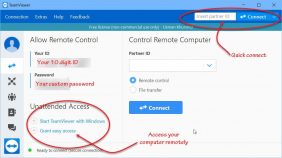

2 comments
John Meyer
What is the cost of TeamView for churches? I need to access our church computer from home to do financial input so what is the price for this feature?
Usman Khurshid
Please ask TeamViewer about their licensing. I hope they have special pricing for charities and non-profits.