Codecs are needed to encrypt and decrypt information when transmitted between devices. It is the protocol through which data is encapsulated and shared. When using Bluetooth devices, various codecs are used to move that data.
If you are listening to songs on a computer using your wireless headset, sharing data between phones, or controlling your PC using a Bluetooth mouse, codecs are being used. However, different devices support different codecs. The support is dependent upon both the hardware and the software.
Moreover, different Bluetooth codecs have different characteristics. There are both lossy and lossless compressions, while some have more latency than others. So which one is the best for you, and do your devices even support it?
We are going to discuss what Bluetooth codecs are, and whether or not they are supported by Windows 11. Also, we’ll find out how to check which codec(s) are being used on your computer.
Table of Contents
Why Bluetooth Codecs Matter
As we mentioned earlier, codecs can have different compression ratios that could be both lossy and lossless. Not only this, but a lot of other factors come into play when considering the different codecs. Factors like bit rate, bit depth, and sample rate come into play which eventually affects the quality of the data which is being transferred.
If you listen to songs using Bluetooth, a lossy codec will drop its quality. Similarly, if you are transferring data using a low-compression codec, then the file’s size would be large and take time to share. Another factor to consider in a codec is its latency, which essentially means how long it will take the data from the source to encrypt, transmit, and then decrypt data at the destination.
Therefore, we suggest that you have knowledge of what codecs your operating system supports, and only buy the hardware that supports the particular codec of your choice.
Windows 11 Supported Bluetooth Codecs
There are currently many different Bluetooth codecs available. Some of the most common ones are LDAC (Sony’s proprietary codec), AAC, SBC, and aptX. That said, Windows 11 natively only supports AAC and SBC Bluetooth codecs. This does not mean that the other codecs would not work.
The Bluetooth module on your device often comes with integrated codec support. It is then up to the manufacturer of that module to provide the different codecs.
That said, when using Bluetooth on a Windows 11 computer, it does not necessarily mean that the most optimized codec is being used. The limitation can come from the other device or your computer’s Bluetooth hardware.
Then how do you find which Bluetooth codec is being used?
Which Bluetooth Codec is being Used?
Unfortunately, there is no native method in Windows 11 (nor in Windows 10) to find which Bluetooth codec is being used by the connected device(s). However, there is an application that can provide this information, and more.
Bluetooth Tweaker is a small Windows application that determines which Bluetooth codec(s) are being used by the connected devices. The application is paid but provides a full-feature 7-day free trial. The application also provides some other useful features, such as controlling whether to allow the connected headset to mute using the integrated button, play audio on your Windows computer as if it were a Bluetooth speaker, etc.
To find which Bluetooth codec is being used, follow these steps:
-
Start by downloading and installing Bluetooth Tweaker. Click on the link and download the app.

Download Bluetooth Tweaker -
Proceed with the on-screen instructions and install the app. A reboot will be required to finalize the installation.
-
Before proceeding further, connect your Bluetooth device to the computer.
-
When connected, run the Bluetooth Tweaker app and click Start Trial to gain access to the complete features of Bluetooth Tweaker.
-
Now click on the connected device in the left pane, and then click Refresh CODEC Information.

Obtain Bluetooth codec information
The app will now fetch the relevant information. When it does, you will see both the supported codec information as well as the codec being used by Windows.
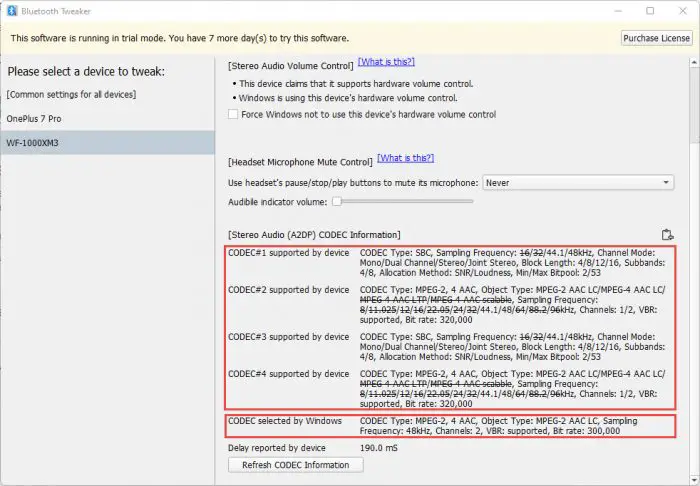
If you find that the desired Bluetooth codec is not being used, then there is nothing much you can do about it. This is because the connected Bluetooth device selects which codec to use from a list of priority codecs. Moreover, Windows does not allow you to choose a Bluetooth codec.
However, if you must absolutely switch to a different codec, then you will need to use another device that supports your desired Bluetooth codec and is its default codec to use.
Before you consider changing your device, here are a few facts about the different codecs.
Bluetooth Codecs
SubBand Codec (SBC)
- Bit depth:16-bit
- Sampling Rate: Up to 48kHz
- Bitrate: 328Kbps
The SBC is not as advanced as some of the other codecs, which is why this codec is often used as a fallback when others aren’t supported/available.
Advanced Audio Codec (AAC)
- Bit depth: Up to 24-bit
- Sampling Rate: 44.1kHz
- Bitrate: Up to 320Kbps
The AAC is mostly used by Apple. Although SBC has a better sampling and bitrate than AAC, AAC uses a superior compression algorithm which Apple’s products can process very efficiently.
AptX
- Bit depth:16-bit (AptX); Up to 24 bits (AptX HD)
- Sampling Rate: 48kHz (AptX); 48kHz (AptX HD)
- Bitrate: Up to 384Kbps (AptX); 576Kbps (AptX HD)
The aptX codec has different standards, which include aptX, aptX LL, ,aptX HD, aptX Adaptive, and atpX Lossless. Each of these standards is optimized for different purposes. This codec is Qualcomm’s proprietary codec used for its hardware.
That said, how do you get the AptX codec on a Windows 11 computer?
Install AptX Bluetooth Codec
As you already know by now, Windows 11 does not support the aptX codec natively, whereas Windows 10 does. However, you can install a standalone driver update for your Bluetooth device which will install the aptX codec on your Windows 11 PC. You can download the aptX Bluetooth codec update from this link:
Note: This update is only applicable to Intel hardware.
Download Bluetooth Driver with aptX Codec
You can download the update through the link provided above. Once downloaded, run the update and follow the on-screen instructions to install it. Once it is installed, restart your computer, reconnect the supported Bluetooth device, and then check if it is now using the aptX codec through Bluetooth Tweaker.
Final Thoughts
Just like the drivers are needed to run the hardware and peripherals, Bluetooth codecs are needed to send and receive data. This does not necessarily mean that you settle for what your device has selected for you.
In this day and age, one must be aware of what they are investing in before making a purchase, which is why it is important that you understand how the different hardware will behave when it comes to data and sound processing.
Frequently Asked Questions (FAQs)
Does Windows 11 support aptX codec?
At the moment, Windows 11 does not support the aptX Bluetooth codec. However, if you are using Intel hardware, then you can download the update with aptX codec for your Windows 11 PC from this link: https://www.dell.com/support/home/en-pk/drivers/DriversDetails?driverId=90WTD&fileId=3506730032
Does Windows 10 support aptX codec?
Yes, Windows 10 supports the aptX Bluetooth codec natively. It also supports the SBC codec. If you play any data in the AAC format, it will first be converted to SBC.
How to check which Bluetooth codec is being used?
Unfortunately, there is no native method to check which Bluetooth codec is being used by your device. However, you can use the Bluetooth Tweaker to determine which Bluetooth codecs are supported, and which are being used by Windows.
How to select Bluetooth codec on Windows?
Windows does not allow you to manually select a Bluetooth codec to use. In fact, Windows does not “pick” a codec at all. It provides a list of supported codecs to the other device, and then the device picks the one which is at the top of its priority list.
In short, unlike an Android device, you cannot choose a codec to use on a Windows PC.





