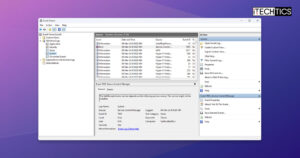Microsoft has released Windows Server 2025 Public Preview. If you are registered with Windows Server Insider for Business program, you can download and install Windows Server 2025 on your computer or on a VM.
If you are not registered with Windows Insider for Business program, don’t worry, this article will walk you through various ways to download, install and configure Windows Server 2025.
At the time of this writing, Windows Server 2025 is still in preview which means it’s not ready for production deployment. You can use Windows Server 2025 Preview to test it in a lab environment to make sure it satisfies all your requirements and is compatible with your current network configuration.
Table of Contents
Windows Server 2025 Key Features
There are quite a few new features added to Windows Server 2025 latest version. You can go through these features in detail in this article. I intend to summarize the most important features so you get an overview of what you will get in this version of Windows.
I have scanned through the web and forums for Windows Server 2025 and am listing the most talked about features. These features mean the most to users.
Desktop Shell is now Windows 11
The Windows Server 2022 interface is based on Windows 10 architecture. However, Windows Server 2025 comes with the new Windows 11 interface. When you login for the first time, Windows Server Preview will automatically default to Windows 11 layout. You have the option to change it as per your liking.
The widgets panel also seems to be added to this version of Windows Server. The user commented on this version as it’s Windows 11 with the Server Manager.
32k Database Page Size Feature
Since Windows 2000, Microsoft has been using 8K database page size. However, Windows Server 2025 uses a new 32k database page size. This allows for breaking a lot of limitations like AD object size (8k bytes previously), multi-valued attributes can hold up to 3200 values which is 2.6 times higher than the older capabilities.
AD Schema Updates
Windows Server 2025 introduces three new LDF files:
- sch89.ldf
- sch90.ldf
- sch91.ldf
These files extend the AD schema by adding new classes and attributes or modifying existing ones to support new features and capabilities introduced in Windows Server 2025.
These additions mean that there will be new types of users, computer objects or new attributes and properties that can be assigned to an Active Directory object extending its capabilities.
New Forest and Domain functional levels
The functional level for Forest as well as Domain has been raised to Windows Server 2025.
The introduction of DomainLevel 10 and ForestLevel 10 for Windows Server 2025 signifies new functional capabilities specific to this version.
Microsoft has already mentioned that the new functional levels will not be back ported to Windows Server 2019 and 2022. If the organization wants to use the new functional levels, they will need to upgrade to Windows Server 2025.
The new functional levels will likely introduce new features and enhancements that can improve the security, performance, and manageability of AD environments.
Email & accounts
You can now add the following accounts in Settings > Accounts > Email & accounts for Windows Server 2025:
- Microsoft Entra ID
- Microsoft account
- Work or school account
Microsoft seems to be limiting local user accounts from Windows slowly leaning towards the complete adoption of SaaS model.
Server Message Block (SMB)
SMB is the primary protocol in Windows Server for providing file sharing capabilities. Windows Server 2025 introduces several SMB enhancements, including optional 32k database pages, enhanced SMB over QUIC features, and new auditing capabilities for SMB signing and encryption.
It allows administrators to disable SMB over QUIC, enforce encryption and signing requirements, and manage SMB dialects and NTLM blocking for outbound connections.
SMB compression now supports the LZ4 algorithm, and SMB over QUIC is available for both Standard and Datacenter versions, providing low-latency, encrypted connections.
WindowsCopilot.admx
As Microsoft integrates Copilot deep into Windows, a new GPO template has been introduced specifically for managing Copilot. To access the group policies related to Copilot, open the Group Policy Editor and go to the following tree:
Computer Configuration > Administrative Templates > Windows Components > Windows Copilot
Enhanced performance
Although I have not experienced it myself, I have read in the forums that the new NVMe driver in Windows Server 2025, optimized for multiple CPUs, enhances storage performance by efficiently distributing I/O operations across processor cores.
This is especially useful in Azure Stack HCI environments where high-performance storage is used to run multiple virtual machines.
Windows Server Hotpatching
Hotpatching refers to the ability to install updates while the software is running. It does not require a restart and incurs no downtime.
According to the Microsoft representatives at Ignite, it previously took them 3 weeks each month to roll out the Server updates without incurring downtime, and this happened 12 times a year. With hotpatching, they were able to install updates on 1000 servers in less than 48 hours without any downtime.
Server 2025 Azure version also offers hotpatching via the Azure portal but is available on a subscription model.

Download Windows Server 2025 ISO
Before going further, although a small step, please make sure that your system is satisfying all the requirements for installing Windows Server 2025. Here are the minimum system requirements:
- 1.4 GHz 64-bit processor
- Compatible with x64 instruction set
- Supports NX and DEP
- Supports CMPXCHG16b, LAHF/SAHF, and PrefetchW
- Supports Second Level Address Translation (EPT or NPT)
To check whether your system meets all the minimum requirements, you can use the Coreinfo utility from Sysinternals.
The below-mentioned ISOs contain Standard as well as Datacenter editions in the same ISO. You should choose wisely when installing the new Operating System.
Decide on the edition that suits your needs:
- Standard Edition: For physical or minimally virtualized environments.
- Datacenter Edition: For highly virtualized datacenter and cloud environments.
If you only want to install the core components of Windows Server, you can choose the Server Core option in the installation options. This will not include Desktop experience so you’ll need to administer the server using PowerShell.
Windows Server 2025 ISO direct download links
You can download Windows Server 2025 ISO by clicking the appropriate link below.
English
https://go.microsoft.com/fwlink/p/?LinkID=2268694&clcid=0x409&culture=en-us&country=US
Chinese
https://go.microsoft.com/fwlink/p/?LinkID=2268694&clcid=0x804&culture=zh-cn&country=CN
French
https://go.microsoft.com/fwlink/p/?LinkID=2268694&clcid=0x40c&culture=fr-fr&country=FR
German
https://go.microsoft.com/fwlink/p/?LinkID=2268694&clcid=0x407&culture=de-de&country=DE
Italian
https://go.microsoft.com/fwlink/p/?LinkID=2268694&clcid=0x410&culture=it-it&country=IT
Japanese
https://go.microsoft.com/fwlink/p/?LinkID=2268694&clcid=0x411&culture=ja-jp&country=JP
Russian
https://go.microsoft.com/fwlink/p/?LinkID=2268694&clcid=0x419&culture=ru-ru&country=RU
Spanish
https://go.microsoft.com/fwlink/p/?LinkID=2268694&clcid=0x40a&culture=es-es&country=ES
VHD:
https://go.microsoft.com/fwlink/?linkid=2268774&clcid=0x409&culture=en-us&country=us
Azure:
https://go.microsoft.com/fwlink/?linkid=2195282&clcid=0x409&culture=en-us&country=us
These are evaluation ISOs meaning that you can install and use Windows Server 2025 as a trial for 180 days or 6 months. If you have purchased a license, the trial version can be converted to a regular license.
Download Windows Server 2025 from Microsoft Evaluation Center
Here is the complete guide to registering with the Insider program:
Register Microsoft account with the Windows Insider Program
For those who are already registered, follow these steps to download the Windows Server 2025 ISO file right now:
-
Open the Windows Insider Preview Downloads page.
-
Click “Sign in” in the top-right corner.

Sign into Windows Insider Preview Downloads -
Enter your Microsoft account credentials and sign in.
-
Expand the drop-down menu under “Microsoft Server Preview” and select “Windows Server VNext Preview ISO (Canary) – Build 26052“, and then click Confirm.
Note: The build number for the Windows Server 2025 may have changed by the time you are downloading it.

Select the Windows Server 2025 ISO file -
Now select your preferred language from the drop-down menu and click Confirm.

Select a language -
Click “Download Now“.

Begin the download -
[Conditional] If asked, select a location to download the ISO and click Save.
After performing these steps, your Windows Server v.Next 2025 ISO download will begin. When downloaded, you may use it to install it on a server or create a virtual machine.
Download from Volume Licensing Service Center (VLSC)
For licensed versions, follow these steps:
- Access the Volume Licensing Service Center.
- Sign in with your organization’s credentials.
- Navigate to the “Downloads and Keys” section.
- Select Windows Server 2025 from the product list.
- Choose the appropriate edition and language.
- Download the ISO file.
Download via MSDN (for subscribers)
- Go to MSDN Subscriber Downloads.
- Sign in with your MSDN account.
- Search for Windows Server 2025.
- Select the edition and download the ISO file.
Windows Server 2025 License Keys
After installation, if the system asks you for a license key, you can get the license key from here:
Conclusion
Whilst installing Windows Server 2025, I noticed that it followed the redesigned Windows setup experience, which further proves that Server 2025 is in fact based on Windows 11. Therefore, installing the OS was a breeze.
When installed, the layout and UI of Server 2025 also resembled Windows 11 – a centered taskbar, redesigned Explorer and Start menu, and pretty much everything else as well.
However, I also noticed that the Server Manager and other elements were still close to Windows 10’s UI like it did not have rounded corners on app windows.
I shall add more information to this article as Microsoft announces more features, release dates, and other information about Windows Server 2025. At the time, following Microsoft’s legacy of releasing its operating system, it can be speculated that since Server 2025 will be coming in 2025, the chances of Windows 12 also releasing next year are strong.