Intel has updated its Bluetooth device driver to version 22.210.0. Not only that but the Wi-Fi driver has also been updated to version 22.200.2. These updates include one or two fixes for the respective hardware with no other significant improvements.
Use the direct download links shared below for Windows 10 and 11 to download the latest versions of Intel Wi-Fi and Bluetooth divers.
Note: The 32-bit Windows is still on Wi-Fi driver version 22.160.0, and Bluetooth driver version 22.200.0.
That said, this Intel Wi-Fi driver release does not include updates for the following device families that have reached End-of-Life:
- Intel Wireless 7265 Family (Rev.C)
- Intel Dual Band Wireless-AC 3160
- Intel Wireless 7260
For the drivers of these devices, refer to this post.
You can download the latest Intel Wi-Fi and Bluetooth drivers using the direct download links given below, or update to the latest version using their Driver and Support Assistant.
Table of Contents
Download Intel Wi-Fi Driver v22.200.2
For Windows 11 (21H2 & 22H2)
Download Intel Wi-Fi Driver v22.200.2 for Windows 11
For Windows 10
Download Intel Wi-Fi Driver v22.200.2 for Windows 10 x64
Download Intel Wi-Fi Driver v22.160.2 for Windows 10 x86
Download Intel Wireless Bluetooth Driver v22.210.0
For Windows 11 (21H2 & 22H2)
Download Intel Wireless Bluetooth Driver v22.210.0 for Windows 11
For Windows 10
Download Intel Wireless Bluetooth Driver v22.210.0 for Windows 10 x64
Download Intel Wireless Bluetooth Driver v22.200.0 for Windows 10 x86
How to Install Intel Wi-Fi and Bluetooth Drivers
Once you have downloaded the respective driver(s), the process to install it is simple.
Note: The process for installing both Wi-Fi and Wireless Bluetooth drivers is almost the same as the example given below. However, in the case of the Wireless Bluetooth driver, you may need to perform an additional step when choosing the type of installation. If so, select “Typical.”
-
Run the downloaded .exe file by double-clicking it.
The installation wizard will now launch.
-
Click “Next.”
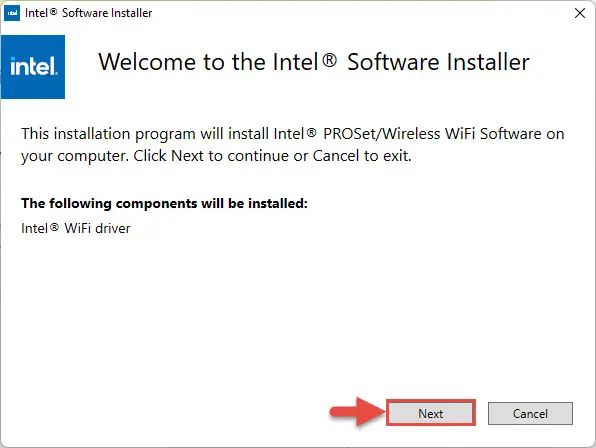
Begin Intel Wi-Fi installation -
Next, agree to the End User License Agreement by checking the box below and then click Install.

Agree to license terms and conditions The driver will then begin installation and the process should not take more than more than a minute.
-
When done, click Finish.
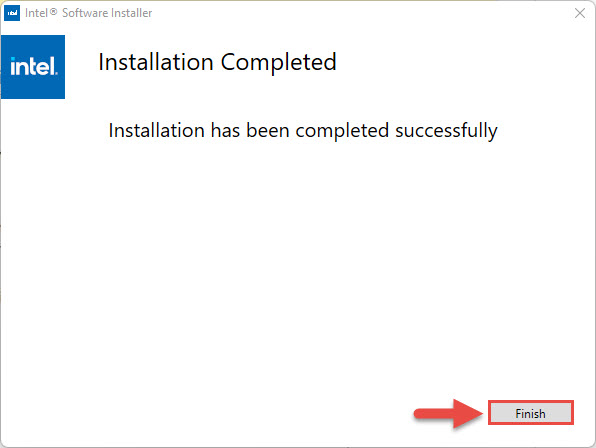
Close installation wizard
The driver will now be successfully installed, automatically replacing the older version.
Intel Wi-Fi Driver v22.200.2 Changelog
The following fix has been incorporated in intel Wi-Fi driver version 22.200.2 that applies to both Windows 10 and 11:
- The wireless device may occasionally display a yellow bang in Device Manager after the driver installation.
Supported Hardware
Here is a list of the supported Wi-Fi hardware compatible with this driver:
- Intel Wi-Fi 6E AX411 (Gig+)
- Intel Wi-Fi 6E AX211 (Gig+)
- Intel Wi-Fi 6E AX210 (Gig+)
- Intel Wi-Fi 6 AX203
- Intel Wi-Fi 6 AX201
- Intel Wi-Fi 6 AX200
- Intel Wi-Fi 6 AX101
- Intel Wireless-AC 9560
- Intel Wireless-AC 9461/ 9462
- Intel Wireless-AC 9260
To learn more about the Wi-Fi driver version 22.200.2, read the Release Notes.
Intel Wireless Bluetooth Driver v22.210.0 Changelog
The following fix is implemented with this version of the Bluetooth driver:
- Sometimes, no sound is observed with a Bluetooth headset while streaming video after the user drags the progress bar.
Supported Hardware
The following Bluetooth adapters are supported with this driver update:
- Intel Wi-Fi 6E AX411
- Intel Wi-Fi 6E AX211
- Intel Wi-Fi 6E AX210
- Intel Wi-Fi 6 AX203
- Intel Wi-Fi 6 AX201
- Intel Wi-Fi 6 AX200
- Intel Wi-Fi 6 AX101
- Intel Wireless-AC 9560
- Intel Wireless-AC 9462
- Intel Wireless-AC 9461
- Intel Wireless-AC 9260
- Intel Dual Band Wireless-AC 8265
- Intel Dual Band Wireless-AC 8260
To learn more about the Wireless Bluetooth driver version 22.210.0, read the Release Notes.
Roll Back Driver
If a driver has been updated, Windows still keeps the previous version of the driver just in case. This will be made available in case you decide to roll back to it at a later time.
You may need to go back to the previous version of the driver if you find that the newer one is having issues, or is just not compatible with your setup.
That said, Windows only keeps the last installed version of the driver and discards the rest. You can roll back to the latest version using these steps:
-
Launch the Device Manager by typing in “devmgmt.msc” in the Run Command box.
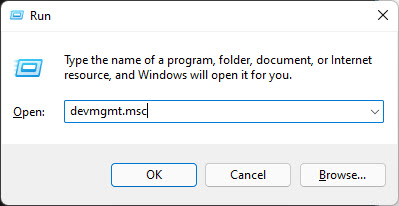
Open Device Manager -
Expand the right branch of the hardware whose driver you want to roll back.
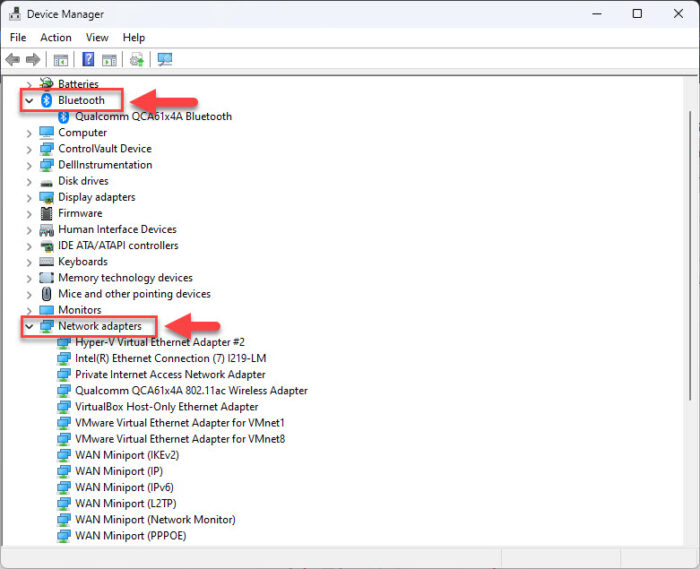
Click to expand the hardware branch -
Right-click on the device and then click “Properties” from the context menu.
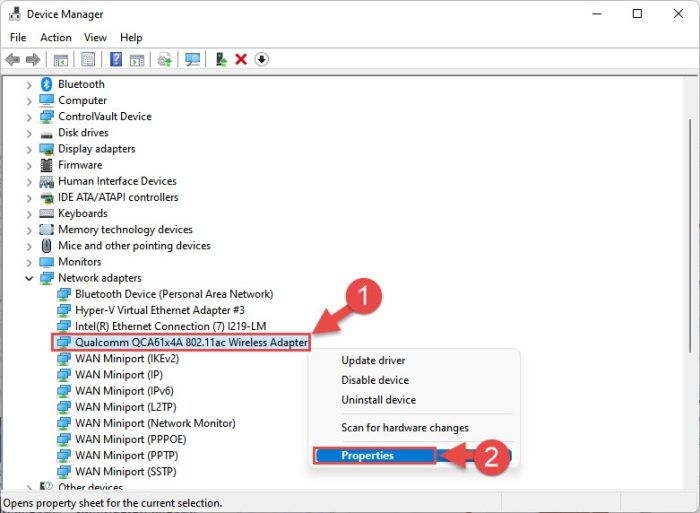
Open device properties -
Switch to the Driver tab and click “Roll Back Driver.”

Roll back the driver version -
From the pop-up window, select the reason for rolling back and then click Yes.
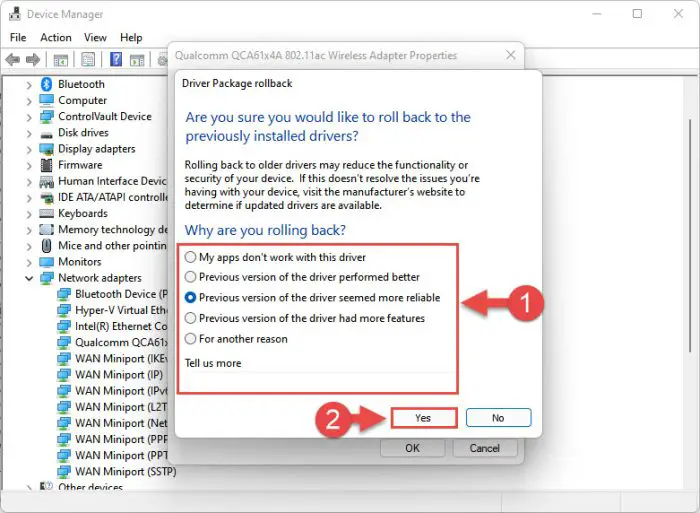
Justify the rollback
The window will now close. Give your system a few seconds for the driver to successfully rollback.
Note that you will not be prompted whether the driver has rolled back or not. You can confirm this by checking that the “Roll Back Driver” button has been greyed out in the device’s Properties window. If it has, it means that the rollback was successful.
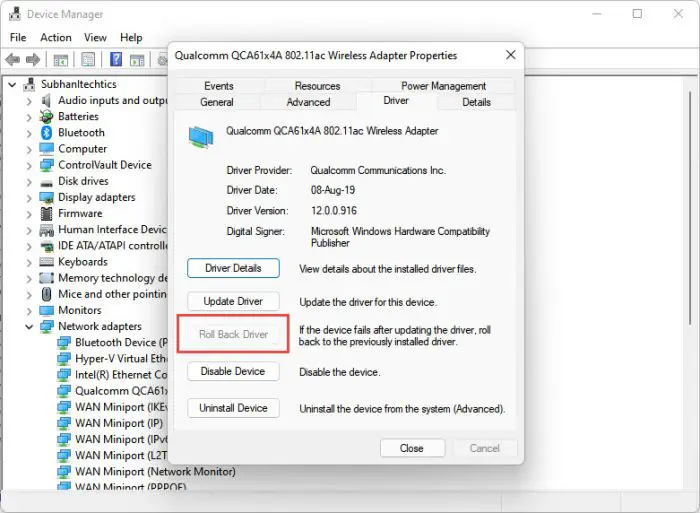
Proceed to close the Properties window and the Device Manager console.
Final Verdict
Neither of the Intel driver updates makes as many improvements as some of the preceding driver updates from Intel. However, there are still functionality and security enhancements. Therefore, it is wise to update to the latest version to keep the onboard driver files fresh, replace any corrupted items, and have the best fixes and functionality at all times.
