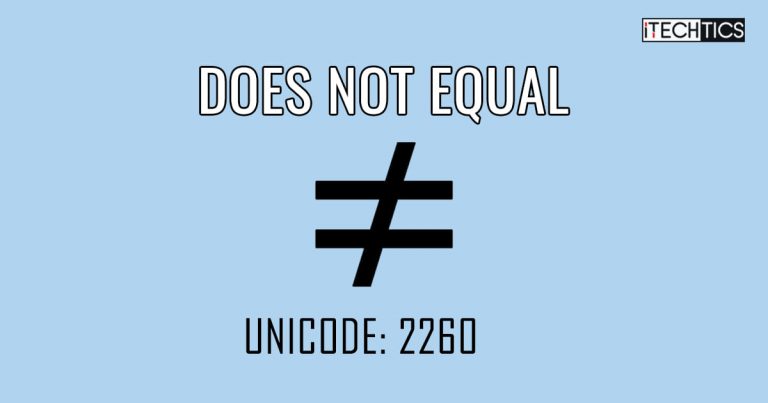The “Does not equal” or “Is not equal to” sign is a mathematical sign representing that one side of a statement or an equation is not equal to the other. Occasionally, you may need to use this sign in a document or file, which can be difficult, since there is no button on the keyboard.

Today we are going to show you how you can enter this sign using various methods
Table of Contents
How to Input Not Equal to Sign in Windows
Use Character Map
Character Map is a preinstalled application in Windows which is specifically there to input special characters and signs that are usually difficult to enter. This application also contains the “Does not equal” sign. Here is how you can use the app to add this sign anywhere on a Windows PC:
- Open the Character Map application by searching for it in the Start Menu.

- In the Character Map app, check the box next to “Advanced View” at the bottom. leave the first 2 settings to their default values, and then enter “not equal” in the “Search for” field. Then click Search.

- You will now see the “Does not equal” sign in the boxes above. Click on the sign, then click Select, and then click Copy.

- The sign has now been copied to your clipboard. You can now use the CTRL + V shortcut keys to paste the sign anywhere.
Copy from Google
You can also copy the “Not equal” sign from Google and paste it anywhere on your computer. Simply perform a “not equal sign” search on www.google.com and copy the sign from there, then use the CTRL + V shortcut keys to paste it.
You may notice that the sign may have a specific formatting, such as bold or italicized. In that case, you can initially paste the sign in Notepad, and then copy it from there (without any formatting), then reuse it where required,
How to Type “Not Equal To” Sign in Microsoft Word
You can use the methods above to input the “Not equal to” sign in a Microsoft Word document, or use the built-in symbols option.
Using Word Symbols
Perform the following steps to use the built-in symbols in Microsoft Word to input the “Not equal to” sign:
- In the Word file, switch to the Insert tab from the ribbon menu. Click Symbols, then click Symbols below it, then click More Symbols.

- From the popup, enter 2260 in the “Character code” field. You will see the “Does not equal” sign has been highlighted above. Now click Insert.

- Now close the Symbol window, and you will see that the “Is not equal to” sign has been inserted.
Using Shortcut
A quick method to add the “Does not equal” shortcut in Microsoft Word is to use a shortcut that is relatively convenient than the method discussed above.
Type in 2260 in the area in which you want to add the sign, then press the ALT + X combination keys to convert it into the “Does not equal sign.”
Note that the combination keys need to be pressed when the cursor is after the “2260” text, and there should be no space between the cursor and the text.
How to Type “Not Equal To” Sign in Microsoft Excel
You can use a similar method to Microsoft Word to add the “Does not equal” sign in an Excel file as well. Here is how:
- In the Word file, switch to the Insert tab from the ribbon menu. Click Symbols, and then click Symbols below it.

- From the popup, enter 2260 in the “Character code” field. You will see that the “Does not equal” sign has been highlighted above. Now click Insert.

- Now close the Symbol window and you will see that the “Is not equal to” sign has been inserted.
How to Add Not Equal Sign in Programming Languages
Various programming languages often require “not equal to” logic in certain scenarios, such as in For or While Loops. However, these languages do not support the “Does not equal” sign directly.
Instead, they use alternative text to represent the “Is not equal to” sign. These can be either of the following since different programming languages require a different sign:
- !=
- !==
Some languages can also understand both these signs.
How to Add Not Equal Sign in HTML
You can substitute any of the following text in HTML and it will generate the “Does not equal” sign:
- ≠
- ≠
- ≠
How to Input Not Equal to Sign in MacOS
Unfortunately, unlike Windows, the MacOS does not have a Character Map or any similar app. However, you can still input the “Does not equal” sign using the Option Key + = combination keys.
Closing Words
Special characters like the “Is not equal to” sign are based on Unicode, which is a succeeder of the American Standard Code for Information Interchange (ASCII). These are internationally recognized encoding standards, and each code is assigned to a specific character. Even the numbers and alphabets have a defined Unicode.
This code is the reason why the text “2260” is converted to the “Does not equal” sign in Microsoft Office documents, and why 2260 also represents the sign in the Symbol section.