Key Points
- You can use the GeForce Experience App to automatically detect and install the latest Nvidia drivers, or use the Device Manager.
- Alternatively, you can use Nvidia’s web-based tool to look up the latest driver according to your hardware and operating system.
Nvidia is one of the leading tech companies manufacturing Graphics Process Units (GPUs) and is now also dominating the Neural Processing Unit (NPU) market. Amongst other things like frameworks and software, Nvidia is mostly known for its powerful GPUs for end consumers and organizations that require extreme processing power, like artificial intelligence (AI) computation and cryptomining.
Like every piece of hardware, the GPUs also require specific drivers to function optimally with minimal errors. Nvidia constantly rolls out new driver updates for its supported hardware, including GPUs across the vast series that it offers. Moreover, Nvidia has targeted drivers for the work you focus on. For example, it offers both Game Ready and Studio drivers for the same supported hardware.
That said, you must always have the latest driver update installed on your system. I say this because driver updates include security patches that patch up both zero-day and disclosed vulnerabilities. Moreover, they also include fixes for issues, new features, and support for new games and software.
In this guide, we discuss the methods you can use to ensure that your Nvidia hardware is always running on the latest available driver.
Table of Contents
Download latest Nvidia driver using GeForce Experience App
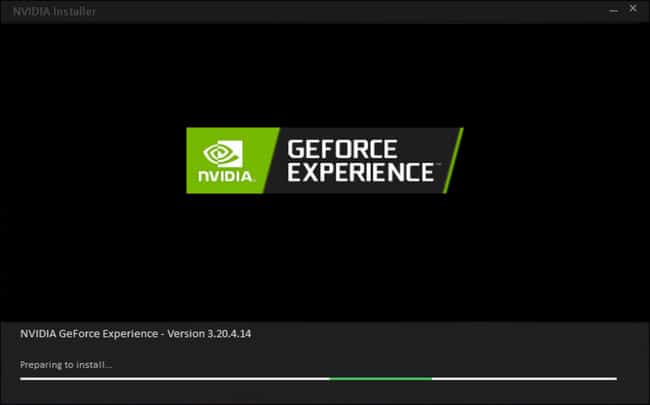
The GeForce Experience App is a multi-purpose application developed by Nvidia. While it can be used to communicate with friends and family and share screenshots and videos, its primary purpose is to provide optimizations and support to your system’s hardware.
This app will automatically search Nvidia servers and inform you whether an updated driver version is available for the connected Nvidia hardware. When installed, the GeForce Experience App will prompt a notification, intimating you that a driver update is available.
You may then continue to install the updated Nvidia driver at the click of a button.
Simply go to the GeForce Experience website using the given link above, and download the setup. Execute the installer and follow the on-screen instructions to install the app. Once installed, it will run automatically in the background, every time you log into your account.
The tool will then automatically detect any Nvidia hardware and prompt you if and when a newer driver is available.
Search for hardware-specific latest Nvidia driver
Nvidia also provides a web-based tool that helps you find the latest drivers for your specific hardware. This tool has a bunch of drop-down menus from where you select your hardware product family, its type, and other specifications, and this tool will then redirect you to the latest appropriate driver for it.
Here is how this works:
-
Open the Nvidia Drivers Download web tool.
-
Select the description that fits your GPU and system from the drop-down menus, and click Search.
Learn how to get information about the GPU on your system.

Select GPU and system information You will now be redirected to the appropriate, latest driver that fits your specifications.
-
Click Download to download the latest driver available for your Nvidia hardware, for the specified operating system.
-
Once downloaded, run the setup file and proceed with the on-screen instructions to install the driver
Install latest Nvidia driver from Device Manager
Another method to install the latest Nvidia driver, or any driver for that matter, is from the Windows-native Device Manager. The Device Manager is a native tool that lets you manage the connected and embedded hardware and peripherals on your system, including the GPU.
Here is how to search and install the latest Nvidia drivers from the Device Manager:
-
Press the Windows key + R to launch the Run Command box.
-
Type in “devmgmt.msc” and press Enter to launch the Device Manager.
-
Click “Display adapters” to expand it.
-
Right-click the Nvidia GPU below it and click “Update driver“.
-
Click “Search automatically for drivers“.
The tool will now begin searching for the latest drivers through Windows Update, and then continue to install it if available.
-
Once the latest drivers are installed, you may close the installation wizard and the Device Manager.
Check the installed Nvidia driver version
Once you have updated your Nvidia driver, you can check that it has been successfully installed through 2 methods.
From the Programs and Features applet
To check that the Nvidia driver has been installed successfully from the Programs and Features applet, use these steps:
-
Press the Windows key + R to launch the Run Command box.
-
Type in “appwiz.cpl” and press Enter to run the Programs and Features applet.
-
Look for the version in front of the Nvidia graphics driver and verify that it is, in fact, the latest one available.
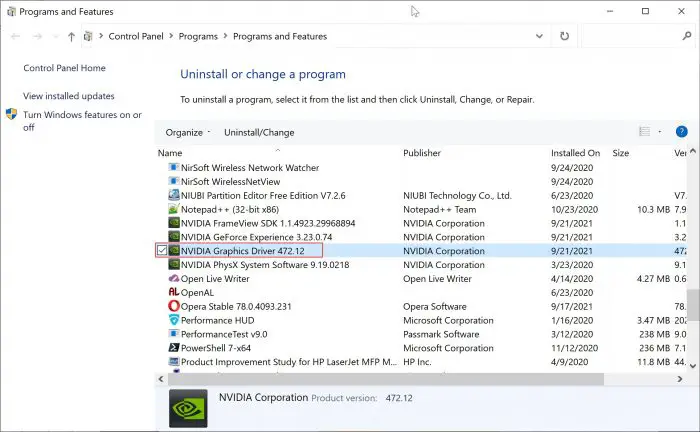
Check the installed Nvidia driver version from Programs and Features applet
From the Device Manager
Another way to check that the driver update has been installed successfully is from the Device Manager. Here is how:
-
Press the Windows key + R to launch the Run Command box.
-
Type in “devmgmt.msc” and press Enter to launch the Device Manager.
-
Expand “Display adapters“, right-click the Nvidia GPU, and then click Properties.
-
Switch to the Driver tab and check the version number in front of “Driver version“, and make sure it is the latest one available for your GPU.
Nvidia GeForce Game Ready vs. Studio Drivers
I mentioned earlier that Nvidia offers two types of drivers for the latest GPUs; Game Ready and Studio. But what’s the difference, and which one should you choose?
While both of these Nvidia driver types include the same security patches, they differ in the type of support they include.
The Game Ready drivers are focused on gamers. They usually include day-of-launch support for games so that gaming enthusiasts can play the latest gaming titles immediately. Whereas, the Studio drivers are focused on more stability, designed for creators, and focus on fixing issues with creative software and including support for newer software.
Nvidia may or may not roll out the latest driver version in both variants. Sometimes, only the Game Ready driver is released with the latest build version, sometimes it’s only the Studio driver, and sometimes it’s both. It all depends on what the driver is being rolled out for.
How to rollback or downgrade Nvidia drivers
Although the latest drivers are always recommended, some may still have undiscovered issues that can cause havoc. If so, you can rollback your driver to the earlier version again. Here is how:
-
Open the Device Manager.
-
Go to the Nvidia GPU, right-click it, and then click Properties.
-
Switch to the Driver tab and click “Roll Back Driver“.
Note: If the “Roll Back Driver” button is greyed out, it means that the files for the previous version of the driver have been removed from your PC, and you will no longer be able to roll back. Moreover, you can only roll back to the previously installed version of the driver, and nothing before that.
-
Now select the reason for rolling back the driver and then click Yes.
The window will now close. Give your system a few seconds for the driver to successfully rollback. Note that you will not be prompted whether the driver has rolled back or not.
You can confirm this by checking that the “Roll Back Driver” button has been greyed out in the Properties window.
Frequently Asked Questions (FAQs)
What does WHQL mean?
WHQL stands for Windows Hardware Quality Labs. A WHQL driver basically means that that particular driver version has been pretested with Windows operating systems and has optimized functionality. However, this does not mean that non-WHQL drivers are bad for Windows. They usually work just as well.
How to check if Nvidia GPU is available?
There are multiple methods to check which GPU is available on your PC. However, the quickest and most convenient method to check your GPU manufacturer and other specifications is from the Task Manager. Press the Windows key + Shift + Esc to launch the Task Manager, go to the Performance tab, switch to the GPU sub-tab, and here you’ll find the information on your GPU.



