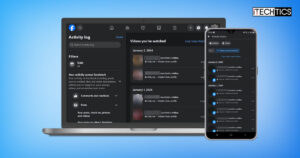Key Points
- On Android and iOS, open your profile, click “Settings & privacy,” click Settings, then select “Activity log,” and then select “Watched Videos” from the predefined filters list.
- On Facebook in a browser, click the profile icon, then open your profile. Click the 3 dots, click “Activity log,” and then open “Videos you’ve watched.”
Facebook is an interesting social media platform to keep in touch with your loved ones, use the marketplace to buy & sell products or watch informative and videos or casual viewing for leisure time. However, most of us have been there when you accidentally refresh the feed and lose a video mid-streaming, never to stumble across it again.
Thankfully, Facebook logs all kinds of activity and maintains a record, including the videos you have watched and searched for. Using those logs, you can continue watching the videos, or rewatch the ones you once viewed.
Facebook video watch history can be viewed on your desktop PC, Android phone, or iOS iPhone. This guide will give you a step-by-step tutorial on accessing (and clearing) your Facebook watch history.
Table of Contents
View recently watched video history on Facebook desktop (web)
Using Facebook on a browser using your computer is more convenient than using a phone with a smaller screen. It gives you more control and options to choose from. Using the Facebook Activity Log, you can access the videos you viewed on your feed, the comments you made, the posts you liked, and much more.
Use the following steps to view the watch history activity log on Facebook web:
-
Open www.facebook.com and use your credentials to log in.
-
Click on your profile icon in the top-right corner of the screen.

Click on the profile icon in the top right corner -
Click on your profile in the expanded menu.
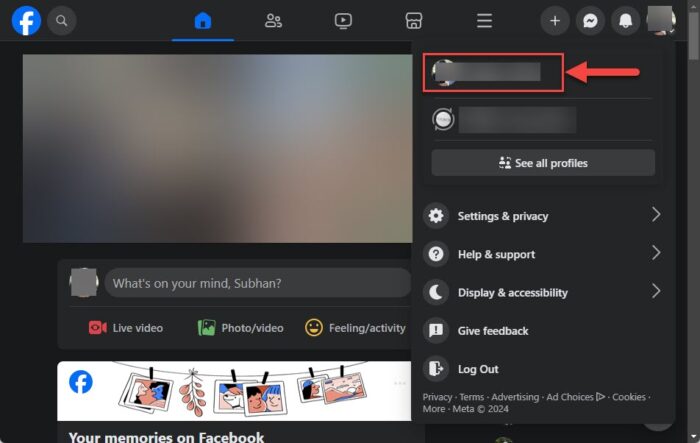
Open your Facebook profile -
Click the 3 dots on the right and then click “Activity log.”
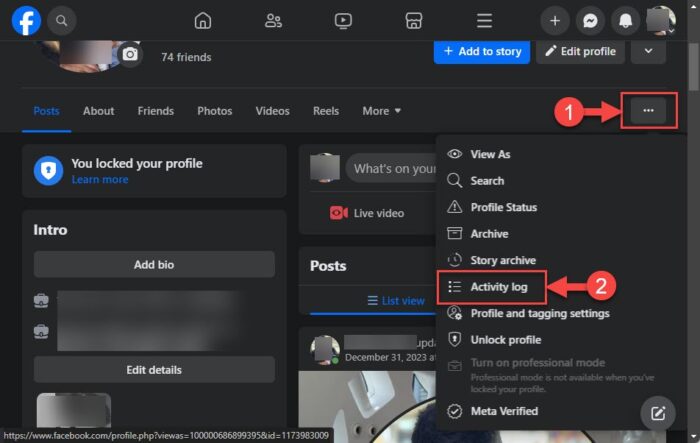
Open the Activity log in browser -
Now click “Videos you’ve watched.”
Note: You can also view the history of the videos you’ve searched for, searches you have performed, the comments and stories you have shared, and much more, from this page.

Access the Facebook watch history on the browser
After performing the steps above, you will be on the page where you will come across all the videos you’ve watched. You may click on the one you want to continue watching or rewatch.
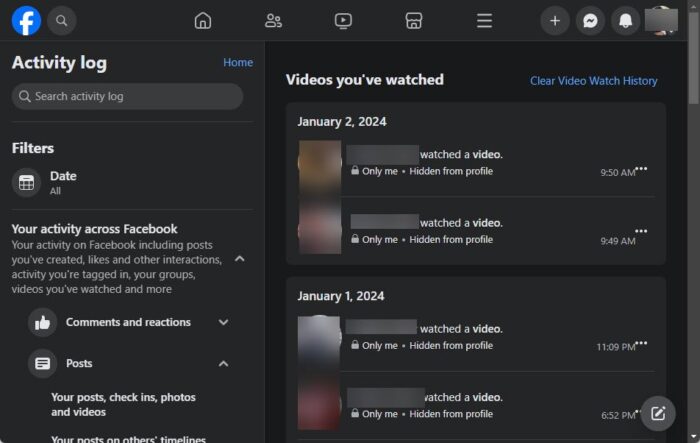
If you cannot find a video, you can filter your watch history by date through the option in the left bar, which lets you filter the content for individual months.
In case you want to delete a specific entry in the activity log, click on the 3 dots in front of it and then click Delete.

To clear the entire watch history, click “Clear Video Watch History” in the top-right corner, and then confirm the action.

View watched video history on Facebook Android and iOS
Using a mobile device to find a video from the Facebook watch history does not let you play or go to a video directly. It only allows you to view your activity log and that’s it. In case you want to watch a video you have viewed recently on a mobile phone, then you must access Facebook using a browser and use the web version of it.
To view the Facebook video watch activity log on Android or iOS, use these steps:
-
Launch the Facebook app and log in using your credentials.
-
On Android, click the profile icon in the top-right corner.
On iOS, click the hamburger icon in the bottom-right corner.
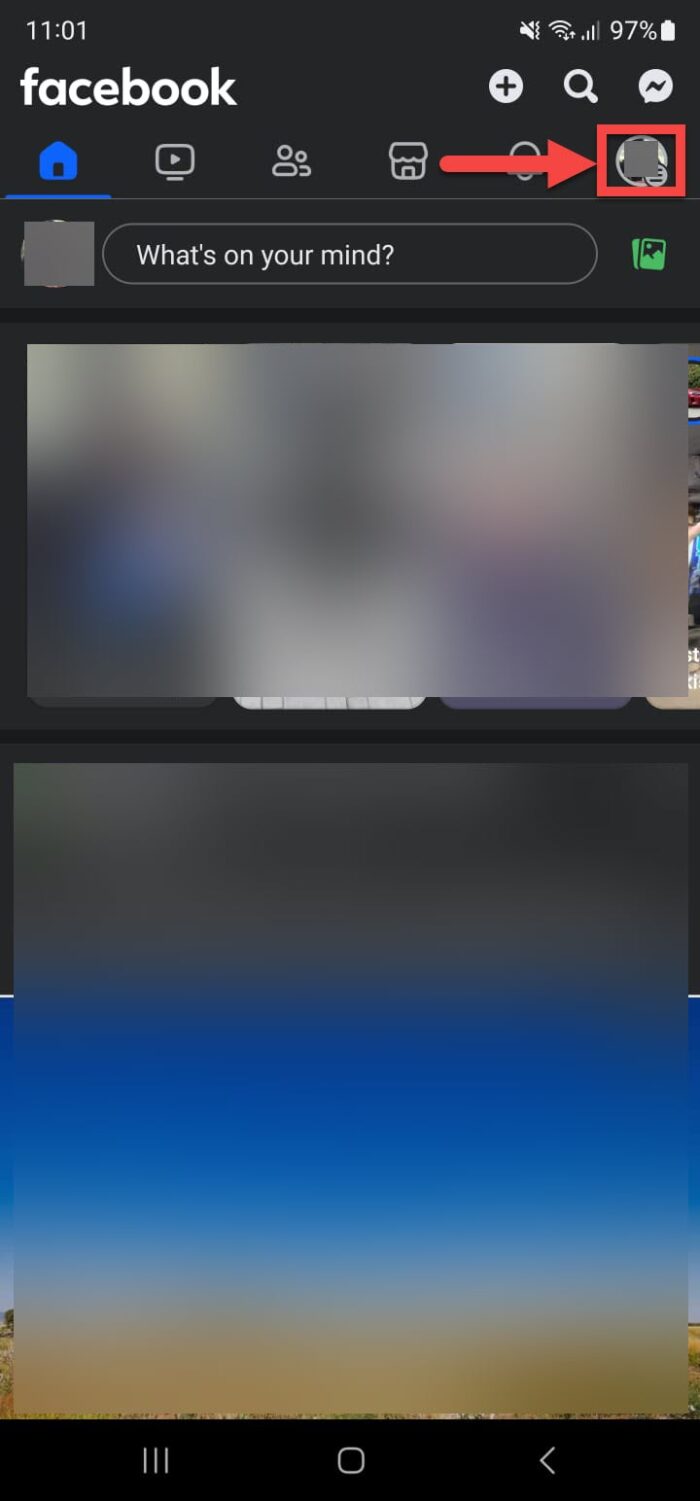
Click on the profile icon -
Click “Settings & privacy” to expand it.

Expand Settings and privacy -
Click Settings.

Click Settings -
Scroll down and click “Activity log” in the “Your activity” section.

Open the Activity log -
Scroll right in the predefined filters list and click “Videos watched.”

Scroll the filters and select Video Watched
After performing the steps above, you will now be viewing the history of watched videos on Facebook, directly on your Facebook mobile app.

As mentioned earlier, you will not be able to actually view any video from here – only delete the history. In case you want to view a video, you must access Facebook from a browser on the phone and use the web version.
In case you cannot find a video in the activity log, you can filter it by date, by clicking on the filters button at the top, and then selecting the year and the month to view your watched video history.
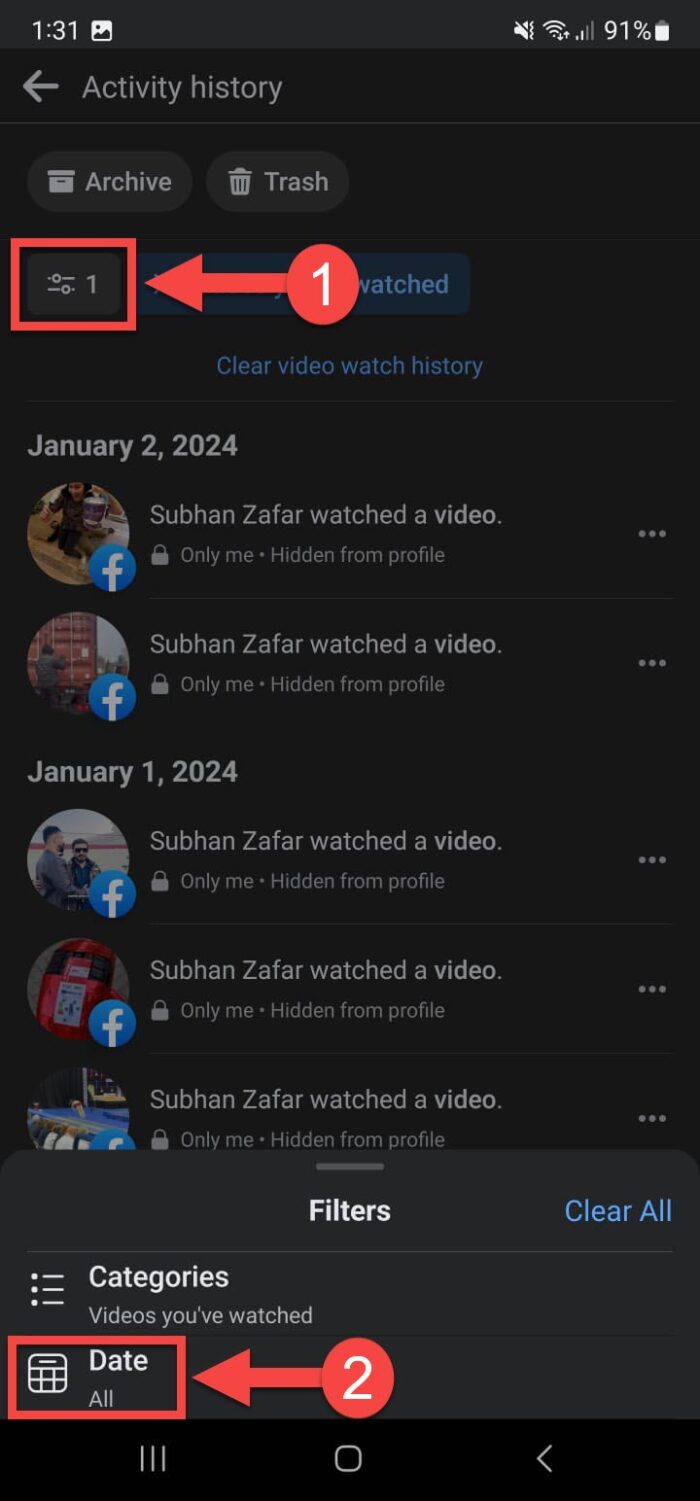
In case you want to delete a specific video from the watched history, click on the 3 dots in front of it and then click Delete.

You can also clear the entire viewed search history using the Facebook app by clicking “Clear video watch history” at the top, below the filters.

Takeaway
Sometimes the Facebook app automatically refreshes the feed, or you may accidentally do it yourself while watching a video. Thankfully, you can come back to the same video and continue watching it using Facebook’s activity log, where it stores all your performed actions, including the list of videos you have watched, or started watching.
From the list, you can jump right back into the video, at least on your computer or Facebook’s web version on your phone. Unfortunately, you cannot jump back into a video using Facebook’s Android or iOS apps.
This is a feature that Facebook still needs to work on to make the portable Facebook experience the same as the desktop’s experience and give the users full autonomy over their accounts.