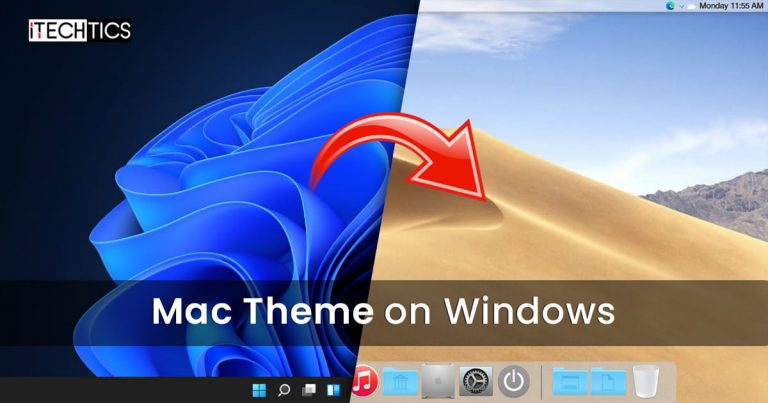Mac themes are popular with users because they are beautiful, simplistic and functional. Windows users who wish to use Mac themes on their system can install a simple Mac theme pack which will transform Windows into a Mac environment.
Here is a list of the top trending Mac themes that can be applied on your Windows PC to get the full Mac experience. Both Windows 11 and Windows 10 can be customized with these themes.
Table of Contents
Apple Operating Systems with Release Year
The list below states Apple’s operating systems released over the last few years along with its year of release at the time of writing this post, going from the latest to the oldest. This will help you determine the right theme/skin pack for Windows in the next section of this post.
- MacOS Monterey – 2021
- MacOS Big Sur – 2020
- MacOS Catalina – 2019
- MacOS Mojave – 2018
- MacOS High Sierra – 2017
- MacOS Sierra – 2016
- OS X El Capitan – 2015
- OS X Yosemite – 2014
- OS X Mavericks – 2013
- OS X Mountain Lion – 2012
Proceed to the next section to download and install the hottest MacOS themes for Windows that we think you should try out. Please note that we are not discussing themes for all Apple operating systems, only the ones we believe may be suitable for you.
The application of custom themes and skin packs can adversely affect the performance of the system. Therefore, it is recommended that you only use these themes if performance is not your primary concern.
MacOS Themes and Skin Packs for Windows
MacOS Monterey Skinpack (Lite)
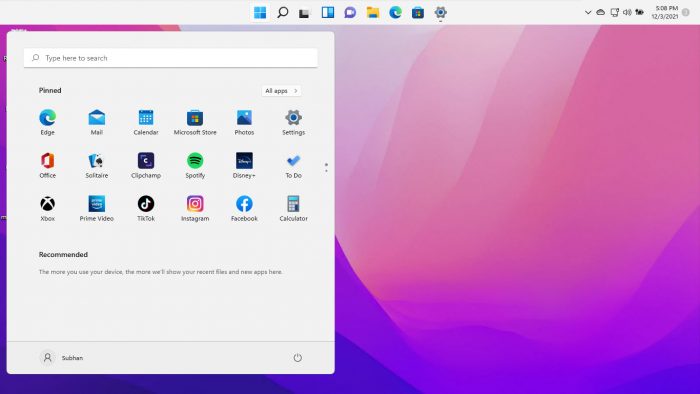
You can download the MacOS Monterey Skinpack (Lite) from this link. It is completely free to use. However, the setup file is password protected, therefore, you will also need to download the Password.txt file to view and enter the password.
Once downloaded, run the file to extract it. The setup will then be extracted into the same folder. Run the extracted setup file and follow through with the installation wizard as instructed. When finished, the theme will be installed.
The Monterey skin pack shifts the Taskbar to the bottom and also makes a few changes to the alignment of elements. For example, the Start Menu has been shifted to the left from the previous center alignment in Windows 11.
MacOS Big Sur 2
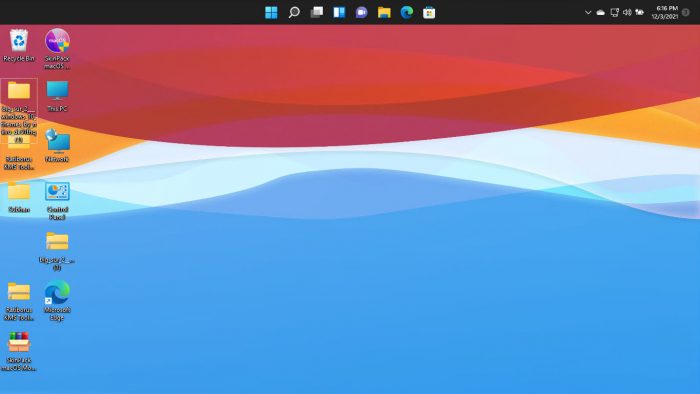
Installing Big Sur 2 on a Windows computer is a bit different from Monterey Skinpack (Lite). The downloaded contents (compressed) are provided separately. Meaning, mouse cursors are given separately, themes individually, etc. Each component that will modify the Windows default settings for MacOS Big Sur is given separately and will need to be configured through the Settings app.
To download Big Sur 2, visit this DevianArt page. Note that you will need to register on the website (for free) to download this theme.
MacOS Catalina (Lite)
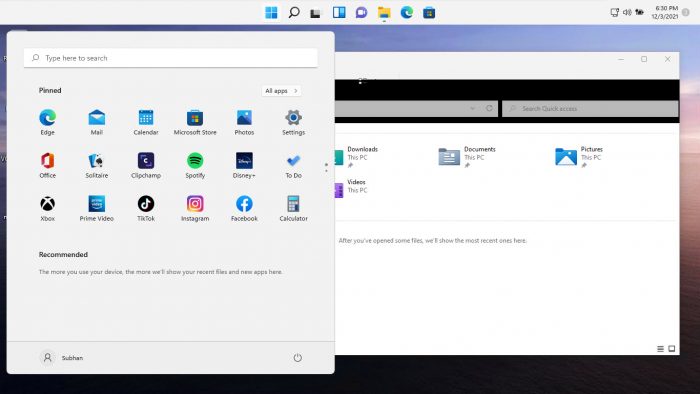
Note: This theme pack has some minor issues which we hope will be fixed in a future release.
MacOS Catalina is the same as the MacOS Monterey Skinpack, which we have discussed earlier. It shifts the Taskbar to the top, realigns the start menu, and changes the mouse cursor/pointer.
You can download MacOS Catalina (Lite) from this link.
MacOS Mojave (Lite)
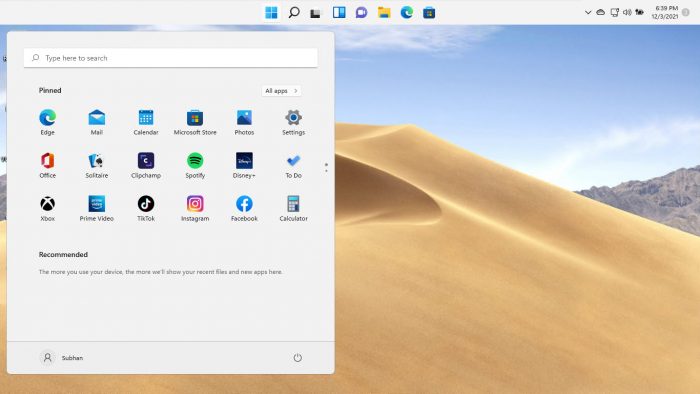
MacOS Mojave provides a slightly different theme layout than what we have already discussed. Not only that, but it also supports a few other features as the real MacOS does! This includes running widgets, grouping different windows in the task bar of the same type, etc.
To download the MacOS Mojave (Lite) theme, visit this page.
MacOS Transformation Pack
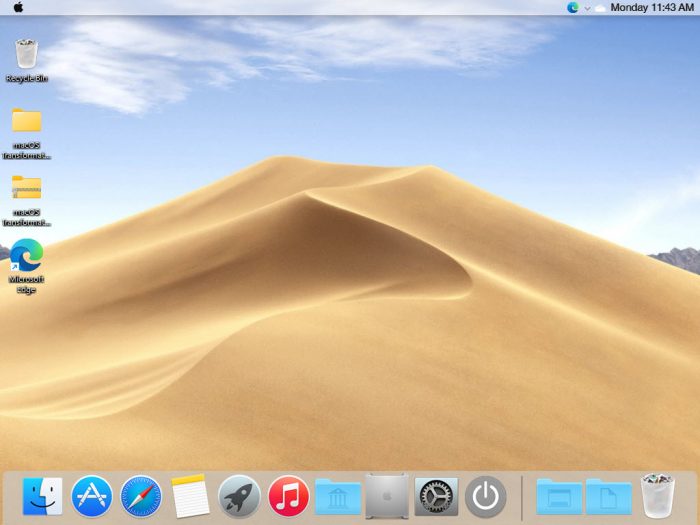
The MacOS Transformation Pack includes Mac themes, wallpapers, fonts, sounds, Dock, Launchpad, and much more. It also brings MacOS default applications to the Windows environment, such as Safari, Finder, etc. It gives the fill Mac experience while providing the functionality of a Windows machine.
Note that this theme pack is relatively larger than the other themes we have discussed so far. Therefore, it may impact your system’s performance more than them. Also, the installation of this pack requires your system to reboot.
To install MacOS Transformation Pack, start by extracting the contents of the file and then running the setup file. You will be asked to reboot your machine. Once it reboots, run the setup file again and follow through with the installation wizard. Once installed, the computer will need to be rebooted again.
You will then be able to see the full capability of this pack. Click here to download MacOS Transformation Pack for Windows. A password will be required to extract the contents of the compressed folder, which is also given on the download page.
MacOS UX Pack
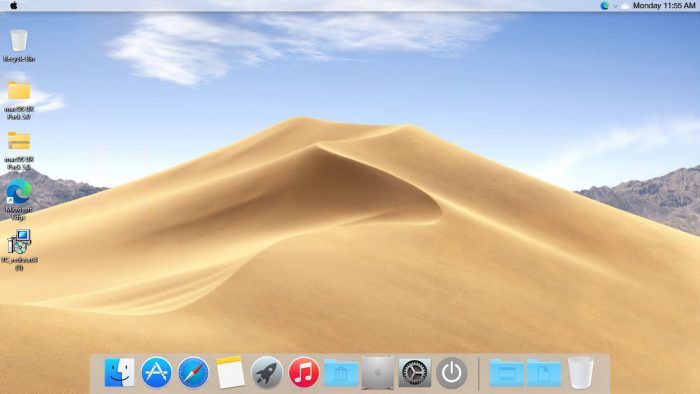
The MacOS UX Pack offers similar features and apps to the MacOS Transformation Pack discussed earlier. However, the UX Pack provides a more Yosemite experience. Furthermore, it also provides themes, logon screens, and iOS 8 pictures.
The contents of the downloaded (compressed) file must be extracted using a password before the installation process. You may then install the MacOS UX Pack. However, it does not require you to reboot your computer.
Click here to download MacOS UX Pack for Windows.
Closing Words
The MacOS themes and skin packs we have discussed in this post are applicable to both Windows 10 and Windows 11, since they both share the same core operating files.
The internet is full of different themes for you to choose from. However, we have only highlighted the ones we thought you should check out for yourself.
If you have gone through the native wallpapers and themes on a Windows machine which that Microsoft offers, it may be time to test these MacOS themes now, just to keep things interesting.