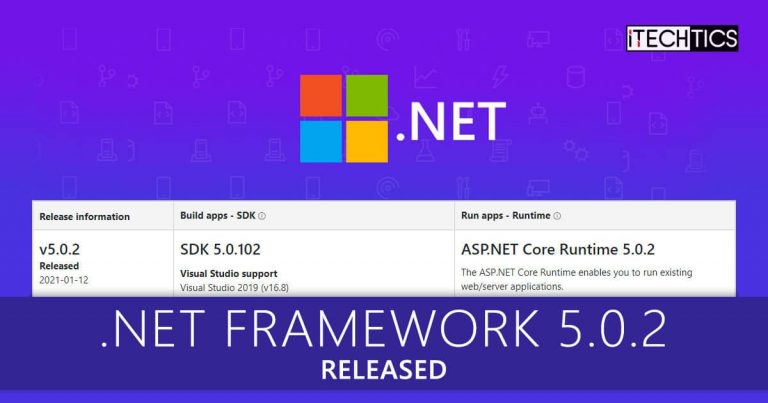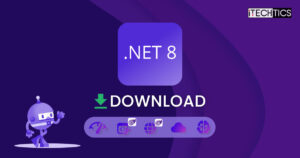Microsoft has recently released an update for .NET Framework 5.0, and the new build is now 5.0.2 .NET Framework is required to run programs developed in Visual Studio 2019 or above.
Microsoft has released a stable version of .NET Framework 5.0 last November, and now this update brings a lot more security and stability to the framework.
If you are running Windows 10 version 1809 or higher, you will probably have .NET Framework 4.8. You can manually upgrade to .NET Framework 5.0.2 using the download links provided below.

Let’s discuss what the new release has to offer, and whether it is worthwhile upgrading.
Table of Contents
New features and improvements in .NET Framework 5.0.2
There aren’t many significant changes in this update. However, we shall still discuss what it brings to the table.
Updated .NET Docker images
This release has an update for the .NET Docker images. Developers can now run the below-shown command to run the latest .NET Framework 5.0 within the containers:
docker run --rm mcr.microsoft.com/dotnet/samples
For this to run, the following repositories have been updated:
- dotnet/sdk: .NET SDK
- dotnet/aspnet: ASP.NET Core Runtime
- dotnet/runtime: .NET Runtime
- dotnet/runtime-deps: .NET Runtime Dependencies
- dotnet/samples: .NET Samples
ASP.NET Core Denial of Service Vulnerability
This release brings both security and non-security fixes. Along with those, Microsoft has also announced an existing ASP.NET Core Denial of Service vulnerability. It also covers what the developers can do to ensure that they do not become the target of an attacker because of it.
Microsoft states that a denial-of-service vulnerability exists in the way Kestrel parses HTTP/2 requests, which this particular update addresses by fixing the parsing method.
Supported Operating Systems/Requirements
.NET Framework can’t be installed on all Windows Operating Systems but only a handful of Windows 10 versions are supported. This is because it is only compatible with Visual Studio 2019 16.8 Preview 4 and above. Since the mentioned Visual Studio 2019 is only compatible with the following Operating Systems, the .NET Framework 5.0.2 also only supports the following variants of Windows and Server:
- Windows 10 version 1703 or higher. Editions: Home, Professional, Education, and Enterprise (LTSC and S are not supported)
- Windows Server 2019. Editions: Standard and Datacenter
- Windows Server 2016. Editions: Standard and Datacenter
- Windows 8.1 (with Update KB2919355). Editions: Core, Professional, and Enterprise
- Windows Server 2012 R2 (with Update KB2919355). Editions: Essentials, Standard, Datacenter
- Windows 7 SP1 (with latest Windows Updates) Editions: Home Premium, Professional, Enterprise, Ultimate
Moreover, MSI packages are also available for x86, x64, ARM64, macOS, and Linux systems.
Download .NET Framework 5.0.2
Use the direct download links below to download the .NET Framework 5.0.2 Runtime and SDKs, according to your Operating System and architecture:
Runtime:
Download .NET Framework 5.0.2 runtime for Windows x64
Download .NET Framework 5.0.2 runtime for Windows x86
Download .NET Framework 5.0.2 runtime binaries for Windows ARM64
Download .NET Framework 5.0.2 runtime for macOS
Download .NET Framework 5.0.2 runtime for Linux (refer to support page)
SDKs
Download .NET Framework 5.0.2 SDK for Windows x64
Download .NET Framework 5.0.2 SDK for Windows x86
Download .NET Framework 5.0.2 SDK for Windows ARM64
Download .NET Framework 5.0.2 SDK for macOS
Download .NET Framework 5.0.2 SDK for Linux (refer to support page)
More download and install options here.
Installing .NET Framework 5.0.2
Now that you have downloaded the respective installation package, you can begin to install it. The installation of the .NET Framework 5.0.2 is very simple. Download the MSI file and run it to install.
Once you have installed it, all your applications will run using the new build as the previous version will be replaced.
- Run the installation package by double-clicking it (in the case of macOS and Windows), and then agreeing to the terms and agreements, and then clicking Install on the installation wizard.

- The installation will now begin. It does not take much time nor does it require a restart. Click Close once it has been installed successfully.

You have now installed the .NET Framework 5.0. You may check which .NET version is running by typing in the following command in Command Prompt:
wmic product get description | findstr /C:.NET