There is no Remote Desktop feature in Windows 11 and 10 Home edition. Since it is for home usage, Microsoft removed some features from Windows Home, like the Group Policy Editor (gpedit.msc) and remote desktop (RDP). These features are only available in the Pro and Enterprise editions.
Technology firms tend to reserve a few features for their premium offerings. The Microsoft Windows operating system is no exception. Windows 11 Pro has more features than the Windows Home edition, but the latter is also a costlier choice. The Home version has enough features for everyday users.
Remote Desktop is used for two reasons:
- Connect and control remote computers Desktop on your computer.
- Connect and control your computer from other computers over the network (or the Internet).
Upgrading to Windows 10 Pro just to use a specific functionality is not wise when so many remote desktop apps are available on Microsoft Store. Nevertheless, nobody can rule out the sophistication of the native Windows tools.
If you go to Settings app >> System >> Remote Desktop, you will see the following error message if you are using Windows Home edition:
“Your Home edition of Windows 1X doesn’t support Remote Desktop”
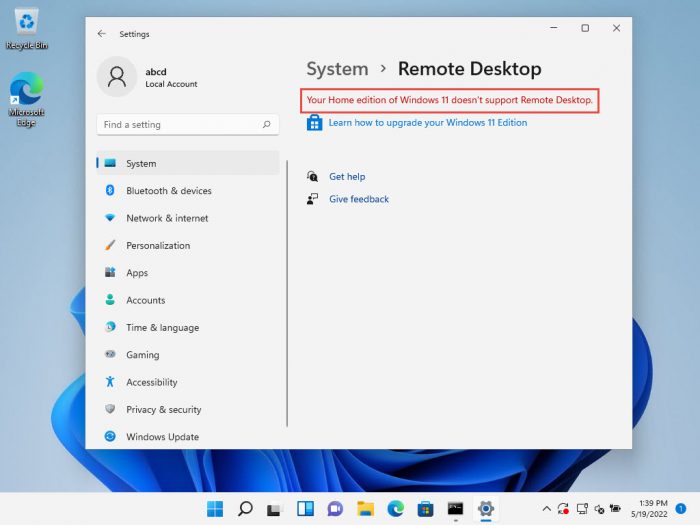
Table of Contents
Difference between Microsoft Remote Desktop Server and Client
Before we move forward, you must understand that Windows has a Remote Desktop Server and a Remote Desktop Client. Remote Desktop Client is still present in the Home edition, which you can open using the mstsc cmdlet. This means you can still connect to other devices from a PC with Windows Home. However, the Remote Desktop Server has been removed, which means other devices cannot connect to your Windows Home computer.
Microsoft disabled the Remote Desktop Server on Windows 11/10 Home but did not remove it entirely. As a workaround, you can still enable the premium feature reserved for Windows Pro users to allow remote connections.
Trust me! You don’t have to be a computer geek to make Windows Remote Desktop tool work on your Windows Home PC. All you need to do is to download a file and install it on your computer.
Please go through the steps involved to set up Remote Desktop on a PC with Windows Home Edition. This method works for Windows 10 Home and Windows 11 Home Editions.
Enable Remote Desktop on Windows 11 and Windows 10 Home Editions
The following steps will allow remote access to your Windows 11 and Windows 10 Home computer remotely through the network:
Download Thinstuff Remote Desktop Host by clicking on the link.
Note: You will have to allow the downloaded .exe file through your web browser’s security, as it is considered malicious, otherwise it will be blocked.Once downloaded, execute the file and go through with the installation wizard to install the tool on your Windows Home computer.
Once installed, restart the computer to finalize the installation.
After your system reboots, run the Thinstuff Remote Desktop Host application. A shortcut to the app should be available on your desktop.

Thinstuff Remote Desktop Host Congrats! If you have enabled RDP or remote desktop protocol, the Windows Remote Desktop Server is now available on your Windows Home PC. You can now connect to this PC remotely from another computer on your network, using any Remote Desktop application of your choosing.
Here are a few things to note before you invite someone to remotely connect with your PC:
You can only connect to this PC remotely if the Thinstuff Remote Desktop Host is running. The tool does not start automatically, but you can manually add it to the automatic startup list.
If you have not purchased a license for Thinstuff Remote Desktop Host, then you will see a message, such as in the following image, when connected to the PC remotely. This message cannot be dismissed before 10 seconds.

W11Home message Make sure your Windows firewall allows remote connections on TCP and UDP port 3389, which will be used by the RDP server as the default port.
Although this method isn’t illegal, you will still be in breach of Microsoft Windows EULA (End User Licensing Agreement). Therefore, you should avoid using it in a commercial setup.
Only give remote access to your PC to people you trust or those bound by a contractual or legal obligation.
Use the same credentials for a Remote Desktop Connection that you use to log into your system.
Windows Remote Desktop Alternatives
While these steps are reasonable for most computer users, many people are not comfortable with the idea of patching their OS to add or remove features. At iTechtics, we suggest going for an inbuilt tool whenever possible over a third-party alternative.
Nevertheless, there are tons of remote desktop applications available for Windows 11 and 10. You can use that application to establish remote connections to and from your PC without any workarounds. These applications also offer mobile and tablet apps. I will start with my personal favorite and the most popular one—TeamViewer.
Third-party apps also reduce the risks involved in enabling the RDP port over the network. The native RDP app from Microsoft is vulnerable to all sorts of security threats, especially when you allow access to your computer over the internet.
TeamViewer
Apart from the Windows-native MSTSC app, Microsoft also provides a UWP Microsoft Remote Desktop app which can be downloaded from Microsoft Store. It gives the user m
TeamViewer is one of the most versatile remote desktop applications available for the Windows operating system and all major mobile and desktop platforms. The best part is the application is free for personal and non-commercial use and allows instant remote connection between two computers, provided both the computers have the application installed and configured to connect.
You do not need a default port to connect to the computer remotely.
Anydesk
A potential competitor to TeamViewer, Anydesk is also free for personal usage and is compatible with every device you can think of, which also includes Raspberry Pi in addition to the usual mobile and desktop platforms.
Chrome Remote Desktop
For those who live and breathe in their Chrome browser or use a Chromebook, there is no better option than Chrome Remote Desktop. A Chrome extension developed by Google itself, Chrome Remote Desktop mirrors your Chrome browser on any authorized PC, Tablet, or mobile phone.
Microsoft Remote Desktop for Android
Remote Desktop for Android can be downloaded from the Google Play Store on any Android device and can be used to connect to another device that supports the Remote Desktop Protocol.
Microsoft Remote Desktop App
Apart from the Windows-native MSTSC app, Microsoft also provides a UWP Microsoft Remote Desktop app, which can be downloaded from Microsoft Store. It gives the user more controls with a convenient UI over the built-in Remote Desktop client application in Windows.
Conclusion
The idea of using a pro feature on the Home version of Windows without paying for an upgrade, while a fascinating idea, is a workaround. It might or might not work for you.
If you’re a business that relies on Remote Desktop tool for business processes, the workaround isn’t exactly a cost saver for you. I recommend you upgrade to Windows Pro edition or buy a license to one of the aforementioned tools. For everybody else, I recommend giving this technique, to enable the RDP server on Windows Home, a try before going for an alternative.
That said, a third-party tool known as “RDP Wrapper Library” used to work as an alternative tool to enable RDP on Windows Home edition. However, the tool has not been updated since 2017 and no longer works on either Windows 10, or the Windows 11 operating system. Therefore, it can be concluded that the RDP Wrapper Library has become obsolete.


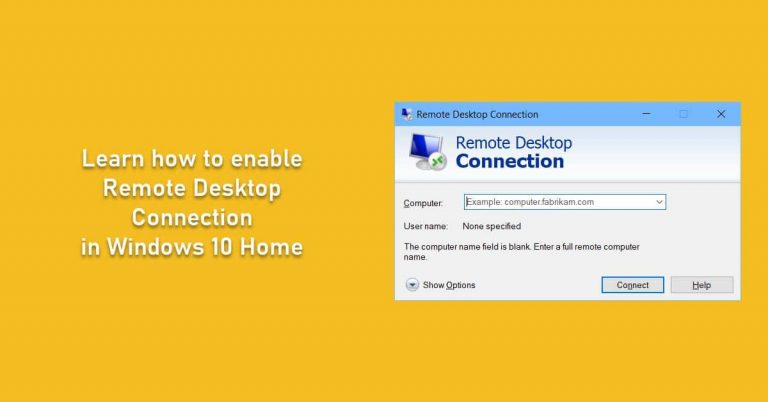



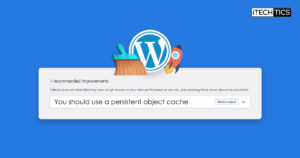
33 comments
Dmitriy
I’m using cloud-based remote desktop https://getscreen.me/ – great alternative to Teamviewer that works in browser and more cheaper.
Usman Khurshid
Seems promising. Will check it out. Thanks for the suggestion Dmitriy.
Rajesh Arora
You can use the No Machine
https://www.nomachine.com/
angeldjac
I have 2 windows 10 home computers at my house and want to be able to access one computer from the other without using the internet (rural living with limited wifi) … I want to share files, run programs, etc… when i try to download the RDP msi file, it is blocked by my Brave browser .. any suggestions would be very appreciated (not fan of Chrome/Chrome Remote)
Thomas
Help!
Like others, a recent update has removed rdp listening.
(can no longer connect from a remote machine)
Tom
Luke
I would like to second this help request.
The ‘Remote Desktop’ feature on System Properties is gone and the RDP Wrapper Configuration displays ‘Not Listening’.
Corky
Error with the installer. Won’t install. i don’t know why.. still says can’t use rdc. Event viewer is unhelpful.
Laura
I found the fix!
After 11 months of using the “Remote Desktop Connection” feature, a recent security update left this feature blocked with a prompt to upgrade to Windows Pro for a cool $99.
I went to the Microsoft App Store, downloaded “Microsoft Remote Desktop” (orange >< logo)
https://www.microsoft.com/en-us/p/microsoft-remote-desktop/9wzdncrfj3ps?activetab=pivot:overviewtab
installed the app, added my PC (had to make sure my VPN was connected first).
VIOLA!!! I have my remote connectivity back!
Alex Tafarrodi
I wasn’t able to even open the 1.62 MSI file: https://github.com/stascorp/rdpwrap/releases/tag/v1.6.2
It says “could not open the file. contact vendor to make sure it’s a valid installation package”
Win 10 does not give me the option of opening as administrator.
Tried the zip file: https://github.com/stascorp/rdpwrap/releases/download/v1.6.2/RDPWrap-v1.6.2.zip
and error says: “the archive is either in unknow format or damaged”
Same error for zip file for version 1.6.1
Usman Khurshid
Please run the MSI file instead of opening and extracting it. I can confirm that the MSI file runs on my computer.
RCP
Win10 Home 19041.388 not “listening” says [not supported]
Mike
I have 2 Lenovo laptops that I was able to log into remotely from my phone.
Both have windows 10 home. I can no longer log into 1 of them. It shows offline and last seen online may 3, 2020.
the other laptop is rarely used. I turned it on last week and I can log into it.
Is there some bug or update that caused this?
Jon Biddell
Interestingly I don’t get the Remote Desktop portion of the System Profiles dialog after following this – I’m trying to RDP TO a Surface Go running Windows Home (not in S mode either).
B.A.
Thank you for this article. RDC just vanished off my Windows 10 Home after the most recent update. It’s like the only Windows feature I use, so my ass was pretty chapped when I noticed it was gone. I tried a bunch of the fixes suggested in articles prior to finding this one. Obviously, none of them worked. After reading this page, I had RDC up and running in less than 2 minutes….and I’m not the least bit computer savvy. Thanks again for the clear, concise, and accurate info!!!
FlyingDutchman
The STASCORP repo on GitHub has now been disabled. Apparently this is probably due to the fact Microsoft now owns GitHub, so updates to the .ini file will be hard to find.
Latindorito
It would be really nice if the article could be updated with the latest version of the code uploaded to gitlab, in order ro reinstate the discussion and the updates to the .ini file, out of Microsoft hands
Clark
Since this has recently become very topical please correct a large mistake in your article. Win10Home DOES support outgoing remote desktop connections and allows you to connect to other PCs. Win10Home does NOT support other PCs connecting TO it.
Probably most people looking at RDP for the first time now are Win10Home users trying to connect to their work Win10Pro machines which should work just fine.
Usman Khurshid
Hi Clark, I can’t open RDP by going to Run –> mstsc on Windows 10 Home. I have to make it work by using the method in this article. Can you explain how you are able to connect to other PCs using RDP on Windows 10 Home?
Ekkehard
1. Connect to another remote with RDP enabled.
Win-Button -> write remotedesktopverbindung (german)(english?) -> then use the remotelink as ever.
2. Let other Computer connect to you or you to another
Win-Button -> write remotehilfe (german)(english?) -> in this app there are two option: ask for help and give help
This works for between two Win10home Laptops
Reagards Ekkehard
Calvin Lai
was able to get remote desktop working on my cheapo HP stream 7 (which comes with win10 home), thanks!
TechMage
If not working for you, you may need to update the ini file which hasn’t officially been updated for awhile. Here are 2 posts where you can update the INI file after installation:
As Mishniak posted (download of updated ini, instructions)
https://github.com/stascorp/rdpwrap/issues/928#issuecomment-555456887
Before installing/updating ini, add this to the downloaded ini:
https://github.com/stascorp/rdpwrap/issues/928#issuecomment-586759251
After that it worked for me for Windows 10 Home 1909 18363.720 with termsrv.dll 10.0.18362.657. If it’s a later version, then may need some additional ini info. Good luck! And thanks to all who helped me get it running.
Gucio
Windows 10 1909 – Listener state: Not listening (not supported)…
Mike
This is not working as of 2-27-2020. I get “RDC not listening”.
Tom the Toolman
As of 2/24/20, this does not work on my Windows 10 Home version 1903 (May 2019).
Usman Khurshid
I will check and confirm by tomorrow.
J
Any update on this? Having the same issue.
TechMage
If you scroll up a few comments to the one I left (on 2020-03-19), there are some instructions on how to do this while we await it getting updated. In the discussion thread on Github, it’s been updated by others, and after I figured it out, I came back here and noted that info. It’s an .ini file that needs an update and is pretty easy to do.
Anthony Ramirez
I successfully installed the RDP Wrapper. When I run the rdpconf.bat program I see exactly what is described in the figure in Step 5. However when I run the rdpcheck.bat prog and enter my Microsoft password I get the “Access Denied” message. In addition, I do not see the Remote Desktop information on the System Properties box. I only see the top part (“Remote Assistance”). Any ideas?
Mishniak
Have you tried logging in with a local account (not your Microsoft one)?
If you are running a very recent version of Windows 10, you may need to update a settings file manually. See this post here: https://github.com/stascorp/rdpwrap/issues/928#issuecomment-555456887 . This solved it for me. To check your OS version, press Windows key, type “About my PC” and look for section titled OS build.
Bonghwan
The GitHub link of ‘RDP or remote desktop protocol’ is identified as either a virus or dangerous file. Any idea?
Carlos
It probably is marked as a dangerous file because Microsoft doesn’t want you to enable features you didn’t pay for. Same thing happens with KMSPico for example, which is a way to run unlicensed Windows copies as if they were legitimate.
Usman Khurshid
It’s an executable file. If you are downloading it using Chrome or Vivaldi, it’ll show a warning when downloading any executable file including the RDP Wrapper.
Otherwise, the RDP Wrapper Library is a remote admin tool which should be identified as a threat by default but it is marked as safe by the community largely because it doesn’t hinder any Operating System functionality. Here’s the virustotal result:
https://www.virustotal.com/gui/file/9899ffecf141ab4535ec702facbf2b4233903b428b862f3a87e635d09c6244de/detection
Viktor
For Home version of Windows I use LiteManager for remote desktop monitoring