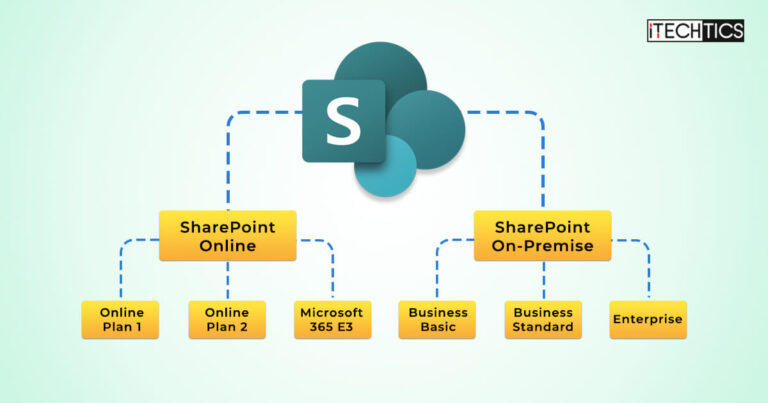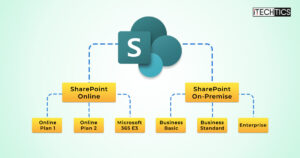As more organizations move towards remote work and digital collaboration, Microsoft SharePoint Online has emerged as a go-to platform for cloud storage, file sharing, and team collaboration. With over 200 million users and 80% of Fortune 500 companies relying on it, “SharePoint Online” has established itself as a leading solution for modern businesses.
However, with multiple purchase plans available, it can be challenging to determine which plan is the best fit for your organization’s needs. SharePoint alone only offers 2 plans, both of which are per-user subscription-based. However, you also get SharePoint capabilities when you subscribe to Microsoft 365 E3 plan.
One of the standalone SharePoint plans is directed towards large enterprises with advanced features, whilst the other is designed for small businesses with basic capabilities.
In this article, we will be comparing SharePoint plans to help you opt for the right plan. Whether you are a small business looking to streamline your workflows or a large enterprise in need of advanced communication and collaboration tools, SharePoint has a plan for all your needs.
So, let’s begin discovering different features offered for the cost.
Table of Contents
What is Microsoft SharePoint
Microsoft SharePoint is a powerful online collaboration platform that enables businesses to securely store, organize, and share information and documents, thereby serving as a central hub for team collaboration. It simplifies workflows and enhances productivity by allowing you to create sites, lists, and libraries to manage your content, which can be easily accessed from any device and location.
SharePoint boasts an intuitive user interface that makes it easy to learn and use, while its unwavering reliability earns the trust of users. But when combined with Microsoft 365, SharePoint takes on a whole new level of awesomeness!
Securely sharing and co-editing files with colleagues across the company is now a breeze. SharePoint Online is available as a standalone service or bundled with Microsoft 365, fully integrated with all your other apps. Even if you opt for a standalone SharePoint or Microsoft 365 without SharePoint, you will still be able to perform some basic document storage and intranet functions using other Office apps.
But why settle for less when you can have a centralized, sleek, and controllable content management solution with SharePoint?
SharePoint is offered in two plans when opting for the standalone version i.e., Online Plan 1 and Online Plan 2. Online Plan 1 is perfect for organizations looking to carry out basic file storage and sharing tasks. Whereas, Online Plan 2 provides advanced features such as custom branding, business intelligence, and advanced search capabilities.
We will delve into these plans in greater detail below.
Microsoft SharePoint Online Plan 1
| Feature | Details |
|---|---|
| Cost | $5.00 per user/month (annual subscription – auto-renews) |
| OneDrive Storage | 1 TB of storage per user |
| Free Trial Period | None |
Microsoft SharePoint Online Plan 1 is a game-changer for small and medium-sized businesses looking to streamline their collaboration efforts. Designed with the needs of modern teams in mind, this platform provides a comprehensive set of features that enable efficient, effective teamwork.
And the best part? It won’t break the bank. For just $5 per user per month with an annual commitment, you can access all the benefits of SharePoint Online Plan 1.
For starters, you will have access to 1 TB of cloud storage per user through OneDrive, allowing you to seamlessly and securely share files both within and outside of your organization. You can sync local copies of documents for offline viewing and editing, collaborate in real-time with co-authoring using familiar Microsoft apps, and easily organize and manage your content using libraries and lists.
SharePoint Online Plan 1 also offers features like metadata, retention policies, and record management to ensure that your team’s work is always organized and accessible.
But that’s not all. With SharePoint Online Plan 1, you can conveniently share files between SharePoint and OneDrive, search for and access fully indexed documents, and use mobile apps for on-the-go productivity.
And if you need help getting started, FastTrack deployment support and 24×7 web and phone support are available to make your transition to SharePoint Online Plan 1 as smooth as possible.
Subscribe to the SharePoint Online Plan 1 here
Microsoft SharePoint Online Plan 2
| Feature | Details |
|---|---|
| Cost | $10.00 per user/month (annual subscription – auto-renews) |
| OneDrive Storage | Unlimited personal cloud storage |
| Free Trial Period | None |
If you are looking for a top-of-the-line collaboration and content management tool, Microsoft SharePoint Online Plan 2 has got you covered. It is designed with large organizations and enterprises in mind, Plan 2 offers a full-featured SharePoint platform with all the bells and whistles you need to manage your content, projects, and teams effectively. At $10 per user per month, this enterprise-level solution is well worth the investment.
Perhaps the most impressive feature of SharePoint Online Plan 2 is its unlimited cloud storage, freeing you from the worry of running out of space. With customizable search options, finding the content you need is a breeze.
This Online Plan 2 also includes electronic format discovery, making it an excellent choice for legal, litigation, and auditing purposes. Additionally, it comes with advanced Data Loss Prevention (DLP) capabilities so that your sensitive data will be protected at all times.
To further safeguard your content, Plan 2’s “In-place Holds” feature prevents accidental deletions or edits. With complete access to all enterprise-level features, you’ll be able to create Visio diagrams, build and execute access-based apps, and even create Excel-embedded graphs and InfoPath forms.
Subscribe to the SharePoint Online Plan 2 here
SharePoint in Microsoft 365
SharePoint and Microsoft 365 have a close link, with SharePoint serving as a key component of Microsoft 365. The most significant benefit of using SharePoint with Microsoft 365 is its seamless integration with other Microsoft 365 services, such as OneDrive, Microsoft Teams, Power Automate, and Power Apps.
Users can access their OneDrive files from within SharePoint and collaborate on documents in real-time using Teams. Moreover, SharePoint provides advanced features for automating workflows and business processes through Power Automate and creating custom business applications through Power Apps.
Additionally, SharePoint with Microsoft 365 offers flexibility in plans and pricing options, making it accessible to businesses of all sizes and types.
Also, SharePoint is offered with Microsoft 365. In fact, SharePoint is one of the core services of Microsoft 365, which is a suite of cloud-based productivity and collaboration tools that includes Office apps, email, and other services.
Microsoft 365 offers several SharePoint plans, including SharePoint Online (a cloud-based version of SharePoint) and SharePoint Server (an on-premises version of SharePoint that can be installed on a company’s own servers).
SharePoint Online includes various Microsoft 365 plans, such as Microsoft 365 Business Basic, Microsoft 365 Business Standard, and Microsoft 365 Enterprise. SharePoint Online offers a range of features and capabilities for team collaboration, hassle-free content management, and business process automation. It integrates with other Microsoft 365 services such as OneDrive, Teams, and Power Automate.
Microsoft 365 E3, E5, F3
Formerly known as Office 365, Microsoft 365 offers several subscription-based services that provide businesses with a comprehensive suite of productivity tools. Microsoft 465 offers E3, E5, and F3 plans that all include SharePoint. The subscription cost starts at $8.00 per user per month and is renewed automatically on an annual basis, similar to the SharePoint Online Plan 1 and Plan 2.
Microsoft 365 plans are designed for businesses that require advanced messaging, document sharing, compliance, and management features for their IT department. One of the main benefits of Microsoft 365 plans is that they include all the benefits of SharePoint Online (Plan 2) and additional features.
Subscribe to Microsoft 365 E3, E5, F3 here
SharePoint Online Plan 1 VS. Online Plan 2 VS. Microsoft 365 Plans
After familiarizing yourself with the fundamental concepts and functions of SharePoint Online Plan 1, Plan 2, and Microsoft 365 plans, it is important to carefully consider the differences between them.
To help you in this decision-making process, we have compiled a side-by-side feature comparison is a helpful tool for identifying the unique offerings of each plan and selecting the one that best aligns with your specific needs and preferences. Note that we have only shared the details for the Microsoft 365 E3 plan in comparison to Online Plan 1 and Plan 2.
| Features | SharePoint Online Plan 1 | SharePoint Online Plan 2 | Microsoft 365 E3 |
|---|---|---|---|
| Cost | $5/month | $10/month | $23/month |
| Free Trial Period | None | None | One month |
| OneDrive Storage | 1 TB per user | Unlimited per user | 1-5+ TB per user |
| Max Number of Users | Unlimited | Unlimited | Unlimited |
| Video-Conferencing Meetings | Up to 250 people | Up to 10,000 people with Skype Meeting Broadcast | Up to 10,000 people with Microsoft Teams |
| One License Covers | 1 PC/Mac, 1 phone, and 1 tablet per user | 5 PCs/Macs, 5 phones, and 5 tablets per user | 5 PCs/Macs, 5 phones, and 5 tablets per user |
| Office Web Apps Support | View only | View and edit | View and edit |
| External Sharing Options | Available | Available | Available |
| Search Compatibility | Basic and standard search | Basic, standard, and Enterprise search | Basic, standard, and Enterprise search |
| Content & Record Management | Available | Available | Available |
| Business Intelligence Services | Not available | Excel Services, PowerPivot, PowerView | Power BI Pro |
| Enterprise Features | Only viewing permissions on Access, InfoPath Forms, Excel, and Visio Services | Creating and editing along with viewing permissions Access, InfoPath Forms, Excel, and Visio Services | Creating and editing along with viewing permissions Access, InfoPath Forms, Excel, and Visio Services |
| Office Applications | Not included | Not included | Included |
| Litigation or Audit Scenarios | Not available | Available | Available |
| Advanced DLP Capabilities | Not available | Available | Available |
| In-Place Holds | Not available | Available | Available |
| Business-Class Email Hosting | Not available | Not available | Available |
| Desktop Versions of Office Applications | Not available | Not available | Available |
| Web Versions of Office Applications | Available | Available | Available |
| Microsoft Teams | Available | Available | Available |
| Microsoft PowerApps and Microsoft Flow | Not available | Built right into a SharePoint list or library | Included |
| Deployment Support | FastTrack with purchase of 50+ seats at no extra cost | FastTrack with purchase of 50+ seats at no extra cost | FastTrack with purchase of 50+ seats at no extra cost |
| Support | 24/7 phone and web support | 24/7 phone and web support | 24/7 phone and web support |
| Licensed for Commercial Use | Yes | Yes | Yes |
SharePoint Online vs. SharePoint Server (On-Premise)
SharePoint Online and SharePoint On-Premise are two different versions of the popular digital asset management platform, SharePoint. Speaking of SharePoint Online, it is hosted in the cloud, while the SharePoint On-Premise requires businesses to have their own server infrastructure.
The primary difference between these two versions significantly impacts how they are used and which type of users will benefit the most from them. SharePoint Online is highly accessible, as it can be accessed from anywhere with an internet connection.
This feature makes it a perfect choice for businesses with remote teams or those with distributed workforces. SharePoint Online is also more affordable and easier to set up since it does not require server infrastructure.
In contrast, larger organizations with more complex IT infrastructures tend to prefer SharePoint On-Premise. This is because it offers complete control over data and systems, ensuring compliance and maintaining security. Additionally, businesses relying on custom development or integration with other systems may find SharePoint On-Premise a better option.
Another significant difference between SharePoint Online and SharePoint On-Premise is their level of customization and flexibility. While SharePoint Online offers many out-of-the-box features and integrations, SharePoint On-Premise offers greater flexibility when it comes to customizing and extending functionality.
Choosing between SharePoint Online and SharePoint On-Premise depends on several factors, such as organization size, IT infrastructure, and budget. Nevertheless, both platforms provide valuable tools for managing digital assets and collaborating with team members, making them essential assets for businesses of all sizes.
Download Microsoft SharePoint Server 2019 from here
Where To Store Files: SharePoint or OneDrive
SharePoint and OneDrive are both cloud-based storage solutions developed by Microsoft. However, they differ in their primary use cases, functionality, and target users.
SharePoint is a platform designed for team collaboration and content management. It enables organizations to create a centralized, secure location for managing and sharing files and information among team members.
It provides advanced features such as document management, workflow automation, and integration with other Microsoft Office applications. It supports team collaboration and allows multiple users to store, organize, and share files and folders in a team or organizational setting.
SharePoint also enables portals, news, pages, lists, and a platform for business apps, making it an excellent choice for businesses that need to manage various types of content.
OneDrive, on the other side, is a personal cloud storage service that allows individual users to store and access their files from anywhere, on any device with an internet connection. It provides a personal, secure storage location in the cloud, which can be accessed from multiple devices.
The platform provides features such as file sharing and collaboration, version history, and automatic syncing across devices. It is an ideal choice for those who need to store personal files and want to access them from multiple devices. OneDrive is designed for individual use and is not intended for team collaboration.
In terms of which is the best for storing files, it depends on your specific needs. If you are an individual user and need to store personal files, OneDrive is the best choice. It offers a personal, secure storage location in the cloud, which can be accessed from multiple devices.
Whereas, if you need to collaborate with a team or manage content across your organization, SharePoint is the best choice. It comes with advanced features for document management, workflow automation, and integration with other Microsoft Office applications, making it an ideal solution for team collaboration and content management.
Ideally, you can also upload your content to SharePoint and then synchronize it with OneDrive. However, this will replicate the content, therefore it is advised only to do so when it makes sense.
Which SharePoint Plan is Right For You
Choosing the right plan between Sharepoint Online Plan 1 and Plan 2 ultimately comes down to your company’s specific needs and budget.
For instance, Online Plan 1 offers essential document management and collaboration features at an affordable price point, making it a good choice for smaller organizations or teams with limited requirements.
On the other hand, Plan 2 provides advanced features such as enterprise search, business intelligence, and data loss prevention that are crucial for larger organizations with complex data management needs. While Plan 2 comes with a higher price tag, its additional capabilities and security features make it a worthwhile investment for businesses looking to streamline their operations and protect their data.
So, make sure to carefully understand the features offered by each plan and determine whether it aligns with your company’s requirements or not. Whatever your decision may be, both plans provide an excellent platform for managing and collaborating on documents and can help organizations of all sizes achieve their productivity goals.