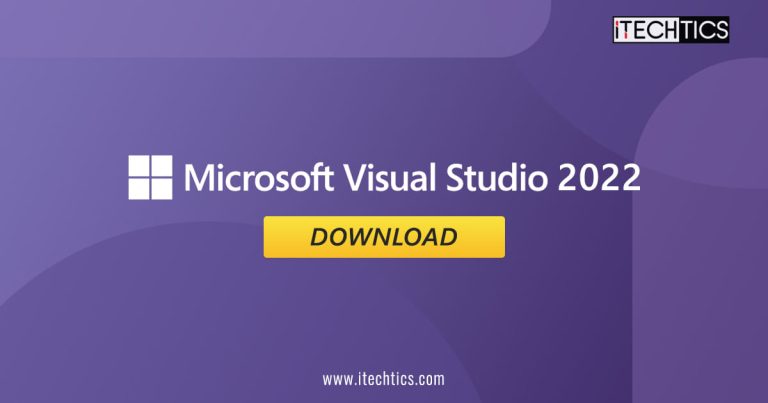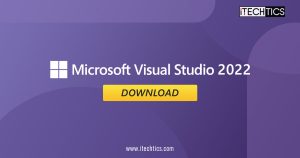The .NET Conf – Microsoft’s 3-day launch event – is in progress as we write this post! They have released .NET 6 LTS as well and the latest Visual Studio 2022 side-by-side just before the commencement of this event. You can download this Integrated Development Environment (IDE) using the direct download links given below.
Visual Studio 2022 has been a work-in-progress for quite some time now since Microsoft released the Preview versions for the developers to test and report any anomalies/issues with it before releasing it to the general public.
With VS 2022, Microsoft has aimed at improving the end user’s productivity by introducing new features that enable them to “type less and code more.” Simultaneously, users are also able to edit their code while the application is running. Allow us to dig further into what exciting features Visual Studio 2022 brings.
Table of Contents
What’s New in Visual Studio 2022
We have already covered some significant new features in Visual Studio 2022 version 17 Preview 4.1. The stable version of VS 2022 includes all those features plus more! We have discussed the more significant ones in this post below.
64-Bit Architecture
The previous version of Visual Studio could already compile 64-bit applications, but the IDE itself was 32-bit. With VS 2022, Microsoft has shifted to a 64-Bit architecture, meaning more overall RAM can be consumed by just the program, enhancing the developer’s speed and therefore, productivity.
IntelliCode
IntelliCode is a new feature in Visual Studio 2022 that enables the developers to code more while having to type even less than before. How does it work? IntelliCode is an Artificial Intelligence (AI) assistant which completes entire lines of codes for the developer at the double-tap of the Tab button. A user is no longer required to write the complete coding words, but rather use the Tab key for Visual Studio to complete it for them.
IntelliCode can also spot repeated edits and then suggest the fixes throughout the codebase where it detects similar patterns automatically.
Hot Reload
Hot Reload is another feature that drastically increases the developer’s productivity. They can now make changes to their code while the application is running in the foreground and see the changes live, without having to recompile and execute the code.
This feature has also been introduced to .NET 6.
To learn more about the changes in Visual Studio 2022, read this Microsoft’s document.
Download Visual Studio 2022
Just as its predecessors, Visual Studio 2022 is available to download in 3 different versions:
- Community
- Professional
- Enterprise
The Community edition is free to use for individual users, whereas a license needs to be purchased for Professional and Enterprise editions. Professional is ideal for small teams, but we recommend that you get the Enterprise edition if you have 250 PCs or more. You can visit their pricing page for more information.
That said, you can still download the IDEs before purchasing a license. Click on the links below to download Visual Studio 2022.
Download Visual Studio 2022 Community Edition
Download Visual Studio 2022 Professional Edition
Download Visual Studio 2022 Enterprise Edition
Once downloaded, you can install them using the guide given below.
Install Visual Studio 2022
Once the file has been downloaded using the links given above, follow the steps below to begin the installation.
- Double-click on the downloaded file to run the installer.
- In the popup dialog box, click Continue.
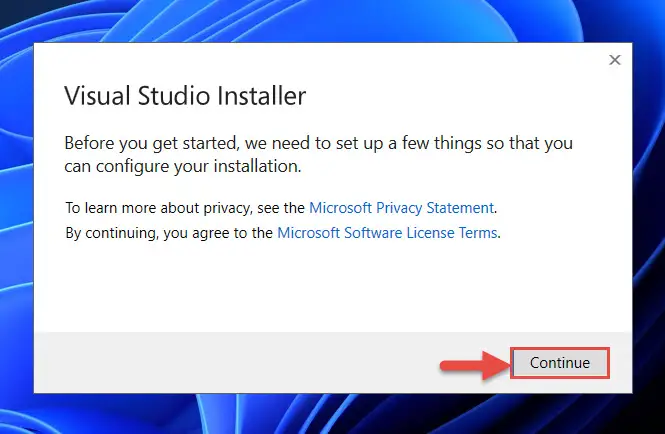
- Visual Studio installer will now launch. Select the Workloads that you want to install by checking the boxes in each of them. When all are selected, click Install.

- The downloading and installation process will now begin. This may take some time depending upon the size of the selected components and your download speed. When it is finished, Visua Studio 2022 will run automatically.
You can now use Visual Studio 2022 on your computer and achieve maximum productivity!
Uninstall Visual Studio 2022
In the case you do not use Visual Studio 2022 in the future, you can remove it and its components from your device. This will free up significant amounts of storage space on your PC, depending upon the size of installed components.
- Run the downloaded .exe file which was used earlier to install VS 2022. In the popup dialog box, click Continue.
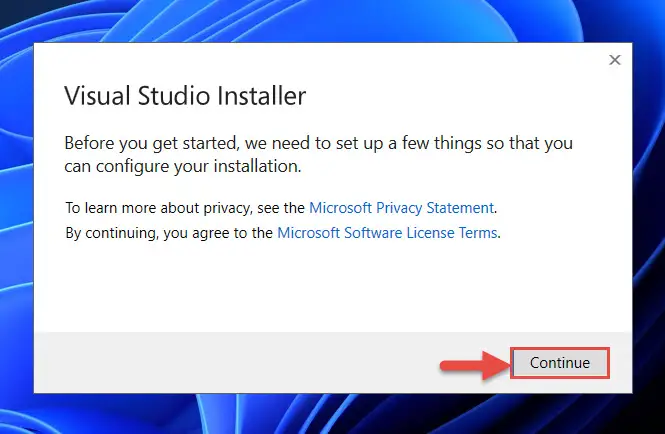
- The Visual Studio Installer will now launch and you will see Visual Studio Community 2022 CUrrent already installed. Click More and then click Uninstall.
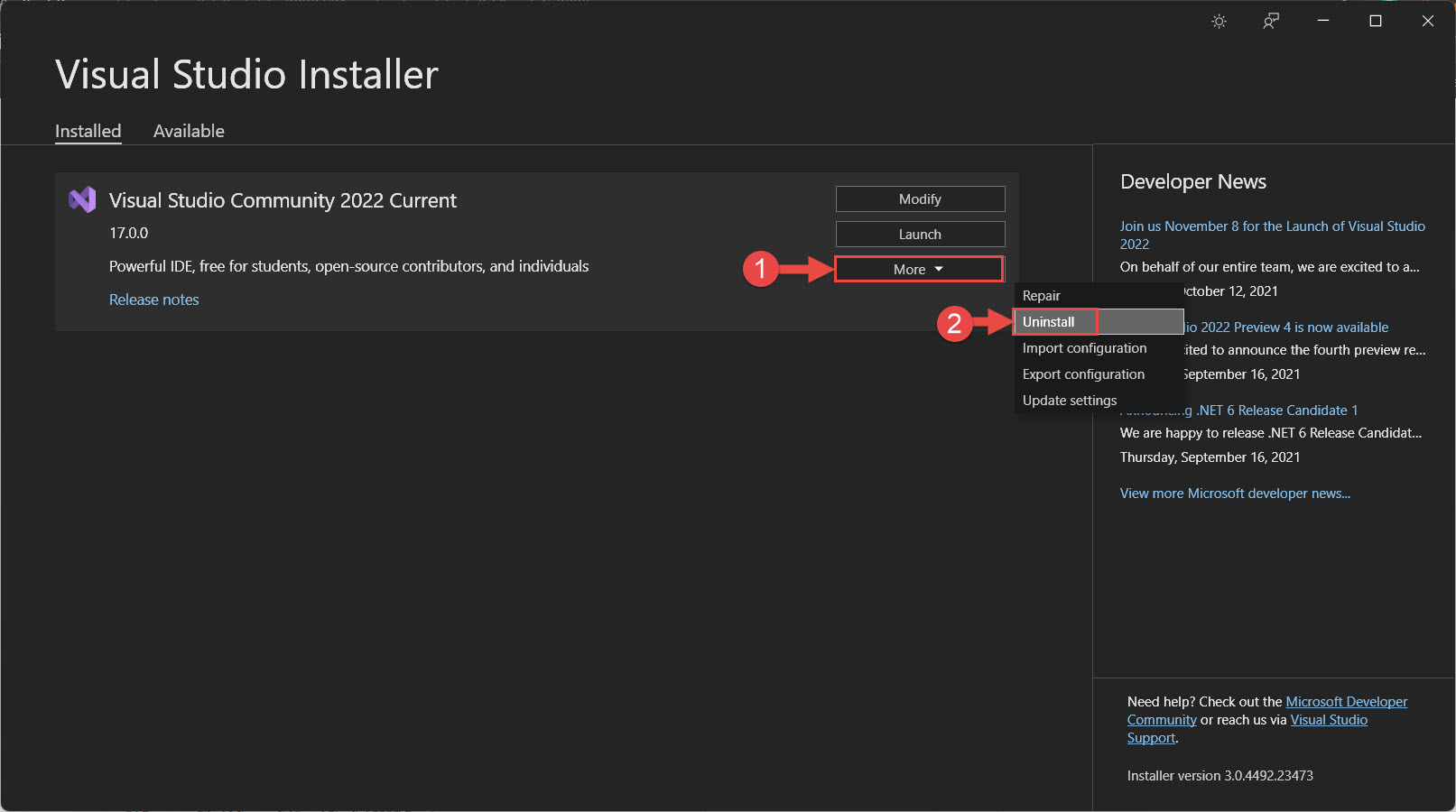
- In the confirmation dialog box, click OK.
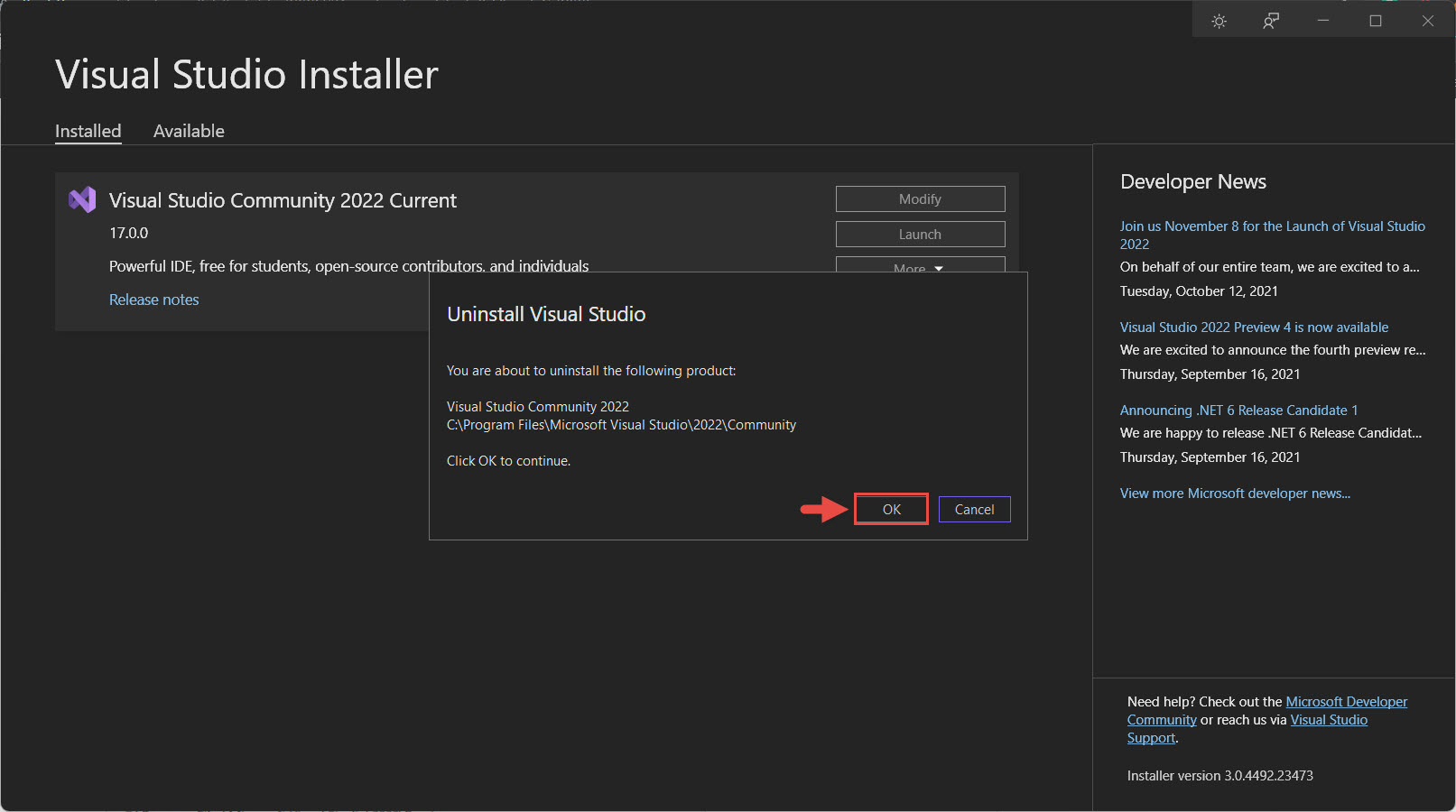
Visual Studio 2022 will now be removed from your computer.
Closing Words
Visual Studio 2022 has come a long way with many new features and improvements. Developers can now gain more productivity in the same amount of time when compared to the older versions of Visual Studio.
Visual C++ Redistributable 2022 is also installed alongside Visual Studio. Moreover, it has backward compatibility (2015-2022). Meaning, anything developed with C++ 2015 can run using C++ 2022. However, vice versa is not true.
We suggest that you shift to VS 2022 immediately and explore what it has to offer.