Windows 11, which was a major release by Microsoft after nearly 6 years of Windows 10, was made available last year. However, many users were unable to upgrade to it because it required specific computer hardware to run. Users needed to check the minimum requirements for Windows 11 before they were able to install it.
This year, Microsoft will release Windows 11 version 22H2 in the second half. Although it needs the same hardware requirements as Windows 11 21H2, you still need to be sure if you can upgrade to it, even if you are already running Windows 11 on your computer.
Today we are going to show you how to confirm whether or not your device will receive the Windows 11 22H2 feature update or not.
Note: The method to check Windows 11 22H2 compatibility on your PC is also valid for the Windows 10 operating system.
Microsoft has been secretly pushing out certain Windows Registry additions that check if your system meets the requirements for the next Windows 11 feature update. You can check the values for these registries and confirm if it can be installed when made available.
Check if PC is Compatible with Windows 11 22H2
There are several Windows Registries that you can check to see if your device can install the next Windows 11 feature update, version 22H2. Follow the given guide below to learn how.
Note: Accidental Mmisconfiguration of critical values in the Windows registry could be fatal for your operating system. Therefore, we insist that you create a system restore point before proceeding forward with the process.
-
Open the Registry Editor by typing in regedit in the Run Command box.
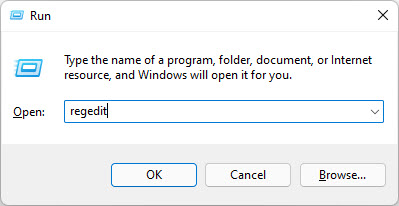
Open Registry Editor -
Now paste the following in the navigation bar for quick navigation:
Computer\HKEY_LOCAL_MACHINE\SOFTWARE\Microsoft\Windows NT\CurrentVersion\AppCompatFlags\TargetVersionUpgradeExperienceIndicators\NI22H2

Quick navigation -
Here, you must check and analyze the different registry entries.
-
Check the value for “DestBuildNumber.” It should state “22621” which is the final build number for Windows 11 22H2 when it will be released.

DestBuildNum -
Now check the values for “UpgEx” and “UpgExU.” If they state “Green,” it means that his PC is ready to receive Windows 11 22H2 update. If they state “Red,” then this PC will not receive the update.

UpgEx and UpgExU are Green 
UpgEx and UpgExU are Red -
If you find that UpgEx and UpgExU are red, then do find out the reason why this is so, check out the value for “RedReason.”
Note: RedReason will state “None” if there is no reason, meaning UpgEx and UpgExU are Green.

RedReason In the image above, RedReason states “TPM,” which means that the device does not have a TPM module, which is one of the basic requirements to run Windows 11.
-
Lastly, check to see if your device has enough storage space to receive the 22H2 feature update (or any other Windows update for that matter). For that, check the value for “SystemDriveTooFull.” If it states “0,” it means that there is ample of space. If it is “1,” it means that there isn’t sufficient storage space to install an update.

SystemDriveTooFull
-
Closing Thoughts
Microsoft provides Hardware Lab Kits (HLKs) to manufacturers and other vendors so that they can test their devices if the Microsoft operating systems will be working perfectly on the computers. Similarly, Microsoft had also tested our individual devices using these Windows Registries that we have discussed in this post above.
These registries check our computers ahead of the Windows 11 22H2 release and reported whether the device will be able to upgrade to the latest version or not.
It may be possible that Microsoft has retrieved that data from our devices in an attempt to perform a survey of how many devices can actually support the new feature update.





