Cisco AnyConnect Secure Mobility Client is Cisco’s flagship VPN connection software which can securely connect enterprise networks using a single VPN agent software.
Apart from VPN connectivity, major benefits of AnyConnect include endpoint security for enterprises, telemetry, web security, network access management etc.
The limitation of AnyConnect client is that it can only connect with Cisco equipment. So the Cisco router or firewall needs to be at the hub of connectivity to use AnyConnect VPN client.
If you have an active subscription of Apex, Plus or VPN Only, you can easily download the latest AnyConnect client.
Table of Contents
What’s new in Cisco AnyConnect 4.8
This is a major release of the software as it includes a lot of bug fixes and new features. I’m listing down some of the features.
- Management VPN Tunnel enables the client to automatically connect to the VPN when the computer starts. This is useful for always-connected remote computers.
- TLS v1.2 is fully supported including handshaking and certificate authentication.
- NVM flow filter now monitors the filtered traffic making it easier for the admins to work on the logs.
- A lot of new cipher suites are supported for SSL/TLS connections.
If you want to go through all the features of this release, you may visit this page.
System Requirements for Cisco VPN Client
Java
Java Runtime Environment is required before installing the Anyconnect. You can install Java 8 latest update. I have also tried running Cisco AnyConnect 4.6 with Java 11 installed and it is running perfectly fine. I haven’t tried the web version. You may need to install Java 8 for running the web version of the Cisco VPN client but I’m not sure.
VPN URL in trusted sites
If you have previously enabled the option that only trusted websites can access, then the URL of the server should be added. Go to Windows Settings and search for Internet Options. Then go to the Security tab and select Trusted Sites and add the server URL in trusted sites.
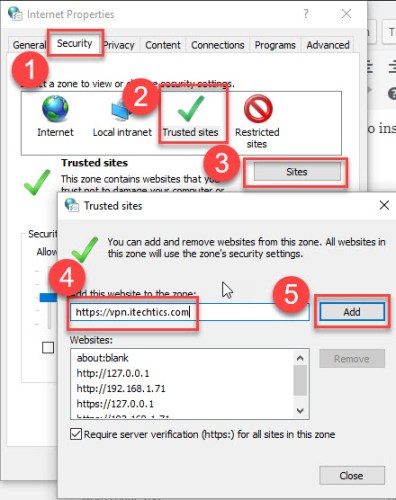
Using AnyConnect is easy. Just add the VPN server URL and click Connect. This will create a secure VPN connection to the Cisco systems VPN router. You can now browse the resources in the remote network securely. All the traffic is passed through the VPN tunnel meaning that no one can read the information except the server and the client.
Check which AnyConnect version is currently installed on your computer
To check which version of AnyConnect client is installed on your computer, follow the steps below:
- Open AnyConnect VPN client
- Click on the i (information) icon near the gear icon on the bottom left of the client window.
- This will show the complete version no. of the VPN client running on your computer.

Checking the version of Cisco AnyConnect Secure Mobility Client
Download AnyConnect
Download Cisco AnyConnect latest version
Please note that you need to have an active AnyConnect Apex, Plus or VPN Only subscription with Cisco to download the latest AnyConnect VPN client software. Just login with your Cisco ID and password and you’ll be able to download the software without any issues.
Download AnyConnect for Windows
If you are a Windows 10 user, you can easily download the Cisco AnyConnect VPN client from Windows Store. There is no restriction over the download and it’s free.
[appbox windowsstore 9wzdncrdj8lh]
Download AnyConnect for Apple iOS
[appbox appstore id1135064690]
Download AnyConnect for Android
[appbox googleplay com.cisco.anyconnect.vpn.android.avf]
Installing the Cisco AnyConnect 4.8
Installing AnyConnect 4.8 is a little different from the previous versions. The Windows version of the AnyConnect client comes as a Zip file. You will need to unzip all the contents of the zip file to run the setup. There are two setup files, setup.hta, and setup.exe. Running any of the setup files will open the installer selection window:
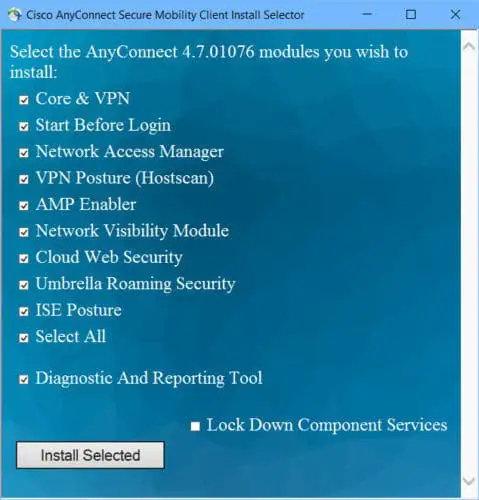
You can select the components you want to install with this version of the Cisco VPN client. If unsure, please ask your network admin to guide you through the process.
Using Cisco AnyConnect 4.8
Using AnyConnect from the client perspective is quite simple. You just have to start the client, give the server URL, username and password and it just connects. We will give you our step by step overview of how to start the client and the disconnect from the VPN when required.
Starting and connecting to the VPN using AnyConnect
Make sure that you have installed AnyConnect successfully. Follow the steps below to start the VPN client:
- Open Cisco AnyConnect Secure Mobility Client from the Start Menu
- Select the connection from the drop-down menu. If this field is blank, you should manually type in the server URL. Most of the time, network administrators will configure a VPN profile for the users. So the default connection will automatically be listed in the drop-down menu.
- Click Connect
- You will be asked to enter your Username and Password.
- After entering your credentials, press Ok.
Once the connection is successful, AnyConnect will automatically minimize itself in the system tray. To disconnect from the VPN, double-click the AnyConnect icon from the system tray and press the Disconnect button.


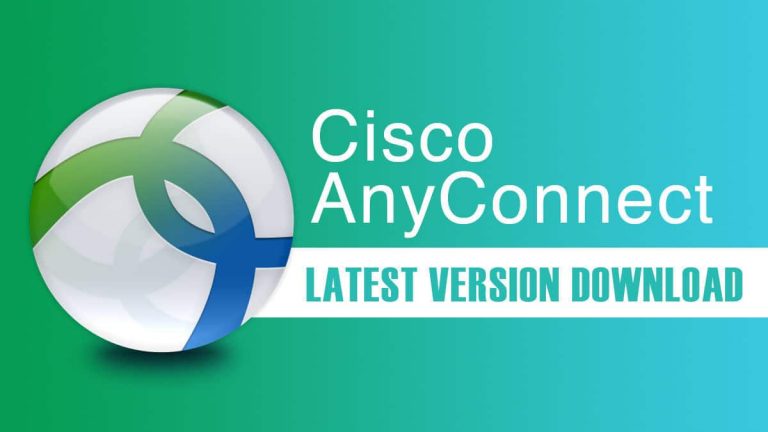
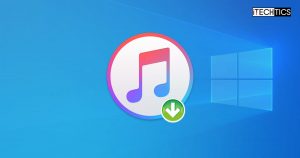
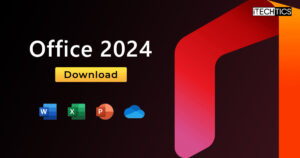




15 comments
Michael Firth
Note that the version of the client you get from the Windows 10 Store is completely different from the version you get from an ASA appliance (or from Cisco)
Would be very confusing to people to mix the two versions.
Peng Chen
I got nowhere to download this, not cisco website, not windows10 store, maybe that is why cisco is dying.
Usman Khurshid
You can certainly download AnyConnect from the Cisco website and Windows 10 Store. I recommend that you download it from the Windows 10 Store if you are using Windows 10.
Adam
For normal Joe it is not possible to download AnyConnect from the Cisco website. You get following alert notification if you want to download it from the Cisco website:
Log In and Service Contract Required
To Download this software, you must Log In and have a valid service contract associated to your Cisco.com profile.
If you do not have a service contract you can get one through:
Your Cisco Account Team if you have a direct purchase agreement with Cisco
Your Cisco Partner or Reseller
Once you have the service contract you must associate your service contract to your Cisco.com user ID with Profile Manager
Tat Maslany
CIsco Anyconnct is not even remotely free. Try to download it from the link provided. It’s not just a “subscription” that’s needed.
Chris
Hi, thanks for that post, but I am still trying to make sense of one point. In the section “Download AnyConnect”, you remind us that a subscription is required. Yet, in the introduction, you write that “Cisco AnyConnect is a _free_ VPN software” (my emphasis).
Unless the subscription is free, a point not obvious to me having read Cisco’s ordering guide, the above 2 sentences from the blog post seem contradictory. Am I misunderstanding something?
Regards,
–Chris
Usman Khurshid
Cisco AnyConnect is free software but Cisco’s terms and conditions only allow active subscribers from downloading the software freely. Once you have the software, you can use it freely without any Cisco account.
JillJJJ
*PLEASE* stop randomly saying “freely” if you mean “free”, and vice versa. Ugh.
And you don’t say if the subscription is free… or paid… it’s just “a subscription is requires”.
Your last vague statements say that the *SOFTWARE* is free…. after you pay to get a subscription…. in order to download it.
How is any of that “free”?
Usman Khurshid
Since AnyConnect is only used with Cisco hardware, most of the users who want to use Cisco AnyConnect VPN already have the required hardware and subscriptions.
But still if you want to use the app without a subscription, the app is still free. You can install the Windows version from Windows 10 store and the mobile version is also free for Android and iOS.
HEFEST
Dude what are you talking about? Not one sentence that you wrote here made any sense nor it was true.
Usman Khurshid
Can you explain more? I said that the Windows, Android and iOS apps for Cisco AnyConnect are free and you can download from the above-mentioned links. Is this not correct?
Adnan
cisco vpn sim per otp active kesay ho ga
Usman Khurshid
This depends upon which OTP provider you’re using. DUO is a popular OTP provider for Cisco. You can check their documentation here:
https://duo.com/docs/cisco-ipsec
Frank van de Kamp
What about Linux users? :(
Андрей
I fully support you! Let these capitalists go away from our free Internet!