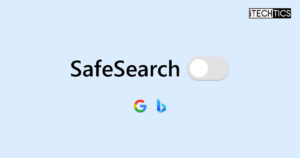Key Points
- To disable SafeSearch on Google, click Settings at the bottom, and then click Search Settings. Go to SafeSearch and then select Off.
- To disable SafeSearch on Bing, click the 3 lines at the top and then click SafeSearch. Select Off and then click Save.
- On YouTube, SafeSearch is called “Restricted Mode“. It can be disabled by clicking the account icon at the top, and then clicking Restricted Mode.
SafeSearch is a search engine feature that hides, blocks, or blurs lewd content so that you and your family members are protected from it. However, it often leads to certain search results not being visible or accessible and restricts your access to them. In such cases, you may need to disable SafeSearch to access that information.
Although SafeSearch is enabled by default across multiple search platforms, such as YouTube, Google, Bing, etc., you might benefit from disabling it, at least temporarily. In this guide, we are going to discuss what SafeSearch is, how it works, and how to disable it across different platforms.
Table of Contents
What is SafeSearch?
SafeSearch is a search feature that keeps the search results viewer-friendly by blocking or restricting explicit content. With this feature, the search results are safe to view by users of all ages.
When SafeSearch is enabled, any pornographic or violent content is automatically blocked from appearing. This feature has been adopted by most search engines, including YouTube, Google Maps, etc. This practically includes all search engines where the users can upload any kind of content.
For example, even though YouTube automatically removes explicit content, and sometimes blocks the accounts indefinitely that violated their terms of agreement, it can take some time for the moderators to remove it, and can potentially appear in a user’s search. Therefore, the SafeSearch feature plays an important role in automatically filtering out the results.
How SafeSearch works
The SafeSearch feature uses user feedback, such as reporting, and other algorithms to filter out the content not safe for all viewer’s ages. It usually categorizes all the content into the following:
- Safe
- Moderate
- Explicit
When SafeSearch is enabled, only the content categorized as “Safe” is displayed. When the feature is disabled, the content categorized as “explicit” is shown. However, there is also a middle ground. Some content might also fall in the “moderate” category, which might not be ideal for kids, but only for teenagers of a certain age group.
Search engines also offer a setting where the images and videos are blurred, but the text and links are still visible.
Even if SafeSearch is enabled, the algorithm is not always perfect, and some inappropriate content may slip through. Recently, with the development of artificial intelligence, some search engines are even using AI to filter out content for an even more advanced SafeSearch. Regardless, no search results can be deemed 100 percent safe.
How to disable SafeSearch on Google?
Use the following steps to disable SafeSearch on Google.com:
-
On Google, click Settings in the bottom-right corner.
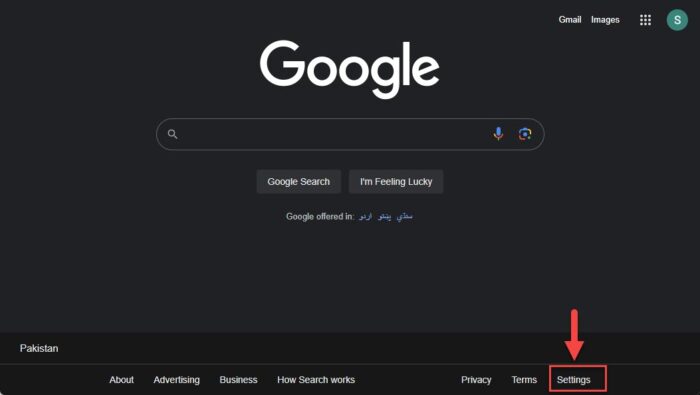
Open Google search engine settings -
Click “Search settings.”

Open search settings -
Click “SafeSearch” in the Content section.

Open SafeSearch settings in Google -
Now select “Off” to disable SafeSearch.

Disable Google SafeSearch -
Now close the Google search engine settings.
After performing the steps above, SafeSearch will be disabled, and you will now be able to see the restricted content.
In case you want to re-enable SafeSearch, simply return to the Google search engine settings and select “Filter“.
How to disable SafeSearch on Bing?
The Bing search engine also follows a similar suite to enable and disable SafeSearch. Here is how:
-
In Bing, click the “Settings and quick links (3 lines)” button in the top-right corner.

Open Bing settings -
Click SafeSearch.

Open SafeSearch settings in Bing -
Select “Off” to disable SafeSearch on the Bing search engine, and then click Save.

Disable SafeSearch in Bing
Is disabling SafeSearch safe?
As already discussed, disabling SafeSearch opens you to potentially hazardous links, web pages, and content. It’s possible for explicit or inappropriate content to appear in the search results of your queries. When you disable SafeSearch, here are the risks you are vulnerable to:
- Malicious websites: SafeSearch not only keeps you safe from offensive information, but it also keeps you from visiting dangerous websites. Turning it off might result in hazardous, phony, or malicious websites showing up in search results. This raises the possibility of phishing, fraud, and malware infections.
- Explicit, violent, or disturbing content: Turning off SafeSearch exposes users to possible dangers. The algorithm’s primary task is to filter out offensive material, such as violent videos, pornographic photos, and explicit language. Consequently, you may encounter objectionable or inappropriate material if you disable SafeSearch on a search engine. Children may inadvertently come across adult or explicit content if they have access to a search engine where SafeSearch or parental controls are disabled.
- Privacy concern: Certain explicit search results can include private or sensitive information that you don’t want to see or divulge to outside parties. Such content can turn up if you disable SafeSearch.
- False and inaccurate information: SafeSearch aids in avoiding faulty sources or information. Turning it off might result in you viewing untrustworthy or deceptive websites.
Ending thoughts
Most search engines have the SafeSearch feature enabled by default. If you wish to see certain content that is otherwise missing from the search results, you can disable SafeSearch in a few easy steps. Most search engines offer the user the configurations they want to set for their device.
That said, disabling SafeSearch exposes you to certain threats that are otherwise mitigated. Therefore, it is recommended that you re-enable SafeSearch when you are done with your work so that when another user uses your PC, such as minors and family members, they only get to see the results that are age-appropriate and safe.