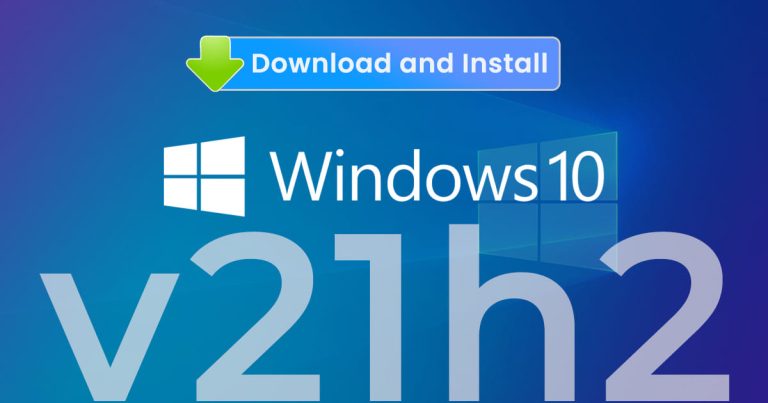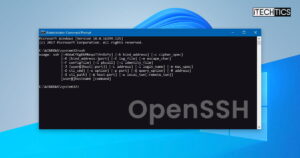Microsoft has officially released Windows 10 November 2021 Update, also known as Windows 10 21H2, on 16 November 2021. This update has been anticipated by many of us, especially after the release of Windows 11 on 5 October 2021. However, Microsoft plans to roll this out to consumers through a plan, ensuring the upgrade process is as smooth as possible.
The update is not being offered to everyone right now through Windows Update. However, you can still upgrade your Windows 10 PC to November 2021 Update using the Microsoft Update Assistant or the ISO files.
This article highlights the new features of Windows 10 version 21H2 and provides direct download links for Windows 10 21H2 for a clean installation. You can also upgrade your operating system to the latest release of Windows 10 using the given guide.
Table of Contents
Currently, Windows 10 November 2021 Update is only being offered as an optional update to users on version 2004 and up. This is because Windows 10 2004 will be going out of support on 14 December 2021. That said, the November Update will be a small feature update for users on versions 2004, 20H2, and 21H1. Windows 10 versions older than that will require more data to download as well as consume more time to install this update.
Furthermore, Microsoft also announced that they will now be shifting to an annual feature update release cadence from the previous bi-annual release cadence, which lead them to rename the servicing channel to General Availability Channel. This is the same timeline that Windows 11 was already following, which means that the next feature update for Windows 10 is expected in the second half of 2022.
The next Windows 10 feature update is slated for the second half of 2022.
Microsoft
Let us continue to see what the Windows 10 November 2021 Update brings.
What’s New in Windows 10 November 2021 (21H2) Update
Microsoft has already been testing the new Windows 10 November 2021 Update in their Insider Program. In the announcement, they also mentioned that Build 19044.1288 will most likely be the final candidate for this update to the General Availability Channel. However, after installing the November 2021 Update, we found that the Windows 10 Build is 19044.1348.
Here is a list of the new improvements in the Windows 10 November 2021 Update:
- WPA3 H2E standard support has been added for enhanced Wi-Fi security.
- Windows Hello for Business supports simplified passwordless deployment models to achieve a deploy-to-run state rather quickly.
- GPU compute support has been integrated into the Windows Subsystem for Linux (WSL) and Azure IoT Edge for Linux on Windows (EFLOW) deployments for machine learning and other compute intensive workflows.
That said, we noticed that Microsoft has not included DNS over HTTPS (DoH) in this feature update, which we believe is very important for online browsing. Nevertheless, here is how you can enable DoH manually on Windows 10 21H2 after installing it.
You can begin to download and install this version of Windows 10 using the links and guides given below.
Download and Install Windows 10 November 2021 Update
Direct Download Links
You may use the links provided below to download the ISO image for Windows 10 November 2021 Update in your preferred language:
English:
 Windows 10 Version 21H2 64-bit English (5.5 GiB, 10,750 hits)
Windows 10 Version 21H2 64-bit English (5.5 GiB, 10,750 hits)
 Windows 10 Version 21H2 32-bit English (3.9 GiB, 5,168 hits)
Windows 10 Version 21H2 32-bit English (3.9 GiB, 5,168 hits)
Arabic:
 Windows 10 Version 21H2 64-bit Arabic (5.2 GiB, 1,283 hits)
Windows 10 Version 21H2 64-bit Arabic (5.2 GiB, 1,283 hits)
 Windows 10 Version 21H2 32-bit Arabic (3.7 GiB, 877 hits)
Windows 10 Version 21H2 32-bit Arabic (3.7 GiB, 877 hits)
French:
 Windows 10 Version 20H2 64-bit French (5.5 GiB, 1,093 hits)
Windows 10 Version 20H2 64-bit French (5.5 GiB, 1,093 hits)
 Windows 10 Version 21H2 32-bit French (3.9 GiB, 780 hits)
Windows 10 Version 21H2 32-bit French (3.9 GiB, 780 hits)
German:
 Windows 10 Version 20H2 64-bit German (5.5 GiB, 967 hits)
Windows 10 Version 20H2 64-bit German (5.5 GiB, 967 hits)
 Windows 10 Version 21H2 32-bit German (3.9 GiB, 772 hits)
Windows 10 Version 21H2 32-bit German (3.9 GiB, 772 hits)
The above-mentioned ISO file links are for Windows 10 Build 19044.1438. The ISO files include the following editions of Windows 10:
Windows 10 Home
Windows 10 Home N
Windows 10 Home Single Language
Windows 10 Pro
Windows 10 Pro N
Windows 10 Pro for Workstations
Windows 10 Pro for Workstations N
Windows 10 Pro Education
Windows 10 Pro Education N
Windows 10 Education
Windows 10 Education N
Please note that these are direct download links provided by Microsoft. These links are reset every 24 hours, therefore you must ensure that the download finishes within that duration.
If you want to download it in another language, you can also install Windows 10 November 2021 Update using the Microsoft Update Assistant or using the Media Creation Tool. Details are shared in the sections below.
Learn how to extract the direct download link from Microsoft’s Windows 10 download page.
Download Windows 10 November 2021 Update using Update Assistant
If you are already using Windows on your system, this is the easiest way to upgrade to the latest version right now. If the update assistant does not download the ISO file for you, it will automatically upgrade your operating system to the latest version automatically. To use this method, you need to have an active internet connection until the update assistant completes the process.
Follow the steps given below to upgrade your Operating System.
- Open Microsoft Update Assistant page and click Update Now beneath Windows 10 November 2021 Update.

- Windows Update Assistant will now be downloaded. Run the executable and then click Update Now again.

- The assistant will now run a small compatibility scan. Click Next when it finishes.

- Update Assistant will now begin downloading Windows 10 November 2021 Update and then install it. This step may take some time depending upon your hardware specs and internet speed. Once it finishes,
Download Windows 10 November 2021 Update using Windows Media Creation Tool
If you want to do a new installation of Windows 10 then you can download the Windows 10 Media Creation tool. This will automatically download Windows 10 November 2021 Update ISO image or upgrade the PC you are running the tool on. The media creation tool acts as a Windows 10 download tool plus a bootable USB builder.
Follow the steps below to get Windows 10 November 2021 Update:
- Start by downloading the Windows 10 Media Creation tool and run the downloaded package.
- On the first page of the tool, Accept the license agreement.

- On the next page, choose whether you would like to create an installation media or upgrade your PC. Then click Next. Since selecting “Upgrade this PC now” will do the same thing as WindowsUpdate Assistant, we are going to choose Create installation media.

- Next, uncheck the box next to “Use the recommended options for this PC” and then select your preferred language and bit architecture from the drop-down menus. Keep Edition to Windows 10. Click Next when done.

- Now select whether you wish to create a bootable USB flash drive directly or generate and ISO file, then click Next.

- The tool will now begin downloading the image, or create a bootable USB flash drive if you select the USB flash drive in step 5. Once it is done, click Finish.

If you want to update another PC, you can create ISO images or download them directly, and then (also) create a bootable USB flash drive using Rufus or Ventoy.
Upgrade to Windows 10 November 2021 (21H2) using Windows Update
As we mentioned earlier, not everyone will be receiving the Windows 10 November 2021 Update through Windows Update just yet.
We will be throttling up availability over the coming weeks to ensure a reliable download experience for all, so the update may not be offered to you right away. In this case, we will not offer a feature update until we are confident that you will have a good update experience.
Microsoft
To check if you have received the update, follow the guide given below:
Note that if your system matches the minimum hardware requirements for Windows 11, you will be offered an upgrade to it through Windows Update as well. Simply click Stay on Windows 10 for now on the Windows Update Settings page.
- Navigate to the following:
Settings app >> Update & Security >> <a href="http://ms-settings:windowsupdate">Windows Update</a> - Now click Check for updates.
- If the Windows 10 november 2021 Update is available, it will show up with the following name:
Feature update to Windows 10, version 21H2
Click Download and install under it. - When it finishes, click Resart Now to finalize the installation.
Once your system has rebooted, you can confirm that the update has been successfully applied by checking your OS version and build by typing in winver in Run.
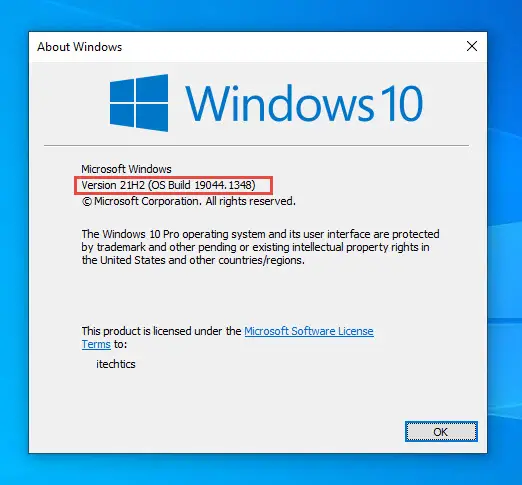
Final Verdict
Although Windows 10 21H2 does not bring any significant new features, we still recommend that you upgrade to it, especially if you are on version 2004 or older. If you still prefer to stay on your current version, here are 4 ways to block this update.
We observed that Microsoft has been referring to this release as a “November 2021 Update” more so than calling it a “version 21H2”. It is probably because they are now shifting to an annual release channel, and there is no more need to differentiate between the versions in the first and the second half of the year.