When you install Windows 10, Windows asks for creating a username and password which is used to login as administrator in Windows 10. This may be the main account for logging in to Windows but it is not the actual administrator account.
The super-administrator account is disabled by default in Windows 10 for security reasons. The difference between a built-in administrator account and the one you are using is that the built-in admin account does not get UAC prompts for running applications in administrative mode.
Table of Contents
In this article, we will discuss about enabling the hidden administrator account in Windows 10. The same also applies to Windows 8, Windows 8.1 and Windows 7.
Enable Windows 10 Administrator Account
There are quite a few ways to enable the hidden administrator account in Windows 10. Let’s discuss them one by one. You can use any method which is comfortable for you.
Enable built-in administrator account using user management tool
To enable Windows 10 administrator account using user management tool, do the following:
- Go to Run –> control userpasswords2
- Go to Advanced tab and then click on Advanced button under Advanced user management
- Under Users folder, you will find all the local users created on the system
- Right click “Administrator” user and go to Properties
- Uncheck “Account is Disabled” option and Press OK

Enable administrator account in Windows 10
Don’t forget to password protect the Administrator account by setting a new password. By default, the administrator account will have no password.
After enabling the administrator user, you will see the user on the login screen. Just click on the administrator username and enter the password to login as administrator in your Windows 10 computer.
Enable hidden super-administrator account using Command Prompt
It is possible to enable Windows 10 administrator account using command prompt:
- Open command prompt as administrator
- Run the following command to activate administrator user:
net user administrator /active:yes - To set a password for administrator, use the following command:
net user administrator *
After enabling the administrator user, log off from your current account and you will see the Administrator user visible on the login screen. Click on it and login using the password you just set.
Enable hidden administrator account using Group Policy
If you are a systems administrator, you can easily enable default administrator user using Windows Group Policy:
- Open Group Policy Editor by going to Run –> gpedit.msc
- Navigate to Computer Configuration –> Windows Settings –> Security Settings –> Local Policies –> Security Options
- In the right-hand pane, open “Accounts: Administrator account status.
- This is disabled by default. Enable to setting to enable the administrator account.

Group Policy to enable Administrator account
Create a new administrator account in Windows 10
- Go to Run –> lusrmgr.msc
- Go to Users and select New user from Actions menu.
- Type the username and password (Other details are optional)
- Once the user is created, double-click the username to open account Properties.
- Go to Member Of tab, click the Add button.
- Type administrator in the object name field and press Check Names button.
How to change standard user to administrator in Windows 10
- Go to Run –> lusrmgr.msc
- Double-click the username from the list of local users to open account Properties.
- Go to Member Of tab, click the Add button.
- Type administrator in the object name field and press Check Names button.
How to delete administrator account in Windows 10
- Go to Run –> lusrmgr.msc
- Right-click the user you want to delete and select Delete.
- You will get the following prompt:

Deleting the administrator user in Windows 10 “Each user account has a unique identifier in addition to their user name. Deleting a user account deletes this identifier and it cannot be restored, even if you create a new account with an identical user name. This can prevent the user from accessing resources they currently have permission to access.”
- Press Yes to delete the user immediately.
Although it is not recommended to enable and login as administrator in Windows, if it is a requirement, you can always use any of the methods given in this article to enable and use administrator account. Just handle the super admin account with care.


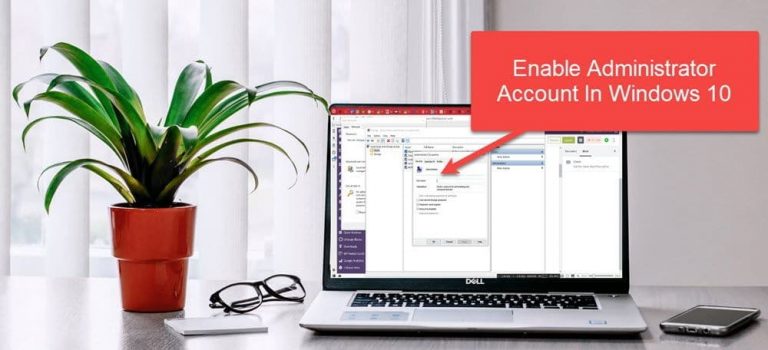


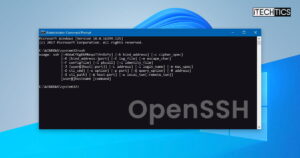


22 comments
Rajiv Sharma
I enabled super admin
deleted admin account
disabled super admin
Now I cannot enter super admin as it your adminitrator is not active.
what to do to create new user?
Sir Bob
ik it must have admin preliviages
BUT WHAT IF I DONT HAVE THOSE
HOW AM I EVER GOING TO GET ADMINISTRATOR BACK?
i mean i used the shift5 trick before
BUT NOW IT DOESN’T WORK
is there any way to do this?
pnh
All the above require you to be logged in as administrator. The problem is how to log in when you have no admin account, or have lost the password (mea culpa!)
ConcernedUser
When I try to change the group of the regular account, it says Acces Denied, What Should I do?
Usman Khurshid
You should be an administrator to change the group of a standard user. Please log in with an account with administrative privileges and then try to change the group.
Angel
I don’t have a computer so can you tell me how this administrator account end on my phone
David
My problem is not “enabling” the admin account. It is enabled. But when I turn on my computer I see no option to log in as admin.
luis lebron
right click command prompt then run as administrator. was having same problem.
Dolores
I’ve spent all day trying to get this resolved, because I’ve spent 3 days trying to resolve my anti-virus issues (updating my prescription). Having the same problems as the others here— can’t get around the administrator issue. Never had that problem before. What happened to have THIS start happening? I’ve had my computer for several years now and had to go to Windows 10 by force. It has been nothing but a friggin’ headache to me since I upgraded. Windows 10 needs to be trashed. I’m thinking there’s better options than Windows lately. No one has time to waste on these problems!
Vishal Sharia
Hello,
I deleted my admin account in Windows 10 pro. Then I log off from the windows for some work and when I returned back, I can see my deleted user name in login window. But when I tried to login with the pin of deleted account it is giving message that “your password was changed on a different device. You must sign in to this device once with your new password, and then you can sign in with your PIN”
I have tried my password also, it is not working.
Kindly help
Usman Khurshid
You must have a working administrator account on your computer. Please check if there is another account which works?
zcs
This utility is not included with Windows 10 Home. Would help to include that information (and a suitable workaround).
Pluto
My problem is i made an extra account for my brother and i found out that i had two accoutønts already so i deleted one of the accounts called patri but then i deleted my main account (not knowing it was called patri) and now i cant get administrator thingy so i cant get my account back (the files if the account is still there tho)
Tim Desmond
I have the same problem. I was trying to delete an app, which was not allowed as only by administrator. I went to “settings” page and then accounts section, then checked my user group administrator status. I made the mistake of changing that to user only. Then cannot change back. Yet, app management was not allowed even before I did that. On chat with Microsoft, went in circles there that ended up to “Reset Windows 10.” Geesh.
MONSI ISAIAH
After you reset your system does everything seems ok?
Geoff P
My issue is clearly way deeper in the system.
The Command prompts you have mentioned plus ‘cmd’, (simply no response) ‘control user2′, sfc /scannow, netplwiz’ are met by;
System error 5 has occurred Access denied. OR
This Snapin can’t be used with this edition of Win 10, Go to user accounts in Cont Panel – where there is no appropriate heading.
OR
The dreaded ‘NO’ box accompanied by the windows (you loose) ‘bongs’!
Which suggests;
To continue, enter an admin user name and password.
This means that I can’t even allow the JAVA update which has been ‘nagging’ for some days – as I have no authority what so ever over MY computer!
I’ve spent 20+ hours chasing this which included contact with Microsoft who did a re-install (without actually asking).
Fortunately I had backed up all my personal files before contacting them!
The only noticeable effect being that I then possessed a US configured keyboard!!!
@ and ” swap places but don’t tell you so you begin ‘hunt the needle Microsoft version’!
This little trick (illogically) requires a visit to Time & Language in Settings to rectify.
Linux continues to look better and better!
Geoffrey PIDD
lusrmgr
I get ‘This snapin can’t be used with this version of Win 10
net user admin etc.
I get system error 5 access denied
control userpasswords2
I get a box containing only one option which is NO
I have tried may other suggestions and am beginning to consider a full WIN 10 re-install.
This clearly something buried much deeper that I can find.
Ian
I am having the same issue!!!
lusrmgr
I get ‘This snapin can’t be used with this version of Win 10
net user admin etc.
I get a box containing only one option which is NO
I have tried may other suggestions and am beginning to consider a full WIN 10 re-install.
But to do this I need to run the Media Creation Tool but I cannot “allow this app to make changes to your device”? as there is only ONE option …. NO! I have nowhere to enter Admin name and p/word!!
This clearly something buried much deeper that I can find.
prashanth
Having same issue. I can see only ‘NO’ button, cannot install any thing. Cannot enter Admin user and password.
Bavithran
Bro,
I am also having the same issue. Did you got the solution for it.
Pluto
I have the same issue
AM
I’m also having the same problem.