Google Chrome is perhaps the most-used web browser today. According to Global Stats and other statistical websites, Chrome’s global market share has remained between 65% and 75% in the years 2021-2022.
This is because Chrome is perhaps a stable and secure web browser out of the many options, and it receives security and feature updates much quicker than the others.
That said, some users have reported receiving an error stating the following when trying to access specific websites using Chrome:
This site can't be reached The webpage at https://www.example.com/ might be temporarily down r it may have moved permanently to a new web address. ERR_QUIC_PROTOCOL_ERROR
According to the users who encountered this issue, they claim that only they are experiencing the problem while others around them can access the same website/webpage.
If you are one of the victims, you can resolve this issue by performing a few simple tasks without having to restart your computer or reinstall Google Chrome.
Table of Contents
What is the QUIC Protocol Error?
If you encounter the ERR_QUIC_PROTOCOL_ERROR, it means that your computer is having difficulty contacting the server hosting the webpage. This error can occur due to several different reasons.
QUIC, or Quick UDP Internet Connections, is a networking protocol designed and created by Google as a replacement for the TCP protocol that securely carries your data packets from your device to the host server and back. Since this is still an experimental feature, Google still needs to figure out a few kinks.
The QUIC protocol was created to cut the overhead packet exchanges in a TCP connection which initially sends back and forth additional packets to make the connection secure. In a typical TCP connection, there are handshakes, acknowledgments, synchronization, and initial setup before the actual data can be transferred. The QUIC protocol eliminates all of this and makes the connection faster and still keeps it secure.
Another beneficial feature of QUIC is its error control. It manages loss through speculative retransmission and can handle dropped packets easily. In contrast, TCP uses congestion avoidance, but only on faster or less congested networks, and experiences difficulties on slower networks.
With the passage of time, other web browsers like Edge and Firefox have also started to support the QUIC protocol. However, according to W3Techs, only about 7.7% of all websites use this protocol. This means it has not yet become popular. Even so, many famous websites, like YouTube, are using this protocol.
Therefore, since the QUIC protocol has not caught on yet, and is still being developed at Google, it encounters some connection errors from time to time. As stated earlier, there is no determined reason for the error to occur, but there are rumors that this occurs on computers that have slow routers, while it works fine with faster routers.
Fix ERR_QUIC_PROTOCOL_ERROR in Chrome
Disable the QUIC Protocol
Since the QUIC protocol is still an experiment, it can be disabled using the Chrome flags. When disabled, it automatically switches to the legacy TCP protocol, even for the websites that support QUIC.
Follow these steps to disable the QUIC protocol in Google Chrome and resolve the error:
-
Open Google Chrome and paste the following in the address bar at the top to open Chrome flags.
chrome://flags/
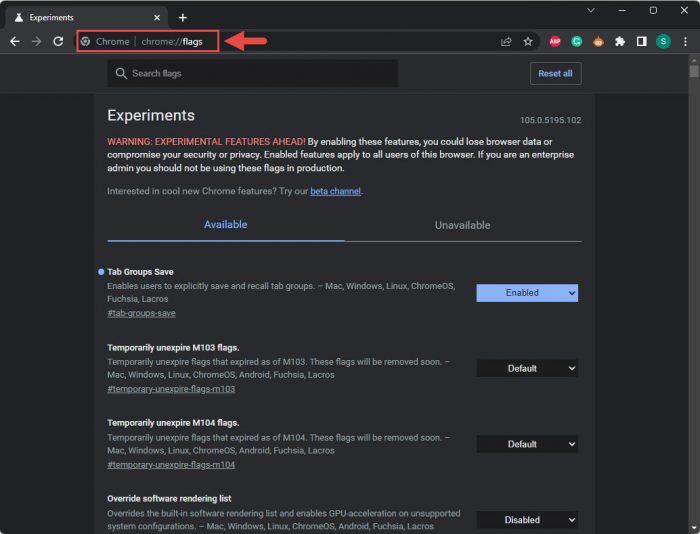
Open Chrome flags -
Now type in the following to search for the respective flag:
Experimental quic protocol
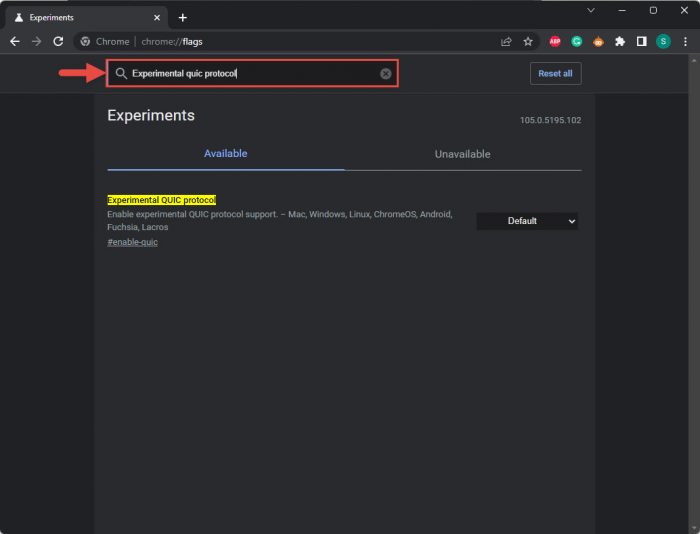
Search for the QUIC flag -
Now, expand the drop-down menu in front of the highlighted flag and select Disabled.
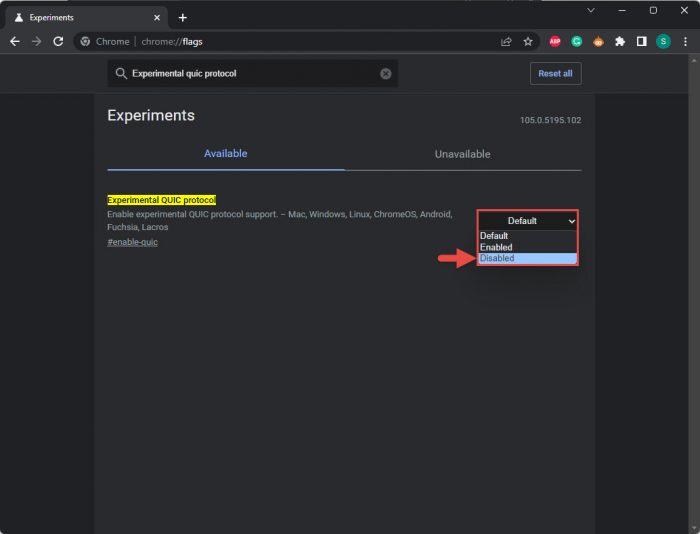
Disable flag -
now click Relaunch to restart the browser for the changes to take effect.
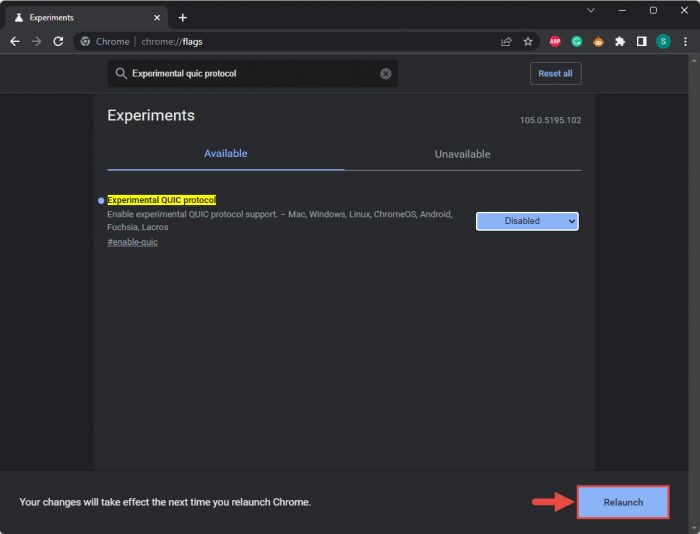
Relaunch Chrome
When Chrome restarts, check to see if you are now able to access the website/webpage which previously threw the ERR_QUIC_PROTOCOL_ERROR bugcheck.
In the case you want to re-enable this protocol in the future, simply select either Default or Enabled from the drop-down menu in front of the “Experimental QUIC protocol” flag and reboot Chrome.
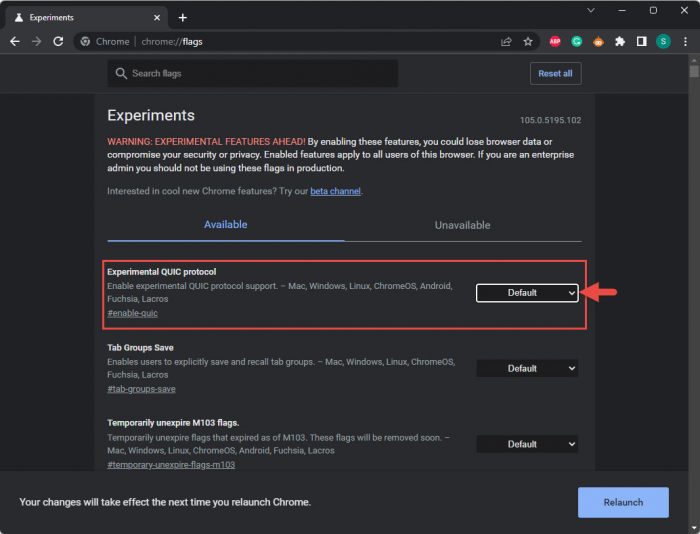
If this solution did not work for you, then there are a few other concerns that might need your attention.
Disable Google Chrome Extensions
Extensions are added to web browsers to expand their scope, add more features, and customize them. However, unknowingly, these can also cause backend as well as frontend issues with the browser. That said, there is no exact way to determine which Chrome extension (if any) is causing the QUIC error.
You must disable browser extensions in Chrome one by one and then find out which one resolves the issue. When you find the culprit, you must remove that extension indefinitely since it is messing with the connectivity protocols.
Follow these steps to disable the extensions and then remove the culprit:
-
Open Google Chrome and paste the following in the address bar at the top to open Chrome extensions.
chrome://extensions/
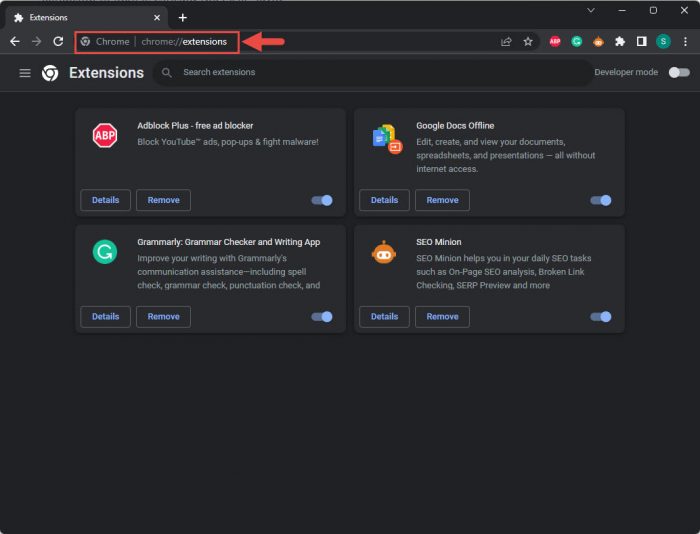
Open Chrome extensions -
Here, toggle the slider under an extension into the Off position.
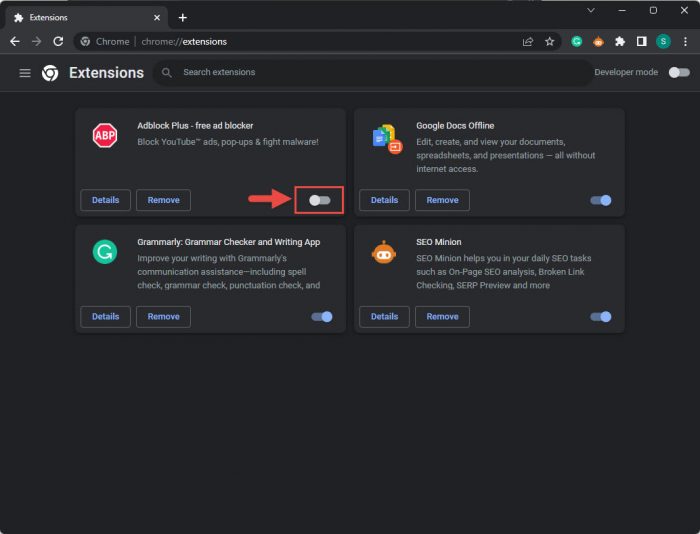
Disable extension -
Now check to see if you are able to access the website/webpage where you experienced the ERR_QUIC_PROTOCOL_ERROR bugcheck.
-
If you still encounter the error, repeat steps 2 & 3 by disabling additional extensions until the issue is resolved.
If your problem is not resolved, then the extensions are the ones to be blamed. At this point, you can re-enable the extensions and continue down to the next method to resolve the error.
Disable Proxy
It may be possible that you have a proxy configured on your Windows computer, causing the QUIC protocol to not be able to establish a connection with the webpage. If so, try disabling the proxy settings using the following steps and retry the connection.
-
Open up the Internet Properties applet by typing in inetcpl.cpl in the Run Command box.
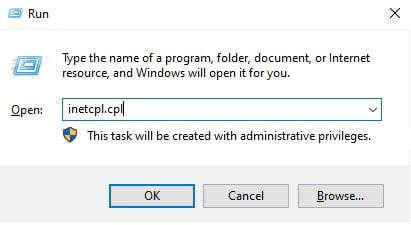
Open Internet Properties applet -
Switch to the Connections tab and then click LAN settings.
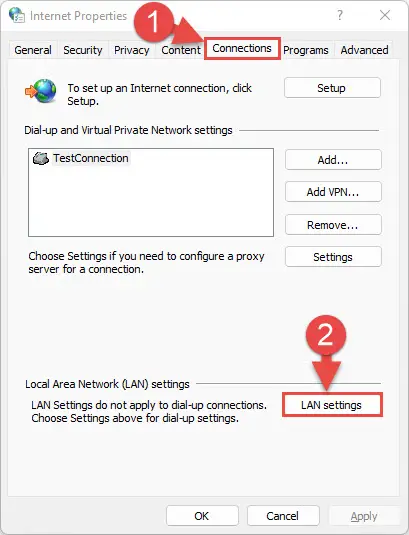
Open LAN settings -
In the LAN settings popup window, uncheck the box under Proxy server and then click Ok.
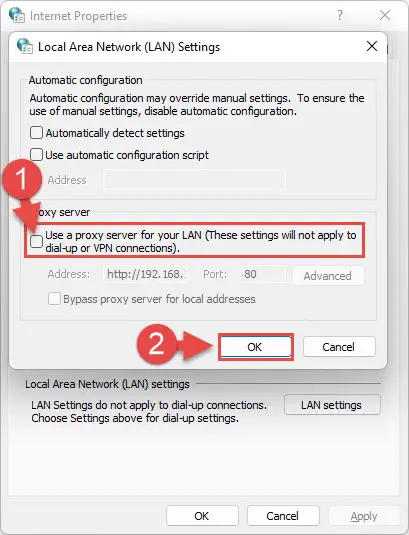
Disable proxy settings -
Now close the Internet Properties applet and check to see if your issue has been resolved.
Proxy servers are often required by organizations to manage their network traffic, therefore disabling it might cause your system to not be able to access certain websites. We suggest that you consult your network administrator before permanently disabling your proxy settings, or re-enable it afterward.
Final Thoughts
You do not necessarily have to remove and then reinstall Google Chrome on your computer to resolve the ERR_QUIC_PROTOCOL_ERROR bugcheck. It may temporarily fix the error, or it may not affect it at all. Either way, you might still need to perform the solutions shared above to resolve the problem.
The QUIC protocol is seemingly leading towards quicker webpage loading, and therefore, increased productivity. If Google keeps enhancing this protocol and making it more stable, it may soon be adopted by the majority of websites as well as other web browsers. In other words, this protocol might even replace the TCP protocol one day.

