The next Critical Patch Update has been released for Java. Oracle has now released Java 8 Update 361 (JDK 8u361). This release addresses 372 security vulnerabilities which you can read here.
Java is needed on a computer so that applications and programs written in the Java programming language can be executed on your machine.
It is recommended that you keep your Java version updated so that the respective apps can run while maintaining maximum system security.
This release also includes some other fixes. Let us see what those are, and then continue to download and install them using the direct download links given below.
Table of Contents
Release Summary
- Latest Java Version: Java 8 Update 361-b31
- Release date: January 17th, 2023 (All version release dates here)
- Compatible OS: Windows 11, Windows 10, Windows 8 and Windows 7, MacOS, Linux, and Solaris
- License: Free
Changes and Fixes
Java 8 Update 361 comes with the following updates:
-
FXML JavaScript Engine disabled by default
The “JavaScript script engine” for FXML is now disabled by default. Any .fxml file that has a “javascript” Processing Instruction (PI) will no longer load by default, and an exception will be thrown.
It can be enabled by setting the system property:
-Djavafx.allowjs=true -
Incorrect handling of quoted arguments in ProcessBuilder
ProcessBuilder on Windows is restored to address a regression caused by JDK-8250568. Previously, an argument to ProcessBuilder that started with a double-quote and ended with a backslash followed by a double-quote was passed to a command incorrectly and may cause the command to fail.
For example, the argument
"C:\\Program Files\"would be seen by the command with extra double quotes. This update restores the long-standing behavior that does not treat the backslash before the final double-quote especially. -
Make HttpURLConnection default keep alive timeout configurable
Two system properties have been added that control the keep-alive behavior of HttpURLConnection in the case where the server does not specify a keep-alive time.
Two properties are defined for controlling connections to servers and proxies separately. They are “
http.keepAlive.time.server” and “http.keepAlive.time.proxy” respectively. -
VisualVM tool is no longer bundled
This version of the JDK no longer includes a copy of Java VisualVM. VisualVM is now available as a separate download from https://visualvm.github.io.
-
CORBA _DynAnyFactoryStub readObject accepts only stringified ior in IOR: URI format
The
readObjectmethod of_DynAnyFactoryStubhas been amended, such that, when reading the stringified IOR from serialized data, it will, by default, accept stringified IORs in IOR: URI format, only.As DynAnyFactory is a locally or ORB-constrained type, it is not useful that serialized data should contain corbaname or corbaloc URIs. Furthermore, an ORB will prohibit the binding of a name in the INS to a
DynAnyFactoryIOR, as such, using a corbaname to reference an instance ofDynAnyFactoryis not meaningful.A system property is introduced, “
org.omg.DynamicAny.DynAnyFactoryStub.disableIORCheck,” which when set to true, will revert the_DynAnyFactoryStub::readObjectto its current behavior and bypass the additional IOR checks. -
JDK 8u361 contains IANA time zone data 2022d, 2022e, 2022f
- Palestine transitions are now Saturdays at 02:00.
- Simplify three Ukraine zones into one.
- Jordan and Syria switch from +02/+03 with DST to year-round +03.
- Mexico will no longer observe DST except near the US border.
- Chihuahua moves to year-round -06 on 2022-10-30.
- Fiji no longer observes DST.
- Move links to ‘backward’.
- In vanguard form, GMT is now a Zone, and Etc/GMT is a link.
- Zic now supports links to links, and vanguard form uses this.
- Simplify four Ontario zones.
- Fix a Y2438 bug when reading TZif data.
- Enable 64-bit time_t on 32-bit glibc platforms.
- Omit large-file support when no longer needed.
- In C code, use some C23 features if available.
- Remove no-longer-needed workaround for Qt bug 53071.
You can read the complete change log in the release notes.
Download Java 8 Update 361
Direct Offline JRE Downloads
Click on the following links to download the respective offline installers:
Download Java 8 Update 361 for Windows (x64) – Offline [62.11 MB]
Download Java 8 Update 361 for Windows (x86) – Offline [56.43 MB]
Download Java 8 Update 361 for Windows – Online [2.16 MB]
Download Java 8 Update 361 for MacOS (Version 10.7.3 and above) [86.39 MB]
Download Java 8 Update 361 for Linux x64 (RPM) [73.64 MB]
Download Java 8 Update 361 for Linux x64 (TAR.GZ) [92.57 MB]
Download Java 8 Update 361 for Linux (RPM) [76.84 MB]
Download Java 8 Update 361 for Linux (TAR.GZ) [95.71 MB]
Download Java 8 Update 361 for Solaris x64 [50.94 MB]
Download Java 8 Update 361 for Solaris SPARC x64 [53.03 MB]
Download Offline JDKs
To download JDKs and other JREs, perform these steps:
Note: Downloads from Oracle.com require you to accept the license agreement.
-
Open the Oracle Java download page.
-
Click on the download button beside your desired product.

Download JDK You will see a list of products to download (both JREs and JDKs are available for all supported platforms). All downloads on this page are offline installers. Click on the link beside the product you want to download.
-
Accept the license agreement and then click the download button.

Accept the license agreement and download JDK -
Now sign into Oracle’s account or sign up if you don’t already have an account.
You will be redirected to Oracle’s sign-in page. If you already have an account, just sign in using your credentials, or click sign up to create an account.
Once signed in, the download will begin automatically.
How to Install Java
Using Installation Wizard
Installing the downloaded package is pretty easy. Perform the following steps to install it on a Windows PC:
-
Run the download package Java package.
The installation wizard will then open.
-
Click Install.

Install Java Java will now begin the installation. This step should only take about a minute.
-
Once installed, click Close.

Close wizard
Java will now have installed successfully.
Using Command Prompt (Silent Installation)
Another method to install Java is using the Command Prompt. This method allows you to install Java silently, meaning that you won’t be prompted to perform any confirmations or clicks.
-
Begin by downloading the Java or JDK setup as suggested above.
-
Run an elevated Command Prompt.
-
Change the directory to where the Java/JDK setup is downloaded.
cd /d [PathToJavaDownload]
Change directory -
Now use the following cmdlet with the “/s” switch to run the setup in silent mode:
jre-8u361-windows-x64 /s
Install Java using Command Prompt in silent mode Note: Use the appropriate cmdlet by changing the setup file name according to the one you have downloaded.
Java/JDK will now download in the background while you can continue to do other work.
Tip: You can also use any one of the following cmdlets in the Command prompt to run the setup in silent mode:
- jre-8u361-windows-x64.exe INSTALL_SILENT=1
- jre-8u361-windows-x64.exe INSTALL_SILENT=Enable
How to Installed Check Java Version
To check the currently installed Java version on your PC, you can use the “Java uninstall tool.” It lists all the installed java versions. You can also use the tool to uninstall different versions installed on your computer.
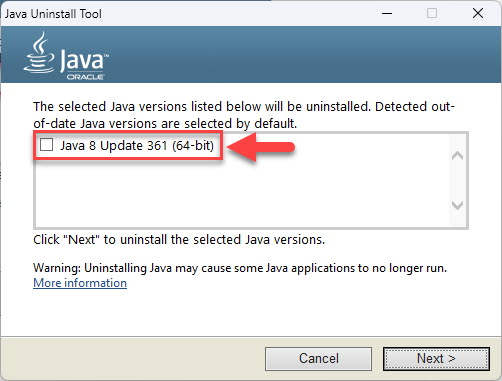
You can get the Java Uninstall Tool from this page.
Alternatively, you can also check the installed Java version from the Programs and Features applet by typing in “appwiz.cpl” in the Run Command box.

You can also learn other methods to uninstall Java from your PC.
JDK VS JRE
Java Runtime Environment (JRE) is a piece of software that is installed on your computer that allows you to run applications developed in Java on your device. It provides certain libraries and other components that are required to run a Java program.
JRE also includes Java Virtual Machine (JVM), which is an engine also required to run Java applications on a machine. This engine is included in the JRE package and cannot be installed separately.
The Java Development Kit (JDK) is a development kit that includes both the JRE and the JVM. If you are looking to create your own Java applets, then JDK is what you need. If you have JDK already installed on your device, you do not require to install JRE separately, unless a different version is required.
This should clear up if you want to install JRE or the JDK.
Java 8 Update History
| Java 8 Version | Release Date | Description |
|---|---|---|
| Java 8 Update 401 | 16-Jan-24 | New system property and JDK flight recorder even for deserialization added. Plethora of bug fixes and security patches. |
| Java 8 Update 391 | 17-Oct-23 | 30 bug fixes, includes a new JFR event, removed SECOM Trust System’s RootCA1 Root Certificate and Linux ARM32 support, and some other changes |
| Java 8 Update 381 | 18-Jul-23 | 52 bug fixes, the addition of Chinese characters, JDK accepts RSA keys in PKCS#1 format. |
| Java 8 Update 371 | 18-Apr-23 | 54 bug fixes, older SSL versions removed, GSS-API support added. |
| Java 8 Update 361 | 17-Jan-23 | 372 security patches, FXML JavaScript Engine disabled by default, and other changes |
| Java 8 Update 351 | 18-Oct-22 | The default PKCS12 MAC algorithm was updated. |
| Java 8 Update 341 | 19-Jul-22 | TLS 1.3 enabled by default. |
| Java 8 Update 333 | 2-May-22 | Windows alternate data streams enabled by default. |
| Java 8 Update 291 | 20-Apr-22 | New HARICA root certificates added. |






