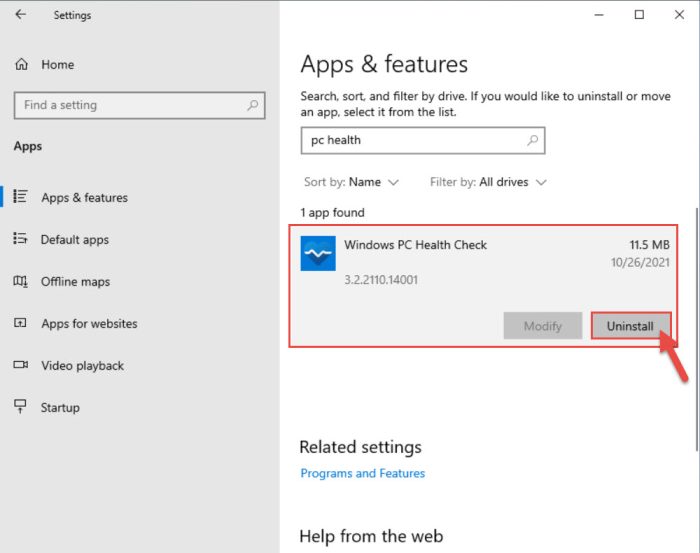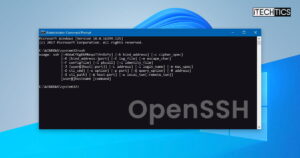Microsoft had previously released the PC Health Check App for Windows 10 whose primary function was to check the system requirements for Windows 11. Now Microsoft has rolled out a small update KB5005463 to Windows 10 that automatically installs the PC Health Check on the following versions:
This only takes a few minutes to download and install, and no system reboot is required.
Table of Contents
Download and Install KB5005463 for Windows 10
Since this update does not bring any new features or fixes to the operating system, a standalone download has not been made available by Microsoft. However, if you have any of the mentioned Windows 10 versions, you can install the update through Windows Updates. Here is how:
Navigate to Settings app >> Update & Security >> Windows Update and then click Check for Updates. You will then see KB5005463 begin to download, and then install.
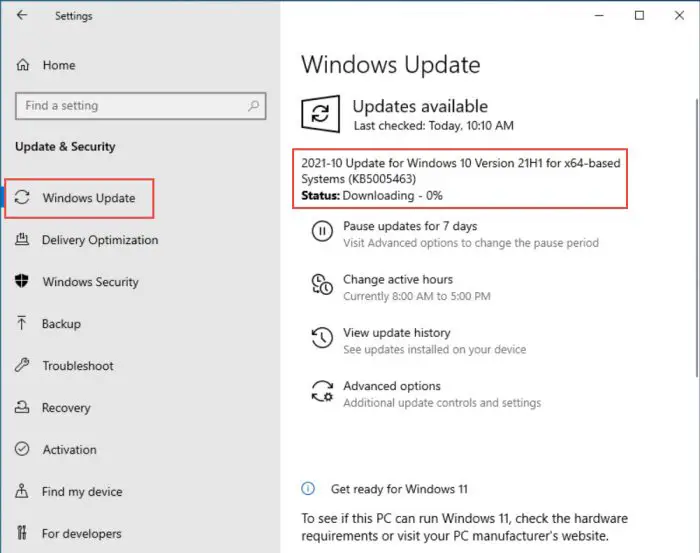
The update should download and then install within a few minutes. Note that the installation does not upgrade your OS build number.
Once the update has finished installing, you can now run the PC Health Check app and run the scan for Windows 11 compatibility by searching for it through Start Menu.
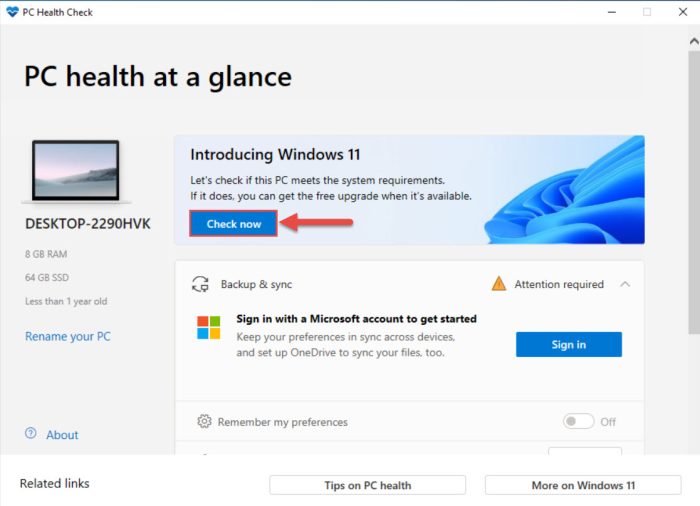
If your PC does not qualify to upgrade to Windows 11, you can perform a clean installation of Windows 10 21H2 (the latest available version) using its ISO image.
PC Health Check App Features
Microsoft highlights the following salient features of the app:
- Windows 11 eligibility: Provides a comprehensive eligibility check based on the minimum system requirements for Windows 11.
- Backup and sync: Sign in or create a Microsoft account to sync device preferences across multiple devices and set up Microsoft OneDrive to protect your files.
- Windows Update: Keep your device secure by always running the latest version of Windows 10.
- Battery capacity: View the battery capacity relative to the original for devices that use a single or multiple batteries.
- Storage capacity: View the storage usage for the main drive that contains files, apps, and Windows.
- Startup time: Manage startup programs to improve startup time.
- Tips on PC health: Provides additional tips to improve overall PC health and performance.
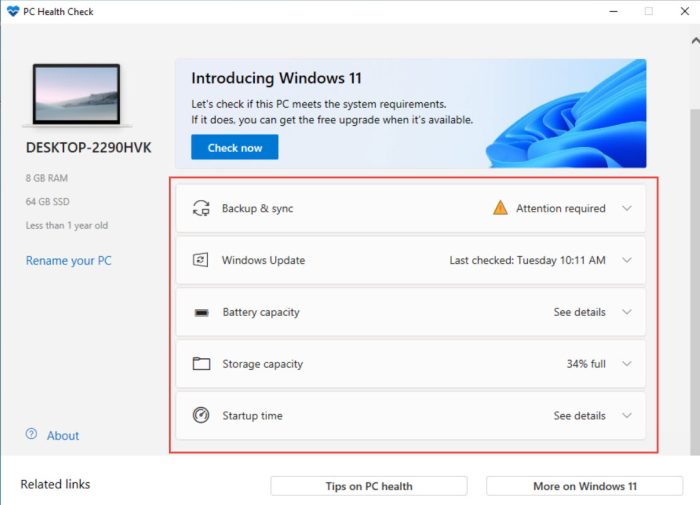
Rollback/Remove Windows 10 Update
If you do not wish to keep the update for some reason, you can always roll back to the previous build of the OS. However, this can only be performed within the next 10 days after installing the new update.
To roll back after 10 days, you will need to apply this trick.
However, this update cannot be uninstalled through the Control Panel like other traditional updates. If you want to remove the PC Health Check app, it can be removed like any other app in Windows. Here’s how:
Navigate to Settings app >> Apps and then search for “Windows PC Health Check” in the search bar. Click on the app and then click Uninstall. If prompted for confirmation, click Uninstall again.