MsMpEng.exe is the core process of Windows Defender. Windows Defender comes pre-installed on Windows 10. Sometimes MsMpEng.exe starts utilizing 100% of CPU and Disk. While this is happening, the system becomes slow or even stops responding.
MsMpEng.exe issue of taking 100% disk and CPU usage normally occurs when Windows Defender is scanning the system for malware. This should not be the case usually but if it’s being done often, this means that Windows Defender is stuck on a few files for checking malware.
In that case, it should be restricted/disabled to bring back to its normal state. In this article, we will share three different ways to fix MxMpEng.exe causing high disk and CPU usage issue.
Table of Contents
Disable Windows Defender using Group Policy
Disabling of Windows Defender can solve your issue related to high CPU usage. But after disabling it, install another good Antivirus software so your system’s protection will not suffer. To disable Defender, follow below steps.
- Press Windows key +R to open the Run dialog, type “gpedit.msc” to open Group Policy Editor window. Go to System Configuration\Administrative Templates\Windows Components\Windows Defender Antivirus.

- Double click on Windows Defender Antivirus, its window will expand further on the right-hand side. Find option of “Turn Off Windows Defender”. Double-click on it to open its Properties window. Choose “Enabled” option to enable this feature.

- Press Ok and close all windows.
But again don’t forget to install another good security software for your system’s protection.
Prevent scanning of a specific folder
The high CPU can also occur if Windows Defender is scanning its own directory. So add the MsMpEng.exe file in the list of “Excluded files and locations”. This will cut the load on CPU as Defender won’t scan for its own directory. Apply below steps to do this.
- Open Windows Defender and go to its settings. From the left-hand window, an option is available which says “Excluded Files and Location”. Click on it.

- Now press Browse button for your required folder. This will open a pop-up window, go to directory of defender in system’s drive. And enter the location of MsMpEng.exe file.
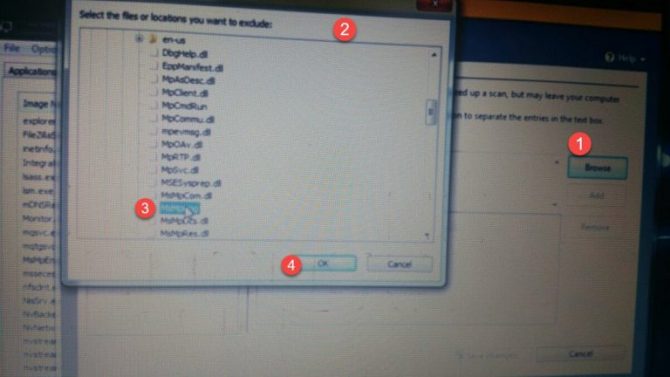
- Now file will be browsed in File Location. Click on Add button to add this file in excluded file and folder option.
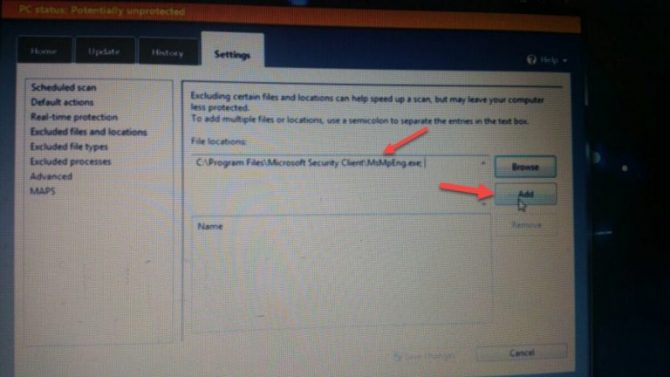
- Your required file will be added.
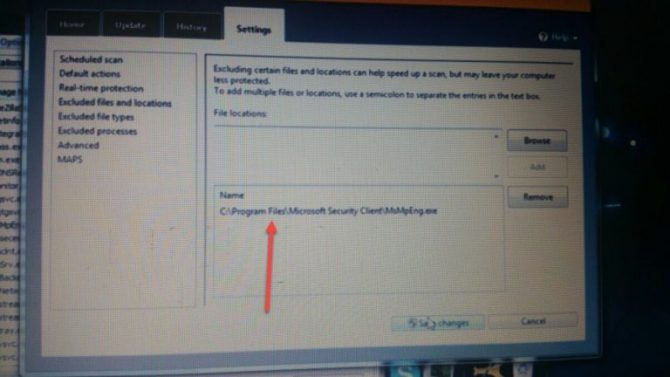
CPU usage for MsMpEng.exe file will not be high now, as it only takes little extra resources on time of Defender’s scan. Otherwise, you will have usual load for every process.
These steps can be followed for all the directories and folders on which Windows Defender gets stuck while scanning.
Give MsMpEng.exe least affinity
Set MsMpEng.exe file to use the specific processor of the system to avoid high CPU usage by this file. But it will cut the scan speed of Windows defender than usual. But slow scan speed is better than having high CPU usage. Apply below steps to set the affinity in limited mode.
- Open Task Manager window by pressing “Ctrl+Shift+Esc”, and go to Details tab. Find MsMpEng.exe process, right-click on it. Select Set Affinity.
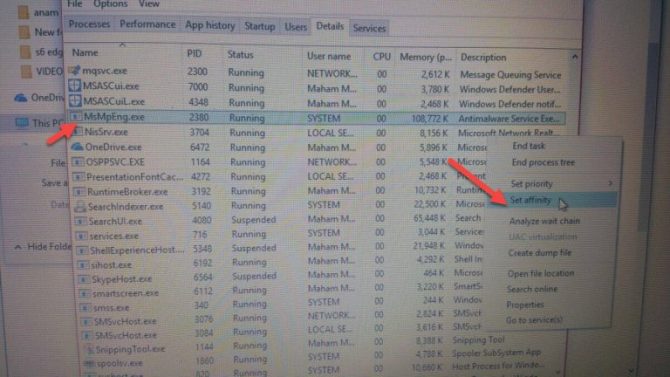
- A new window will open, which ask you to select the processors for MsMpEng.exe file. Select 2 processors for normal CPU usage, if your system is quad-core, and set one processor if your system is dual core.
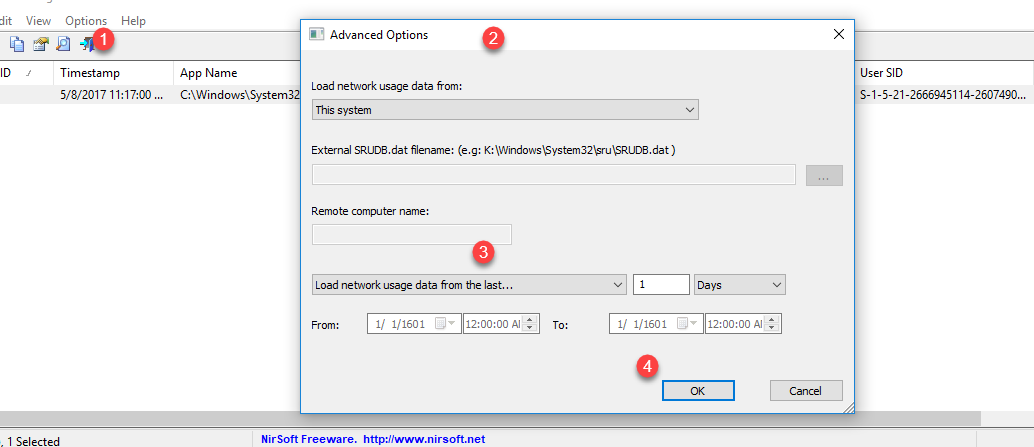
- Close all windows and now CPU will automatically spend less of its resources on the MsMpEng.exe process.
Hopefully, these solutions will work for you. if your MsMpEng.exe file is using high CPU resources then do not sit idly, fix it by using above solutions and cut extra load over CPU and disk.


3 comments
John Congerton
THe Opsys has no process priority and swap controls?
Hassan Faghihi
It give access denied error :|, i don’t want disable it but give it least number of CPU and priority…
Dave Wilson
When I try to change the affinity or even stop the service I’m told access is denied.