After the last minor update, Microsoft released PowerShell 7.1.3. While the latest Preview version remains PowerShell 7.2 Preview 3, you can now download the latest stable version of PowerShell 7.1.3 (and 7.0.6 for LTS versions).
There are not many changes in this release. We will discuss the changelog in the next section. If you are confused about PowerShell versions, you can check out the difference between Windows PowerShell and PowerShell Core.
The exact release date of PowerShell 7.1.3 is March 11th, 2021.
Table of Contents
Download PowerShell 7.1.3
For Windows 10, Windows 8.1 and Windows 7
PowerShell-7.1.3-win-x64.msi [95 MB]
PowerShell-7.1.3-win-x86.msi [85.8 MB]
For MacOS
powershell-7.1.3-osx-x64.pkg [63.5 MB]
For Linux
CentOS
powershell-7.1.3.centos.8.x86_64.rpm [64.6 MB]
Debian
powershell_7.1.3.debian.11_amd64.deb [65.2 MB]
powershell_7.1.3.debian.10_amd64.deb [65.2 MB]
Ubuntu
powershell_7.1.3.ubuntu.20.04_amd64.deb [65.2 MB]
powershell_7.1.3.ubuntu.18.04_amd64.deb [65.2 MB]
powershell_7.1.3.ubuntu.16.04_amd64.deb [65.2 MB]
For more download options, please checkout this download page.
To download PowerShell 7.0.6, please check out this github page.
Fixes and improvements
- Lift the 32-character restriction on Start-Process environment block
- Correct the URI construct for webcmdlets when using -NoProxy with the -NoProxy parameter
- Updates and patches for Cmdlets
- Add targetName as domain in PromptForCredential ()
- Upgrade .NET SDK to 5.0.4 (with further improvements)
How to install PowerShell 7.1.3
Follow the guide below to install Windows PowerShell 7.1.3 in Windows 10, 8.1, and Windows 7:
- Download and execute the respective MSI files from the links above.
- The installation wizard will now run. Click Next on the first screen.

- Now select the destination folder for the installation and click Next.

- Select the optional features you want to install, such as adding PowerShell to environment variables, enable PowerShell remoting, add PowerShell to the context menu, etc. Click Next when selected.
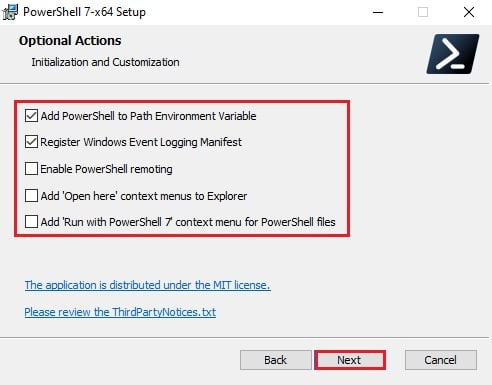
- On the next screen, click Install to begin the installation.

- Once installed, click Finish.

- Now confirm that PowerShell 7.1.3 has been installed by running PowerShell. Go to Run –> pwsh and press OK.

You can also install PowerShell 7.1.3 using command-line. Make sure you run PowerShell as an administrator. This command is also useful when you want to upgrade from an older version of PowerShell to the latest version. Here’s the command:
iex "& { $(irm https://aka.ms/install-powershell.ps1) } -UseMSI -Quiet"
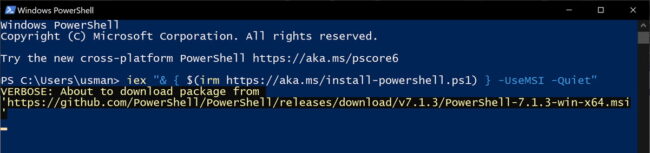
This will automatically install PowerShell 7.1.3 with the default options.
There is another option to install PowerShell over the network which is especially useful for sysadmins.



