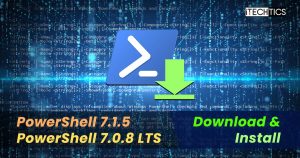Microsoft has released two new versions of Windows PowerShell – a powerful scripting tool that comes preinstalled with Windows. You can download and install PowerShell 7.1.5 and PowerShell 7.0.8 Long Term Support (LTS) via the direct download links and installation instructions provided below.
PowerShell 7.2 Preview 10 was also released a while back. However, we suggest that you use the latest stable releases in your production environment as it fixes several issues and includes some engine updates.
PowerShell 7.0.8 LTS release only comes with critical security and servicing updates. If you are running PowerShell in an enterprise environment where you don’t want to install any software that may break anything and has a minimal impact on the current workload, then you should install PowerShell LTS. Otherwise, upgrading to PowerShell 7.1.5 is recommended.
PowerShell 7.1.5 and PowerShell 7.0.8 were released on October 14th, 2021.
Table of Contents
Download PowerShell 7.1.5
For Windows 10, Windows 8.1 and Windows 7
PowerShell-7.1.5-win-x64.msi [95 MB]
PowerShell-7.1.5-win-x86.msi [85.7 MB]
For MacOS
powershell-7.1.5-osx-x64.pkg [63.6 MB]
For Linux
CentOS
powershell-7.1.5.centos.8.x86_64.rpm [64.6 MB]
Debian
powershell_7.1.5.debian.11_amd64.deb [65.1 MB]
powershell_7.1.5.debian.10_amd64.deb [65.1 MB]
Ubuntu
powershell_7.1.5.ubuntu.20.04_amd64.deb [65.1 MB]
powershell_7.1.5.ubuntu.18.04_amd64.deb [65.1 MB]
powershell_7.1.5.ubuntu.16.04_amd64.deb [65.1 MB]
Download PowerShell 7.0.8
For Windows 10, Windows 8.1 and Windows 7
PowerShell-7.0.8-win-x64.msi [86.8 MB]
PowerShell-7.0.8-win-x86.msi [78.7 MB]
For MacOS
powershell-lts-7.0.8-osx-x64.pkg [55.2 MB]
For Linux
CentOS
powershell-lts-7.0.8.centos.8.x86_64.rpm [55.1 MB]
Debian
powershell-lts_7.0.8.debian.11_amd64.deb [55.5 MB]
powershell-lts_7.0.8.debian.10_amd64.deb [55.5 MB]
Ubuntu
powershell-lts_7.0.8.ubuntu.20.04_amd64.deb [55.5 MB]
powershell-lts_7.0.8.ubuntu.18.04_amd64.deb [55.5 MB]
powershell-lts_7.0.8.ubuntu.16.04_amd64.deb [55.5 MB]
For more download options, please check out this download page.
Fixes and improvements
PowerShell 7.1.5
ApplicationInsightsis configured to not send cloud role name anymore.- The following Application Insight properties have been excluded:
- Cloud role instance
- Internal: Node name
- Engine updates:
- Handle errors from unauthorized access when removing AppLocker test files.
- Test more thoroughly whether a command is Out-Default for transcription scenarios.
- Handle errors when the telemetry mutex cannot be created.
- Disallowed
Add-Typein NoLanguage mode on a locked down machine.
PowerShell 7.0.8
- ApplicationInsights is configured to not send cloud role names anymore.
- The following Application Insight properties have been excluded:
- Cloud role instance
- Internal: Node name
- Engine updates:
- Handle errors from unauthorized access when removing AppLocker test files.
- Handle errors when the telemetry mutex cannot be created.
- Disallow Add-Type in NoLanguage mode on a locked down machine.
As you may find, all the fixes and improvements in both the versions of Windows PowerShell are the same, except that there is one engine update missing in version 7.0.8 that is included in version 7.1.5.
More information on PowerShell support lifecycle.
How to install PowerShell 7.1.5 or 7.0.8
Here is how you can install Windows PowerShell in Windows 10, 8.1, and Windows 7. The method to install both versions is the same.
- Download and execute the respective MSI files from the links above.
- The installation wizard will now run. Click Next on the first screen.
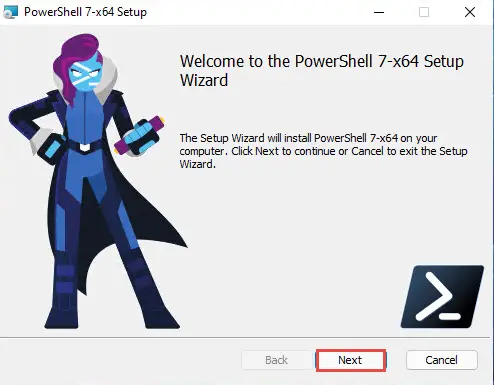
- Now select the destination folder for the installation and click Next.

- Select the optional features you want to install, such as adding PowerShell to environment variables, enable PowerShell remoting, add PowerShell to the context menu, etc. Click Next when selected.
- On the next screen, click Install to begin the installation.

- Once installed, click Finish.
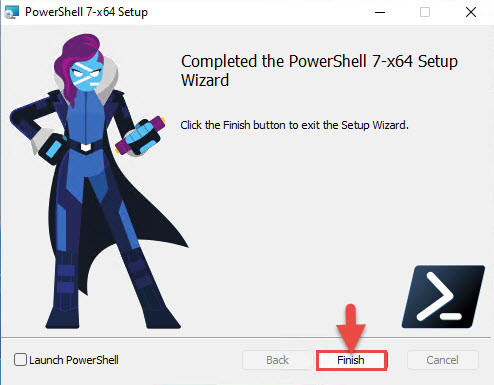
- Now confirm that PowerShell has been installed by running PowerShell. Go to Run –> pwsh and press OK.

You can also install PowerShell 7.1.5 using the command line. Make sure you run PowerShell as an administrator. This command is also useful when you want to upgrade from an older version of PowerShell to the latest version. Here’s the command:
iex "& { $(irm https://aka.ms/install-powershell.ps1) } -UseMSI -Quiet"

This will automatically install PowerShell 7.1.5 with the default options. You can also migrate from the default PowerShell 5 to PowerShell 7.1.5.
There is another option to install PowerShell over the network which is especially useful for sysadmins.