Some users are so multitasking that they need everything to be done together or in parallel. Windows 10 can bring them this kind of ease. Now you can run multiple versions of same program at the same time. This can make you productive and saves your time. Microsoft Office program can be easily used to open more than one instance of their window by simple pressing CTRL+N, this will open a new window for word, excel or any other MS Office Utility. But this isn’t applied on Skype and other programs. How can we run the multiple versions of Skype and others, find out below that you can run multiple versions of same program in Windows 10.
Table of Contents
Run with Different User Credentials
You can create more than one account to use same OS on your System. Whenever a user opens any program, it will create an instance and will show in Task Manager in Details tab, that which user is using that particular program.
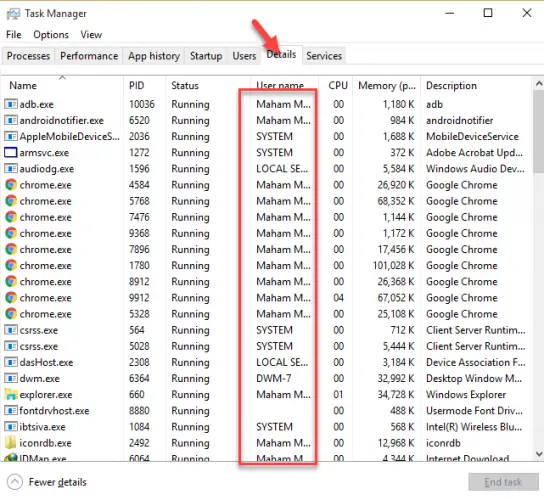
How you can create new user, just go to Settings/Family and other Users/Other Users. And promote to next steps.
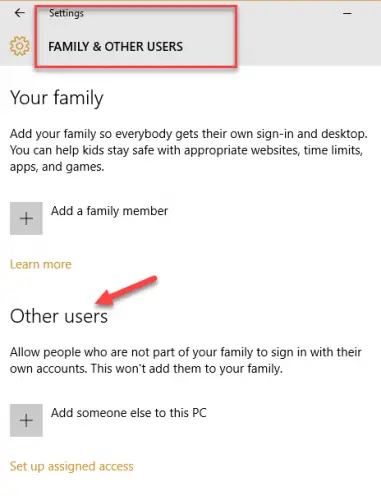
And add User without adding Microsoft Account. Add username and password. After completing this, the new user will be created.

But it will be little boring and bland to switch again and again within different accounts to use multiple instance of same program. Don’t get panic with this, because you can use multiple versions of same program with different user without switching user accounts.
Using Multiple Versions of program with different user without Switching Account
If you are using a Skype on your primary account but want to use another Skype account, you can use another account by remaining in same User Account. Go to start menu and type Skype and right click on it then click on “open file location”. Now folder will open. Press Shift key and right click on its icon. There you’ll see Run as different user.
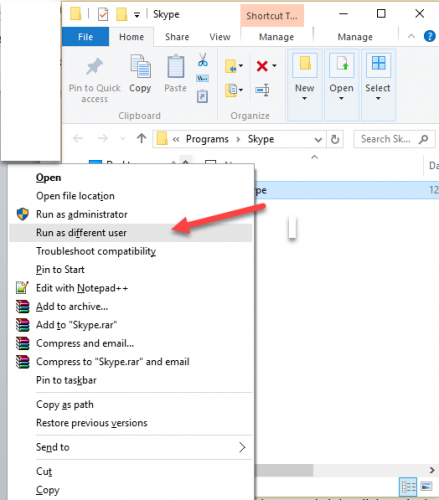
And then it will ask you to enter the user name and password for the account you want to use with.
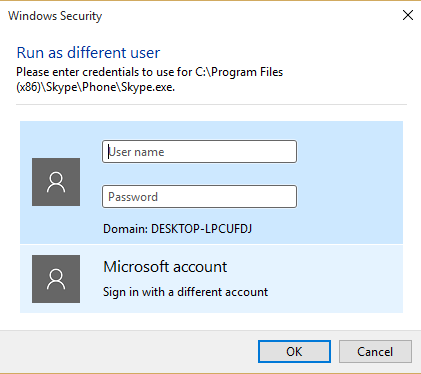
And then new window of Skype will be created under the application of Skype you are current using. Same is the case with other programs you want to use as multiple instances.
Sandboxie
Sandboxie is a tool that helps you to run program in a separate window. You can use any app or program with new window, so that your original work will not get disturbed.
After downloading Sandboxie, install it into your system. And its icon will appear in your Start menu. Its window will appear. Right click on it yellow icon and go to “run any program”.
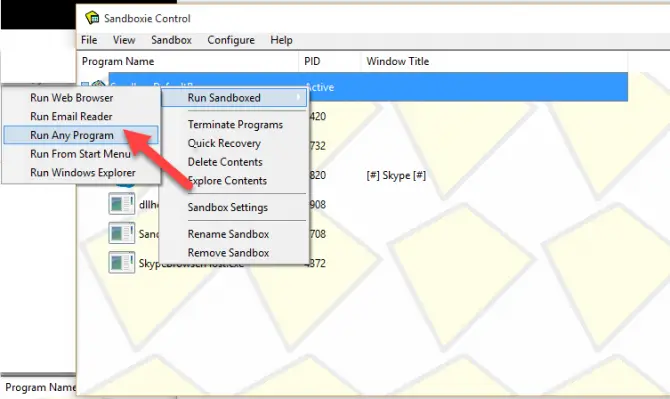
Then enter the name of program you want to open. It will add its exe file in its list. Click on it to open that particular program in an isolated window. I tried for Skype and it easily works.

This is free tool but after 30 days of trial it become little slow and make you to wait for opening any file. Its lifetime license fee is $35 which isn’t so much, because its usability is of great use.
These all are simple and quick ways to use more than one instance of any program you want to open to make your work more fruitful and trendy. What method you’ll use to open multiple versions of a program. Let us know with your choice.




1 comment
G.K. Verboom
The current price is $20.95 a year, not for life time.
This seems to be the earning model for most software producers.