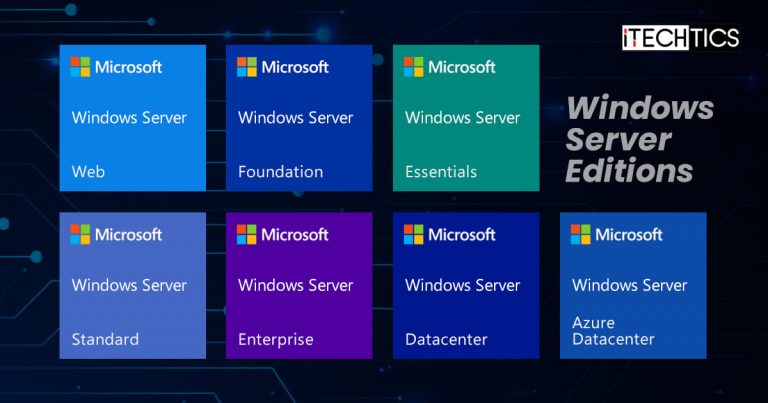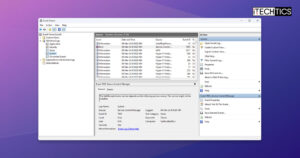Similar to the client Windows editions, Windows Server is also offered in various editions. Windows Server is an operating system designed to manage and control the networking infrastructure around it.
Each edition is designed for a different audience, providing them with a unique set of tools and features to manage their environment more effectively. Furthermore, they are designed for organizations of different sizes.
Similar to the client operating system, server editions depend on the type of license one uses. This means that one can later upgrade their Server edition by changing the licensing key.
In this post, we are going to discuss all the different Windows Server editions Microsoft offers of the different Server versions.
Table of Contents
Windows Server Versions vs. Editions
Before we dive into the details of the various editions, let us briefly differentiate between the Server version and the editions.
You will come across the mention of the following editions in this post:
- Advanced
- Professional
- Web
- Foundation
- Essentials
- Standard
- Standard Core
- Enterprise
- Datacenter
- Datacenter Core
- Datacenter: Azure Edition
These are the different editions a Windows Server can be offered in. However, some or all of these editions can be offered in the various Server versions which are denoted by the suffixed year they were released (e.g. 2019, 2022), or by integers (e.g. 4.0 – This naming convention is no longer used).
That said, a complete Server name would be something like this, consisting of both the version as well as its edition:
Windows Server 2022 Datacenter
You can check your Server details by typing in winver in the Run Command box.
Server editions can be classified as retail or volume licenses. As the name suggests, a retail license can only be used on a single PC, while a volume license is designed for organizations that require running a server on more than one instance.
Moreover, you can also use a free-of-cost license categorized as an evaluation license. However, these are only valid for a limited time, after which the Server installation will no longer be functional.
Let us now discuss the differences in these Server editions.
Windows Server Editions
Before we dig into the key differences between these editions, here is a summary:
| Offered in Versions | Designed for | Licensing Type | Remarks | |
| Web | Server 2003, Server 2008, Server 2008 R2 | – | Retail | For building and hosting Web applications, Web pages, and XML web services. |
| Foundation | Server 2008, Server 2008 R2, Server 2012, Server 2012 R2 | Single device (Pre-installed) | Retail | Comes pre-installed on OEM devices. |
| Essentials | Server 2012, Server 2012 R2, Server 2016, Server 2019, Server 2022 | 25-50 devices | Volume License | Offers only the necessary tools and utilities. |
| Standard | Server 2000, Server 2003, Server 2008, Server 2008 R2, Server 2012, Server 2012 R2, Server 2016, Server 2019, Server 2022 | Small to medium businesses | Evaluation, Volume License | Only 2 OSEs and 1 Hyper-V host are allowed. |
| Enterprise | Server 2003, Server 2008, Server 2008 R2 | Medium to large businesses | Volume License | Comes in specialized variants for the x64 and Itanium architectures with support for much higher RAM capacity |
| Datacenter | Server 2000, Server 2003, Server 2008, Server 2008 R2, Server 2012, Server 2012 R2, Server 2016, Server 2019, Server 2022 | For high security and maximum reliability | Evaluation, Volume License | Includes Network Controller and Host Guardian Hyper-V Support. |
| Azure Datacenter | Server 2022 | – | Retail | Azure cloud inttegration |
| Advanced | Server 2000 | Medium to large businesses | Volume License | Supports a cluster of servers |
Note: There was no concept of the different Server editions before Server 2000. Furthermore, Server 2000 is also offered as a simple “Windows 2000 Server” edition, with no edition name. This means it is offered in 3 different editions: Plain, Advanced, and Datacenter.
Let us now discuss in depth the differences and similarities in the different Server editions.
Windows Server Standard vs. Datacenter
The table below highlights the major differences and similarities between the Standard and the Datacenter editions of Windows Server:
| Features | Standard edition | Datacenter edition |
| Basic functionality of Windows Server | Yes | Yes |
| Integration with Azure | Yes | Yes |
| Hyper-Converged Infrastructure | No | Yes |
| Hyper-V/OSEs (operating system environments) containers | 2 per license | Unlimited |
| Windows Server containers | Unlimited | Unlimited |
| HGS (Host Guardian Service) | Yes | Yes |
| Host Guardian Hyper-V Support | No | Yes |
| Storage replica | Yes (up to 2 TB of volume) | Yes |
| Shielded Virtual Machines (VMs) | No | Yes |
| Software-defined networking/storage | No | Yes |
Windows Server Standard Edition
The Standard edition of the Server is based on Client Access License (CAL) requirements, which is a commercial software license that allows multiple client computers to use server software services. The Standard edition includes all of the features in the Essentials edition and more.
With a single Standard license, it allows you two Operating System Environments (OSEs) on top of itself, as well as a Hyper-V host. In case of more Virtual Machines (VMs), you will need to purchase more licenses.
It also allows you to integrate with the Azure cloud and manage accordingly, creating a centralized managed environment. You can also synchronize file servers and share data throughout your organization.
Windows Server Datacenter Edition
The Datacenter edition is for organizations that need highly virtualized and cloud-integrated environments. In comparison to the Standard edition, you can create unlimited VMs, but only one Hyper-V host, like the Standard edition.
One distinct feature that the Datacenter edition offers is the Network Controller. Using this tool, which the Standard Edition does not offer, you can monitor, manage, control, and troubleshoot your virtualized network, and even automate a few tasks.
It also includes Host Guardian Hyper-V Support, which makes managing virtual machines much easier while keeping them secure. They can help you manage the keys required to start a shielded VM.
That said, the Datacenter edition is considered the most cost-effective yet scalable software-based data center solution out of all the Server editions.
To gain more insight on the features of the 2 editions, read this detailed Microsoft comparison post.
Windows Server Essentials Edition
Windows Server 2012 was the first Server version that offered the Essentials edition. This edition is designed for small organizations with preferably 25 to 50 devices in total.
As the name implies, it includes the essential components a business needs to keep its company afloat. This includes integration with Azure Site Recovery services that ensure business continuity in case of a disaster.
The Essentials edition also supports integration with the Azure Virtual network to help you move your data to the cloud, which satisfies both business continuity planning and High Availability (HA) to all employees of the organization.
Windows Server Enterprise Edition
This edition is aimed at medium to large enterprises and was first launched with Windows Server 2003. However, it was discontinued after Server 2008 R2.
It supports up to 8 physical processors and up to 64 GB of RAM, with the support for hot-reloading.
The Enterprise Edition also comes in specialized variants for the x64 and Itanium architectures with support for much higher RAM capacity.
Windows Server Foundation
The Foundation edition is preinstalled inside the OEM device, and a separate license for this edition cannot be purchased. A single license can only work on a single device, thus it is only suitable for small businesses. That said, it is one of the cheapest server solutions for small business owners.
However, this edition was only offered with Windows Server 2008 and 2012 (R2 included) but has since been discontinued.
The Foundation edition provides the core IT infrastructure needed to build a business, such as file and print sharing, remote access, and moderate security. It was the ideal OS for low-budget IT administrators to manage networks and domains at the time whilst providing basic organizational infrastructure.
Windows Server Web Edition
The Web edition of Windows Server began rolling out with Windows Server 2003 but was discontinued after 2008 and 2008 R2. This means that Windows Server 2008 was the only version to offer both Web and a Foundation edition.
The primary purpose of the Web edition is to host and build web applications, web pages, and XML services. This is the only edition that does not require a Client Access License (CAL).
That said, the Domain Controller and Terminal Services functionality is not included in the Web Edition, unlike all other editions of Windows Server. Furthermore, other features are also somewhat restricted. For example, only 10 concurrent file-sharing connections are allowed at any moment.
Here is a table for a quick comparison between the Web and the Foundation editions:
| Features | Web Edition | Foundation Edition |
| x86 sockets | 4 | 0 |
| x64 sockets | 4 | 1 |
| RAM (64-bit OS) | 32 GB | 8 GB |
| Failover Cluster Nodes | 0 | 0 |
| Network Access Connections (RRAS) | 0 | 50 |
| Network Access Connections (NPS) | 0 | 10 |
| Terminal Services Gateway Connections | 0 | 50 |
Windows Server Advanced Edition
The Advanced edition was only offered with Windows Server 2000. At the time, it was the only Server capable of handling added physical hardware. For example, the Advanced edition can support up to 8 CPUs and RAM up to 8 GB.
It was because of these capabilities, the Advanced edition of Server 2000 was ideal for medium to large organizations.
Windows Server Datacenter: Azure Edition
This edition cannot be purchased but can be subscribed to. Windows Server Datacenter: Azure edition is exactly like the regular Datacenter edition, but is available entirely on the Azure cloud infrastructure.
You can create your Azure account and then continue to deploy an Azure VM using Windows Server Datacenter, and use it as you please. It can be integrated with your on-premise servers, or entirely with your other cloud servers, or even as a hybrid server.
These are all the Server editions you may come across if you are working with Microsoft Servers. However, some of these editions may have further variations.
Windows Server Core vs. Desktop Experience

While performing a clean Windows Server installation, apart from the editions, you will also be asked to choose whether you wish to install the Desktop Experience version or the regular one. The regular version is usually the Core version.
Windows Server Core editions are missing the Graphical User Interface (GUI) you normally see on a Windows client machine, which includes the various windows, apps, the mouse cursor animations, etc. It only includes the Command Line Interface (CLI), thus only allowing you to configure and control the server using the scripts and commands.
Whereas in the Desktop Experience, you are given the complete Windows experience with a pleasing interface.
That said, this isn’t the only key difference. Although the Core version allows you to manage your server more intently using the switches and parameters, it also lacks a few components that you normally get in the Desktop Experience version.
Here is a brief comparison:
| Component | Server Core | Server with Desktop Experience |
|---|---|---|
| User interface | Minimal, command-line driven (PowerShell, SConfig, cmd) | Standard Windows GUI |
| Disk space | Smaller requirement | Larger requirement |
| Install, configure, uninstall server roles locally | PowerShell | Server Manager or PowerShell |
| Roles and Features | Some roles and features are not available. Some missing features from Server with Desktop Experience for application compatibility can be installed with the App Compatibility Feature on Demand (FOD). | All roles and features are available, including those for application compatibility. |
| Remote management | Yes, can be managed remotely using GUI tools, such as Windows Admin Center, Remote Server Administration Tools (RSAT), Server Manager, or PowerShell. | Yes, can be managed remotely using GUI tools, such as Windows Admin Center, Remote Server Administration Tools (RSAT), Server Manager, or PowerShell. |
| Potential attack surface | Greatly reduced attack surface | No reduction |
| Microsoft Management Console | Not installed by default – can be installed with the App Compatibility Feature on Demand (FOD). | Installed |
Upgrade/ Change Windows Server Edition
Editions, as well as versions, can often be changed or upgraded for Windows Server. However, this is very much dependent upon the current version/edition that you are running.
To make things more understandable, we have separated the do-able and not do-able practices that you can follow to change your Server’s edition:
Not Do-able
| Task | Remarks |
| Upgrade from 32-bit to 64-bit architecture | Will need to perform a clean install |
| Change language | Will need to perform a clean install |
| Convert evaluation version to retail version if is Active Directory Domain Controller | Demote Domain Controller then convert, or install an additional DC on a server that runs a retail version, migrate any FSMO roles held, and remove AD Domain Services (AD DS) from the domain controller that runs on the evaluation version |
| Change from Core version to Desktop Experience (or vice versa) | Will need to perform a clean install |
| Downgrade to evaluation version | Will need to perform a clean install |
| Change from Datacenter license to Standard license | Perform a clean install and then enter the Standard license |
Do-able
| Task | Remarks |
| A Standard license can be upgraded to Datacenter license | – |
| An evaluation version can be upgraded to a retail version | Standard Evaluation can be upgraded to retail Standard or retail Datacenter; Datacenter Evaluation can be upgraded to retail Datacenter. |
| A Windows Server Essentials Evaluation edition can be upgraded to a retail Essentials edition | – |
| Convert between a retail license, a volume-licensed license, or an OEM license | The edition (Standard or Datacenter) remains the same |
Windows Server Long-Term Servicing Channel (LTSC)
Microsoft had announced they will move to the Long-Term Servicing Channel (LTSC) as their primary release channel for Windows Server. This means all future Server releases will be considered LTSC, so a denotation alongside the Server version is no longer necessary.
LTSC means that the Server version will be getting 10 years of support; 5 years of mainstream support and 5 years of extended support.
Previously, Microsoft had adopted the bi-annual update release where a new update for the Server was released twice every year, known as the Semi-Annual Channel (SAC). However, realizing that not all organizations frequently want to make changes to their Servers, they then shifted to the LTSC infrastructure.
This helps organizations maintain their current Server infrastructure without being forced to make any changes. However, they can later upgrade to a newer version which, of course, will require a new license.
Here, we would also like to point out that Microsoft previously began releasing “R2” versions of Servers that did not require any additional license purchases. Meaning that organizations with a valid license for Windows Server 2012 could automatically upgrade to Windows Server 2012 R2 free of cost.
Final Takeaway
We certainly hope this article clears up any confusion regarding Windows Server products. Using this guide, you can now make an informed decision on which Server edition meets your requirements, and then purchase a license accordingly.
If you are still uncertain, you can deploy the evaluation versions of the Standard or the Datacenter editions for Server 2022 or Server 2019 for a limited time and have a hands-on experience, or if you are a student with an institute, you can create an Azure account and get free $200 credit to test out a Server VM.