The Windows Settings app is gaining popularity, as Microsoft is focused on shifting all controls from the Control Panel to this new user-friendly app. The app has many categories, and each has more than a dozen pages to manage the different Windows settings. These individual pages can be accessed from the command line by using a Uniform Resource Identifier (URI).
This article lists down the complete range of URI commands you can use to open a specific Settings page or a Microsoft Store page.
Table of Contents
Why Use URI Commands
Some users may find it more convenient to open a specific Settings page using a simple cmdlet, rather than navigating through the app and spending time looking for the page. The given cmdlets can be used to open a specific page through the Run dialog box (Windows Key + R) and also the Command Prompt and Windows PowerShell.
Note: The URIs given below need to be prefixed with “start” to be used in Command Prompt and PowerShell.
Furthermore, if you are a developer and create an app, these URIs can be used in your code to perform certain actions. Microsoft gives an example of this in this piece of XAML code, where a URI hyperlink is used to launch the privacy settings page for the microphone using ms-settings:privacy-microphone:
<!--Set Visibility to Visible when access to the microphone is denied -->
<TextBlock x:Name="LocationDisabledMessage" FontStyle="Italic"
Visibility="Collapsed" Margin="0,15,0,0" TextWrapping="Wrap" >
<Run Text="This app is not able to access the microphone. Go to " />
<Hyperlink NavigateUri="ms-settings:privacy-microphone">
<Run Text="Settings" />
</Hyperlink>
<Run Text=" to check the microphone privacy settings."/>
</TextBlock>Below you will find a complete list of URIs you can use for Windows 11 and Windows 10.
List of Windows URI Commands for Settings App
We have divided the URIs for the settings app into categories as per the categories in the Settings app. You will also find information on which operating system the URI is valid for.
Complete List of Settings URI
| Category | Operating System | Settings page | URI Command |
| Windows 10, 11 | Settings home page | ms-settings: | |
| System | |||
| Windows 10, 11 | Display | ms-settings:display | |
| Windows 10, 11 | Night light settings | ms-settings:nightlightms-settings:batterysaver (Devices with battery only) | |
| Windows 10, 11 | Advanced scaling settings | ms-settings:display-advanced (Only on supported devices) | |
| Windows 10, 11 | Connect to a wireless display | ms-settings-connectabledevices:devicediscovery | |
| Windows 10, 11 | Graphics settings | ms-settings:display-advancedgraphics | |
| Windows 10, 11 | Sound | ms-settings:sound | |
| Windows 10, 11 | Manage sound devices | ms-settings:sound-devices | |
| Windows 10, 11 | App volume and device preferences | ms-settings:apps-volume | |
| Windows 10, 11 | Notifications & actions | ms-settings:notifications | |
| Windows 10, 11 | Focus assist | ms-settings:quiethours or ms-settings:quietmomentshome | |
| Windows 10, 11 | During these hours | ms-settings:quietmomentsscheduled | |
| Windows 10, 11 | Duplicating my display | ms-settings:quietmomentspresentation (When duplicating display) | |
| Windows 10, 11 | Playing a game full screen | ms-settings:quietmomentsgame (When playing a game) | |
| Windows 10, 11 | Power & sleep | ms-settings:powersleep | |
| Windows 10, 11 | Battery | ms-settings:batterysaver (Devices with battery only) | |
| Windows 10, 11 | See which apps are affecting your battery life | ms-settings:batterysaver-usagedetails (Devices with battery only) | |
| Windows 10, 11 | Battery Saver settings | ms-settings:batterysaver-settings (Devices with battery only) | |
| Windows 10, 11 | Storage | ms-settings:storagesense | |
| Windows 10, 11 | Configure Storage Sense or run it now | ms-settings:storagepolicies | |
| Windows 10, 11 | Change where new content is saved | ms-settings:savelocations | |
| Windows 10 | Tablet | ms-settings:tabletmode | |
| Windows 10, 11 | Multitasking | ms-settings:multitasking | |
| Windows 10, 11 | Projecting to this PC | ms-settings:project | |
| Windows 10, 11 | Shared experiences | ms-settings:crossdevice | |
| Windows 10, 11 | Clipboard (build 17666) | ms-settings:clipboard | |
| Windows 10, 11 | Remote Desktop | ms-settings:remotedesktop | |
| Windows 10, 11 | Device Encryption (if available) | ms-settings:deviceencryption | |
| Windows 10, 11 | About | ms-settings:about | |
| Devices/ Bluetooth and Devices | |||
| Windows 10, 11 | Bluetooth & other devices | ms-settings:bluetooth or ms-settings:connecteddevices | |
| Windows 10, 11 | Printers & scanners | ms-settings:printers | |
| Windows 10, 11 | Mouse | ms-settings:mousetouchpad | |
| Windows 10, 11 | Touchpad | ms-settings:devices-touchpad (Devices with touchpad only) | |
| Windows 10, 11 | Typing | ms-settings:typing | |
| Windows 10, 11 | Hardware keyboard – Text suggestions | ms-settings:devicestyping-hwkbtextsuggestions | |
| Windows 10 | Wheel | ms-settings:wheel (Only available if Dial is paired)Windows 10, 11Pen & Windows Inkms-settings:penWindows 10, 11AutoPlayms-settings:autoplayWindows 10, 11USBms-settings:usbWindows 10 v1803 and beforeDefault Camerams-settings:cameraWindows 11Your Phonems-settings:mobile-devicesPhone (Windows 10 Only)Windows 10 v1803 and beforePhone/ Your Phone (Windows 11)ms-settings:mobile-devicesWindows 10 v1803 and beforeAdd a phone/ Your Phone (Windows 11)ms-settings:mobile-devices-addphoneWindows 10 v1803 and beforeYour Phone (opens app)/ Your Phone (Windows 11)ms-settings:mobile-devices-addphone-directNetwork & Internetms-settings:networkWindows 10, 11Statusms-settings:network-statusWindows 10, 11Data usagems-settings:datausageWindows 10, 11Show available networksms-availablenetworks:Windows 10, 11Cellular & SIMms-settings:network-cellularWindows 10, 11Wi-Fims-settings:network-wifi (Only if Wi-Fi adapter is available) | |
| Windows 10, 11 | Show available networks | ms-availablenetworks: | |
| Windows 10, 11 | Manage known networks | ms-settings:network-wifisettings | |
| Windows 10, 11 | Wi-Fi Calling | ms-settings:network-wificalling | |
| Windows 10, 11 | Ethernet | ms-settings:network-ethernet | |
| Windows 10, 11 | Dial-up | ms-settings:network-dialup | |
| Windows 10, 11 | DirectAccess | ms-settings:network-directaccess (Only if DirectAccess is enabled) | |
| Windows 10, 11 | VPN | ms-settings:network-vpn | |
| Windows 10, 11 | Airplane mode | ms-settings:network-airplanemode or ms-settings:proximity | |
| Windows 10, 11 | Mobile hotspot | ms-settings:network-mobilehotspot | |
| Windows 10, 11 | NFC | ms-settings:nfctransactions (If device supports) | |
| Windows 10, 11 | Proxy | ms-settings:network-proxy | |
| Personalization | ms-settings:personalization | ||
| Windows 10, 11 | Background | ms-settings:personalization-background | |
| Windows 10, 11 | Colors | ms-settings:personalization-colors or ms-settings:colors | |
| Windows 10, 11 | Lock screen | ms-settings:lockscreen | |
| Windows 10, 11 | Themes | ms-settings:themes | |
| Windows 10, 11 | Fonts | ms-settings:fonts | |
| Windows 10, 11 | Start | ms-settings:personalization-start | |
| Windows 10, 11 | Choose which folders appear on Start | ms-settings:personalization-start-places | |
| Windows 10, 11 | Taskbar | ms-settings:taskbar | |
| Windows 10 v1803 and before | Glance | ms-settings:personalization-glance | |
| Windows 10 v1803 and before | Navigation bar | ms-settings:personalization-navbar | |
| Apps | |||
| Windows 10, 11 | Apps & features | ms-settings:appsfeatures | |
| Windows 10, 11 | Manage optional features | ms-settings:optionalfeatures | |
| Windows 10, 11 | Default apps | ms-settings:defaultapps | |
| Windows 10, 11 | Offline maps | ms-settings:maps | |
| Windows 10, 11 | Download maps | ms-settings:maps-downloadmaps | |
| Windows 10, 11 | Apps for websites | ms-settings:appsforwebsites | |
| Windows 10, 11 | Video playback (build 16215) | ms-settings:videoplayback | |
| Windows 10, 11 | Startup | ms-settings:startupapps | |
| Accounts | |||
| Windows 10, 11 | Your info | ms-settings:yourinfo | |
| Windows 10, 11 | Email & accounts | ms-settings:emailandaccounts | |
| Windows 10, 11 | Sign-in options | ms-settings:signinoptions | |
| Windows 10, 11 | Windows Hello face setup | ms-settings:signinoptions-launchfaceenrollment | |
| Windows 10, 11 | Windows Hello fingerprint setup | ms-settings:signinoptions-launchfingerprintenrollment | |
| Windows 10, 11 | Security Key setup | ms-settings:signinoptions-launchsecuritykeyenrollment | |
| Windows 10, 11 | Dynamic Lock | ms-settings:signinoptions-dynamiclock | |
| Windows 10, 11 | Access work or school | ms-settings:workplace | |
| Windows 10, 11 | Family & other users | ms-settings:otherusers | |
| Windows 10, 11 | Family Group | ms-settings:family-group | |
| Windows 10, 11 | Set up a kiosk | ms-settings:assignedaccess | |
| Windows 10, 11 | Sync your settings/ Windows Backup (Windows 11) | ms-settings:sync | |
| Time & Language | |||
| Windows 10, 11 | Date & time | ms-settings:dateandtime | |
| Windows 10, 11 | Region | ||
| Windows 10, 11 | Japan IME settings | ms-settings:regionlanguage-jpnime (If Microsoft Japan IME is installed) | |
| Windows 10, 11 | Pinyin IME settings | ms-settings:regionlanguage-chsime-pinyin (If Microsoft Pinyin IME is installed) | |
| Windows 10, 11 | Wubi IME settings | ms-settings:regionlanguage-chsime-wubi (If Microsoft Wubi IME is installed) | |
| Windows 10, 11 | Language | ms-settings:regionlanguage | |
| Windows 10, 11 | Windows display language | ms-settings:regionlanguage-setdisplaylanguage | |
| Windows 10, 11 | Add Display language | ms-settings:regionlanguage-adddisplaylanguage | |
| Windows 10, 11 | Speech | ms-settings:speech | |
| Gaming | |||
| Windows 10, 11 | Xbox Game bar | ms-settings:gaming-gamebar | |
| Windows 10, 11 | Captures | ms-settings:gaming-gamedvr | |
| Windows 10, 11 | Game Mode | ms-settings:gaming-gamemode | |
| Windows 10 v1803 and before | TruePlay | ms-settings:gaming-trueplay | |
| Ease of Access | |||
| Windows 10, 11 | Display | ms-settings:easeofaccess-display | |
| Windows 10 | Mouse pointer | ms-settings:easeofaccess-cursorandpointersize OR ms-settings:easeofaccess-MousePointer | |
| Windows 10, 11 | Text cursor | ms-settings:easeofaccess-cursor | |
| Windows 10, 11 | Magnifier | ms-settings:easeofaccess-magnifier | |
| Windows 10, 11 | Color Filters | ms-settings:easeofaccess-colorfilter | |
| Windows 10, 11 | High Contrast | ms-settings:easeofaccess-highcontrast | |
| Windows 10, 11 | Narrator | ms-settings:easeofaccess-narrator | |
| Windows 10, 11 | Start Narrator after sign-in for me | ms-settings:easeofaccess-narrator-isautostartenabled | |
| Windows 10, 11 | Audio | ms-settings:easeofaccess-audio | |
| Windows 10, 11 | Closed captions | ms-settings:easeofaccess-closedcaptioning | |
| Windows 10, 11 | Speech | ms-settings:easeofaccess-speechrecognition | |
| Windows 10, 11 | Keyboard | ms-settings:easeofaccess-keyboard | |
| Windows 10, 11 | Mouse | ms-settings:easeofaccess-mouse | |
| Windows 10, 11 | Eye Control | ms-settings:easeofaccess-eyecontrol | |
| Windows 11 | Visual Effects | ms-settings:easeofaccess-visualeffects | |
| Privacy/Privacy and Security | ms-settings:privacy | ||
| Windows 10 v1803 and before | Accessory apps | ms-settings:privacy-accessoryapps | |
| Windows 10 v1803 and before | Advertising ID | ms-settings:privacy-advertisingid | |
| Windows 10, 11 | General | ms-settings:privacy | |
| Windows 10, 11 | Speech | ms-settings:privacy-speech | |
| Windows 10, 11 | Inking & typing personalization | ms-settings:privacy-speechtyping | |
| Windows 10, 11 | Diagnostics & feedback | ms-settings:privacy-feedback | |
| Windows 10, 11 | View diagnostic data | ms-settings:privacy-feedback-telemetryviewergroup | |
| Windows 10, 11 | Activity history | ms-settings:privacy-activityhistory | |
| Windows 10, 11 | Location | ms-settings:privacy-location | |
| Windows 10, 11 | Camera | ms-settings:privacy-webcam | |
| Windows 10, 11 | Microphone | ms-settings:privacy-microphone | |
| Windows 10, 11 | Voice activation | ms-settings:privacy-voiceactivation | |
| Windows 10, 11 | Notifications | ms-settings:privacy-notifications | |
| Windows 10, 11 | Account info | ms-settings:privacy-accountinfo | |
| Windows 10, 11 | Contacts | ms-settings:privacy-contacts | |
| Windows 10, 11 | Calendar | ms-settings:privacy-calendar | |
| Windows 10, 11 | Phone calls | ms-settings:privacy-phonecalls | |
| Windows 10, 11 | Call history | ms-settings:privacy-callhistory | |
| Windows 10, 11 | ms-settings:privacy-email | ||
| Windows 10, 11 | Eye tracker | ms-settings:privacy-eyetracker (Requires eyetracker hardware) | |
| Windows 10, 11 | Tasks | ms-settings:privacy-tasks | |
| Windows 10, 11 | Messaging | ms-settings:privacy-messaging | |
| Windows 10, 11 | Radios | ms-settings:privacy-radios | |
| Windows 10, 11 | Other devices | ms-settings:privacy-customdevices | |
| Windows 10, 11 | Background apps | ms-settings:privacy-backgroundapps | |
| Windows 10, 11 | App diagnostics | ms-settings:privacy-appdiagnostics | |
| Windows 10, 11 | Automatic file downloads | ms-settings:privacy-automaticfiledownloads | |
| Windows 10, 11 | Documents | ms-settings:privacy-documents | |
| Windows 10, 11 | Downloads folder | ms-settings:privacy-downloadsfolder | |
| Windows 10, 11 | Pictures | ms-settings:privacy-pictures | |
| Windows 10, 11 | Videos | ms-settings:privacy-documents | |
| Windows 10, 11 | File system | ms-settings:privacy-broadfilesystemaccess | |
| Update & Security/ Windows Update | ms-settings:windowsupdate | ||
| Windows 10, 11 | Windows Update | ms-settings:windowsupdate | |
| Windows 10, 11 | Check for updates | ms-settings:windowsupdate-action | |
| Windows 10, 11 | View optional updates | ms-settings:windowsupdate-optionalupdates | |
| Windows 10, 11 | Change active hours | ms-settings:windowsupdate-activehours | |
| Windows 10, 11 | View update history | ms-settings:windowsupdate-history | |
| Windows 10, 11 | Restart options | ms-settings:windowsupdate-restartoptions | |
| Windows 10, 11 | Advanced options | ms-settings:windowsupdate-options | |
| Windows 10, 11 | Delivery Optimization | ms-settings:delivery-optimization | |
| Windows 10, 11 | Windows Security | ms-settings:windowsdefender | |
| Windows 10, 11 | Open Windows Security | windowsdefender: | |
| Windows 10, 11 | Backup | ms-settings:backup | |
| Windows 10, 11 | Troubleshoot | ms-settings:troubleshoot | |
| Windows 10, 11 | Recovery | ms-settings:recovery | |
| Windows 10, 11 | Activation | ms-settings:activation | |
| Windows 10, 11 | Find My Device | ms-settings:findmydevice | |
| Windows 10, 11 | For developers | ms-settings:developers | |
| Windows 10, 11 | Windows Insider Program | ms-settings:windowsinsider or ms-settings:windowsinsider-optin (Only if enrolled) | |
| Mixed Reality (If app is installed) | ms-settings:holographic | ||
| Windows 10, 11 | Audio and speech | ms-settings:holographic-audio | |
| Windows 10, 11 | Environment | ms-settings:privacy-holographic-environment | |
| Windows 10, 11 | Headset display | ms-settings:holographic-headset | |
| Windows 10, 11 | Uninstall | ms-settings:holographic-management | |
| Surface Hub (If you have a Surface device) | |||
| Windows 10, 11 | Accounts | ms-settings:surfacehub-accounts | |
| Windows 10, 11 | Team Conferencing | ms-settings:surfacehub-calling | |
| Windows 10, 11 | Team device management | ms-settings:surfacehub-devicemanagenent | |
| Windows 10, 11 | Session cleanup | ms-settings:surfacehub-sessioncleanup | |
| Windows 10, 11 | Welcome screen | ms-settings:surfacehub-welcome |
List of Windows URI Commands for Microsoft Store
You can also perform certain actions from the command line relating to the Microsoft Store app. Here are the details:
| Microsoft Store page | URI Command |
| Home | ms-windows-store://home |
| Top-level verticle | ms-windows-store://navigatetopage/?Id=[vertical] |
| Downloads and updates | ms-windows-store://downloadsandupdates |
| Store settings | ms-windows-store://settings |
List of Windows URI Commands for Windows Apps
Below is a list of URI commands you can use to launch specific Windows applications. Of course, the apps need to be installed in order for these to work:
| App | URI Command |
|---|---|
| 3D Builder | com.microsoft.builder3d: |
| 3D Viewer | com.microsoft.3dviewer: |
| Action Center | ms-actioncenter: |
| Alarms & Clock | ms-clock: |
| Available Networks | ms-availablenetworks: |
| Calculator | calculator: |
| Calendar | outlookcal: |
| Camera | microsoft.windows.camera: |
| Candy Crush Soda Saga | candycrushsodasaga: |
| Connect | ms-projection: |
| Cortana | ms-cortana: |
| Cortana Connected Services | ms-cortana://notebook/?ConnectedServices |
| Cortana Personal Information | ms-cortana://settings/ManageBingProfile |
| Device Discovery | ms-settings-connectabledevices:devicediscovery |
| Drawboard PDF | drawboardpdf: |
| fb: | |
| Feedback Hub | feedback-hub: |
| Get Help | ms-contact-support: |
| Groove Music | mswindowsmusic: |
| outlookmail: | |
| Maps | bingmaps: ms-drive-to: ms-walk-to: |
| Messaging | ms-chat: |
| Microsoft Edge | microsoft-edge: |
| Microsoft News | bingnews: |
| Microsoft Solitaire Collection | xboxliveapp-1297287741: |
| Microsoft Store | ms-windows-store: |
| Microsoft Store – Music | microsoftmusic: |
| Microsoft Store – Movies & TV | microsoftvideo: |
| Microsoft Whiteboard | ms-whiteboard-cmd: |
| Minecraft: Windows 10 Edition | minecraft: |
| Mixed Reality Camera | ms-holocamera: |
| Mixed Reality Portal | ms-holographicfirstrun: |
| Movies & TV | mswindowsvideo: |
| Networks | ms-availablenetworks: |
| OneNote | onenote: |
| Paint 3D | ms-paint: |
| People | ms-people:__ |
| People – Settings | ms-people:settings |
| Photos | ms-photos: |
| Project Display | ms-settings-displays-topology:projection |
| Screen Snip | ms-screenclip: |
| Settings | ms-settings: |
| Snip & Sketch | ms-ScreenSketch: |
| Tips | ms-get-started: |
| twitter: | |
| Weather | bingweather: OR msnweather: |
| Windows Mixed Reality Environments | ms-environment-builder: |
| Windows Parental Controls | ms-wpc: |
| Windows Security | windowsdefender: |
| Xbox | xbox: |
| Xbox – Friends list | _xbox-friendfinder: |
| Xbox – Profile page | xbox-profile: |
| Xbox – Network settings | xbox-network: |
| Xbox – Settings | xbox-settings:_ |
| Xbox One SmartGlass | smartglass: |
How to Use URI Commands
You can now use the URI cmdlets shared above to open them from the Run box, Windows PowerShell, or the Command Prompt.
From Run dialog
Simply open the Run dialog box using the Windows Key + R shortcut keys, paste the URI associated with the page you want to open, and hit Enter.
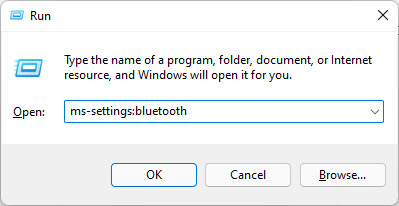
From Command Prompt
- Open the Command Prompt by typing in cmd in Run.

- In the Command Prompt, type in start followed by the URI to the page which you want to oppen, then hit Enter.
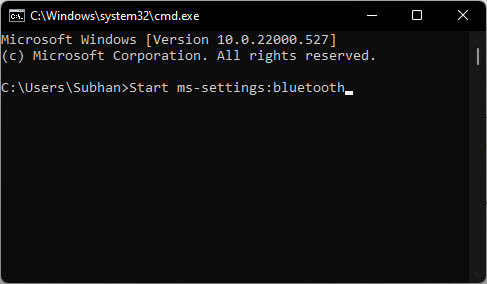
The respective page will now open.
From PowerShell
- Open Windows PowerShell by typing in powershell in Run.
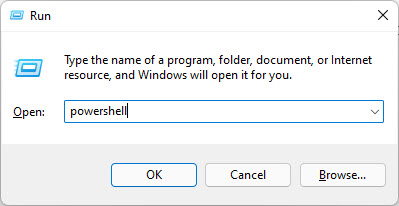
- Now type in start and then enter the URI of the page that you want to open, then hit Enter.
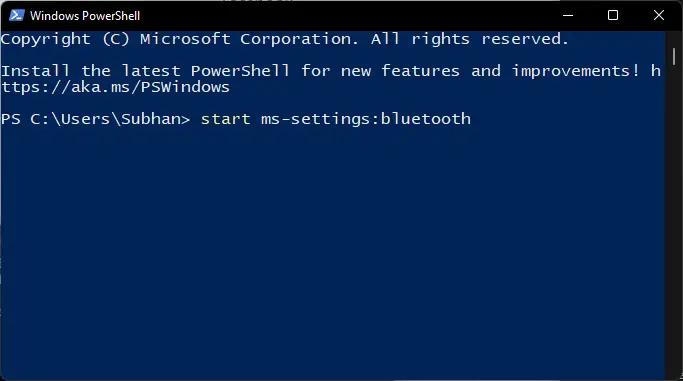
The respective page will now open.
Closing Words
URIs are useful if you want to save time and access a Settings page, Microsoft Store page, or an app quickly. However, you cannot always remember the complete URIs. For that, we suggest that you use the CTRL + F shortcut keys to search this page, and look for the respective URI for the page that you want to access.
Moreover, URIs are also helpful for the developers if they wish to provide quick-access hyperlinks or want their apps to perform a certain task on a Windows PC.


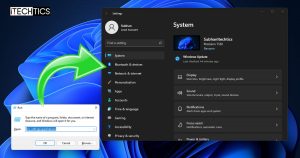

1 comment
8675309
I remember there was a reset uri for Windows store back during w8 I think then there was no mention of it ever again