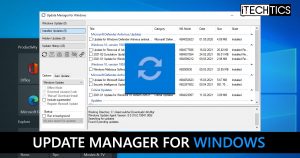The Update Manager for Windows, or WuMgr, is a small application that allows users to manage Windows updates far better than the Settings app in Windows 10. You can use this app to install selective updates, hide them so they won’t be installed, or remove any previously installed Windows update easily.
Let us dig in further to see how you can install WuMgr and how to use it for selective purposes.
Table of Contents
Install Windows updates using Update Manager for Windows
Once you have installed the app, or have the portable version of the Update Manager, you can begin installing Windows updates, if any are available. Here is how to do so.
Launch the app and click the Search (Circle) button on the left. This will perform an automated search for any pending updates as well as gather information on currently installed updates and populate the respective categories.

If any pending updates will be detected, they will be shown in the Windows Update category. Open it up and check the box next to the update(s) you want to install and click the Download button (highlighted in the image below).
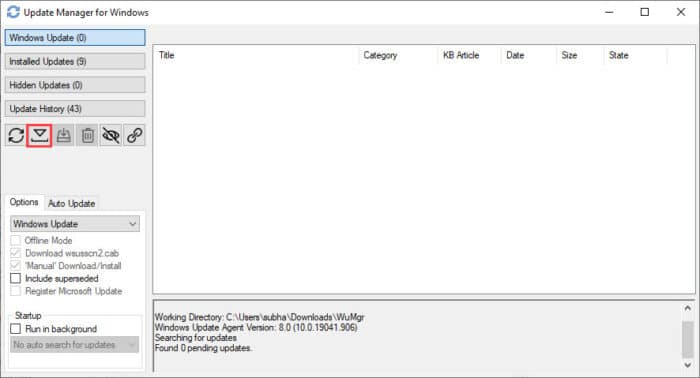
Once downloaded, it needs to be installed separately. To install an update, ensure that the checkbox is checked and then click the Install button.

Once installed, a reboot may be required. If it is, reboot the computer to finish the installation of the Windows update.
Uninstall Windows updates using Update Manager for Windows
Uninstalling an update is pretty much the same as installing one. Open the Installed Updates category and check the checkboxes next to the update(s) you want to delete. Then, simply click on the Trash button.

If required, reboot your computer to perform a successful uninstall of the update.
Hide Windows updates using Update manager for Windows
Hiding an update means that it is available to download and install, but you may want to skip it. To hide an update, search for any available updates by clicking the Search button, select by checking the checkbox, and then click the Hide button.
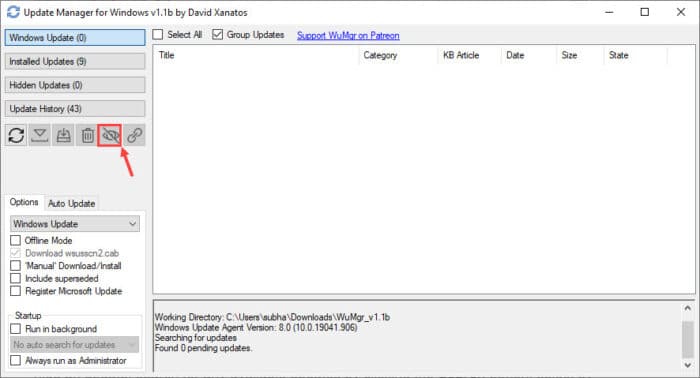
The update will now no longer show up in the Windows Update category, but shift to the Hidden Update category. You can later install them by selecting them from the category and download and install them using the respective buttons.
Download and install WuMgr
Fortunately, the Update Manager for Windows is available to download and install both from GitHub and Microsoft Store. On GitHub, you get a portable version of the app whereas, from Microsoft Store, the application is installed onto your device.
To obtain the portable version, open the WuMgr GitHub page and click on the latest version available on the right side of the page.
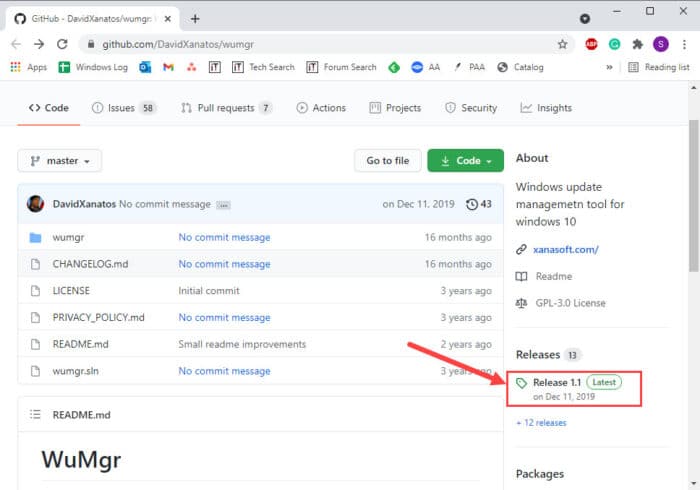
Now, click on the ZIP file available to download it. When downloaded, extract its contents. You will then see the wumgr.exe application in the extracted folder, which you can execute to run the app.
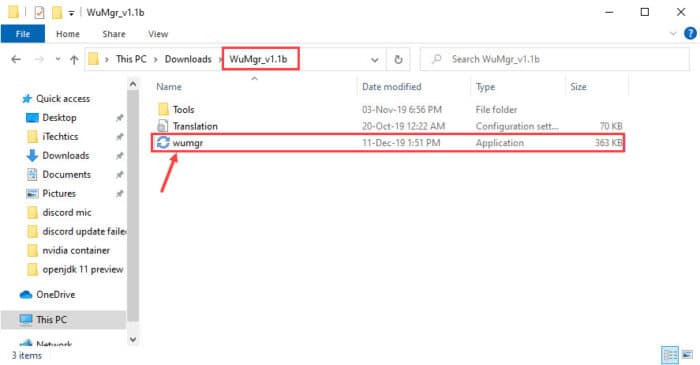
To install the app version of Update Manager for Windows on your PC, open the page for WuMgr in Microsoft Store and click Get.

The application will now download and install on your device. Once it does, you can launch it just like a regular app.
Closing words
If you are looking for ways to bypass Windows 10 updates, or temporarily stop them so that you can perform your own tasks in peace, we suggest that you start using WuMgr immediately.
It can control whether your PC performs automated or manual update searching, amongst other useful configurations.