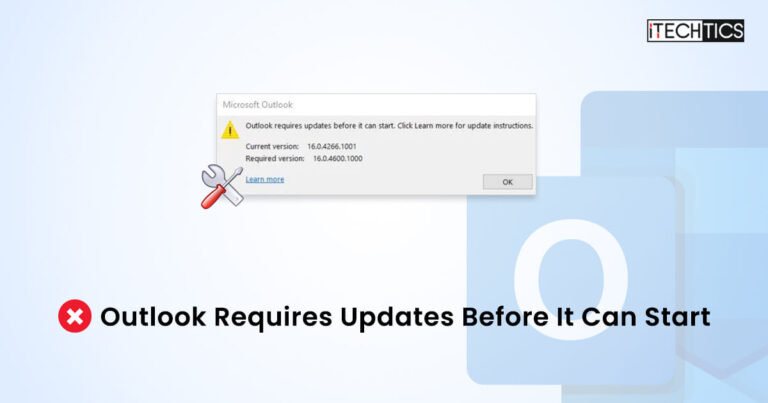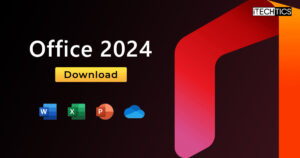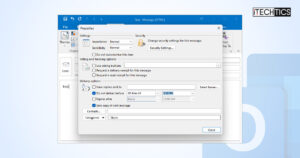If you are unable to open Microsoft Outlook giving an error “Microsoft Outlook requires an update before it can start“, this guide is just for you. Today, one of my clients called and told me about the same error message he was getting when opening Outlook. Here is the screenshot from the client:

Apparently, it says the current version of Outlook is 16.0.4266.1001 and the required version is 16.0.4600.1000.
The main reason for this error is that Microsoft has blocked some old and unsupported builds of Microsoft Office. Here are the details:
- On November 21, all versions of Outlook 2007 will be blocked and the app will be phased out.
- On January 11, 2022, all versions of Outlook 2010 will be phased out and blocked.
- On February 28, 2022, Outlook 2013 versions earlier than 15.0.4971.1000 will be phased out and blocked.
- On March 28, 2022, Outlook 2016 versions earlier than 16.0.4600.1000 will be phased out and blocked.
- On March 28, 2022, Outlook 365 versions earlier than 16.0.8321.1000 will be phased out and blocked.
Read more about the Microsoft Office End of Support lifecycle.
If your version is older than the mentioned ones, your Outlook app will cease to work until you update the app. You can check out more details from Microsoft here.
I followed a few ways to successfully troubleshoot the issue. Let’s start step by step:
Table of Contents
Check for updates for Microsoft Outlook
Since the error message is about updating Outlook, our first step is to fix this issue by updating Outlook. But before that, let’s see which version of Outlook is running on our computer:
To check the Outlook version on your computer, follow the steps below:
-
Open Outlook and click on the File menu
-
Go to Office Account from the left-hand menu
-
See the currently running version of Outlook beside the About button in the right-hand pane.

Check Outlook version
To update Outlook, follow the steps below:
-
Open Outlook and click on the File menu
-
Go to Office Account from the left-hand menu
-
Click on the Update Options button on the right-hand pane
-
Click on Update Now from the drop-down list

Outlook check for updates
Once the updates are complete, you should open Outlook again and check if the problem has been resolved.
Download and install updates for Office 2016 and Office 2013 manually
Please note that the client was using Outlook 2016 but I have tested all my methods on Outlook 2016 and Office 365 to make sure everything works perfectly fine for any version of Outlook. This section is specifically for Outlook 2016 and Outlook 2013 users who want to download and install the updates manually.
Please download and run the updates according to your system type:
Update for Microsoft Outlook 2016 (KB4493226) 64-Bit Edition
Update for Microsoft Outlook 2016 (KB4493226) 32-Bit Edition
Update for Microsoft Outlook 2013 (KB4493174) 64-Bit Edition
Update for Microsoft Outlook 2013 (KB4493174) 32-Bit Edition
To check your system architecture, open the Run dialog (Windows key + R) and run the command winver.
These updates make sure you’re running the minimum compatible version of Outlook 2016 or Outlook 2013.
Run Outlook in safe mode
Unfortunately, Outlook didn’t run even after updating the application. I tried running it in safe mode. To run Outlook in safe mode, open the Run dialog and issue the command outlook /safe. This should open Outlook in safe mode. I closed the app and opened it normally, now Outlook opened without any issues.
Hopefully, this will help you fix your Outlook problems. Please share your feedback in the comments below.