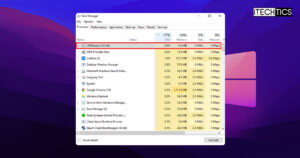If you own a Hewlett-Packard (HP) laptop, then this post is directed toward you. Like all laptops, HP’s laptops also have an additional function key on the keyboard labeled “Fn.” This function key is used to use the dedicated keys on your keyboard to perform an alternative task, like increasing or decreasing the brightness or the system volume, locking the touchpad, etc.
However, users have often reported seeing an error message pop up the moment they begin using the Fn key on an HP laptop. The error is as follows:
HP Hotkey UWP Service/ HP Hotkey Support Error: Hp Software Framework is not installed in the System. For manual installation please download and install from the link - ftp://ftp.hp.com/pub/caps-softpaq/cmit/softpaq/CASLSetup.exe Note: Restart system after installation.
After this error message, the user realizes that they are unable to use any or some of the function keys and have to opt to perform the task using the conventional way. Moreover, there are also reports that the provided link to download “HP Software Framework” is also broken. What do you do then?
If you are one of the victims of this issue, then you can mitigate it right now by performing the solutions discussed below.
Table of Contents
Fix HP Hotkeys Not Working
When none of the hotkeys are working on your PC, you will likely see the error message stated above. However, in some instances, users have encountered that some of the hotkeys are functioning while some aren’t. Even so, we suggest that you perform the following solutions to fix the issue.
Note that performing only one solution might get rid of the error message, but would only get some of the function keys to work. If such happens, we recommend that you also try the other given methods to get the hotkeys to work.
Get HP Software Framework using Direct Download Link
As we mentioned earlier in the post, the link provided in the error message prompt is broken and leads to nowhere. It seems that HP has updated their FTP and relocated the software to install HP Software Framework, but forgot to update the prompt on their devices.
Hence, you can download HP Software Framework from the direct download link below:
Download HP Software Framework [8.62 MB]
Once downloaded, execute the package and proceed with the on-screen installation wizard instruction and install the tool. Once installed, restart your computer and then retry using the function and hotkeys.
Download HP Support Hotkey Driver
If the HP Support Framework didn’t resolve the issue, then try downloading the HP Support Hotkey driver. Even though it may show that all your Windows drivers are installed and updated, the hotkey driver can still sometimes be missing, resulting in the error prompt.
Here is how you can download the HP support hotkey driver directly from HP’s website:
-
To begin, you must first need the serial number for your HP device. To do so, run the following cmdlet in the Command Prompt:
wmic bios get serialnumber -
Once you have the serial number, open HP’s support website and enter your device’s serial number and click Submit.

Enter serial number -
Now, enter the details of the operating system you are using.
-
Now scroll down and expand Software-Solutions. From there, click Download in front of “HP Hotkey Support.”

Download HP Hotkey Support -
Once downloaded, install the package and then restart the computer.
After the reboot, check to see if the error message is resolved. If it has, we suggest that you test out all the hotkeys and confirm their functionality.
If you find that they are still not working, or some of them are and some aren’t, then continue to the next solution.
Install HP Support Assistant
HP Support Assistant is proprietary software for HP laptops and devices which helps keep them updated by automatically detecting and installing the latest and compatible drivers and other software.
That said, it can also be used to install the necessary software, including HP Software Framework, and mitigate the hotkey error.
You can download HP Support Assistant from the website. Install it, and then scan your computer and install the recommended drivers and software.
When all drivers have been updated, restart your PC and the “HP Software Framework not installed” error should be gone while using the function hotkeys.
Final Thoughts
The function key comes in handy when performing little tasks, like changing your volume levels or screen brightness. However, if they aren’t working and throwing an error, then you aren’t getting your money’s worth. That said, installing the HP Software Framework should immediately fix the issue.
This issue can arise from a faulty or outdated driver, or maybe you or someone has deleted the driver from your computer when considering it bloatware.
Remember that manufacturer-provided software is rarely bloatware. You may not use them, but they keep your systems updated and provide significant functionality which is specially designed to cater to the needs of compatible devices.