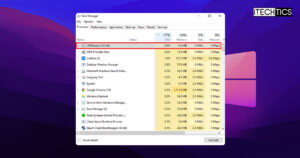Microsoft finally decided to retire Internet Explorer on June 15, 2022. After this date, Internet Explorer will probably be removed from the latest versions of Windows 11 and Windows 10 (although you can download and install Internet Explorer separately).
Internet Explorer has been an integral part of the Windows Operating System since the beginning. System apps would stop working without Internet Explorer. But when Microsoft created Edge and selected it as its flagship browser to counter Chrome, it was evident that Internet Explorer would reach its end of life pretty soon.
Although the Edge browser is Chromium based, like Chrome, Microsoft has introduced IE mode built into Edge to open sites that require Internet Explorer for their processing.
If we look at the browser’s market share, Wikipedia reports Internet Explorer market share as 4.45% in October 2019. After that, Wikipedia stopped reporting on the market share of Internet Explorer separately.
As of March 2022, Stetic shows the latest market share of Internet Explorer as 0.49%. Statcounter shows the latest Internet Explorer market share as 0.47%.
Although IE usage numbers are negligible, users who use Internet Explorer are forced to use the browser because legacy apps and sites still require Internet Explorer to open and process. IE comes with a proprietary rendering engine that is not standards compliant like Chromium or Firefox.
In this article, we will look into some workarounds to keep using Internet Explorer or use some alternatives with the same qualities.
-
Table of Contents
Microsoft Edge – IE Mode
The most effective alternative for Internet Explorer is to use Edge IE Mode. Microsoft provides its users with IE Mode, so they can open sites and pages that are only compatible with IE.
We have written a thorough guide on how to enable and manage IE mode on Microsoft Edge. Please follow the guide for detailed instructions. Otherwise, follow the simple steps below to quickly enable IE mode.
Enable and manage IE mode on Microsoft Edge
Here’s how you can enable and use IE mode on Microsoft Edge and open IE mode for some sites by default:
-
Open MS Edge and go to the following URL
edge://settings/defaultBrowser -
Set “Allow sites to be reloaded in Internet Explorer mode” to allow and then press the Restart button.
-
Now that IE mode is enabled, go to the following URL:
edge://compat/sitelistmanagerThis will open the Enterprise Site List Manager. This is where we configure the sites that we want to open in Internet Explorer by default.
-
Click “Add a site”. Enter the domain/sub-domain without http:// or https://.
-
Select IE Mode from the Open In dropdown.

Open in IE Mode -
From the Compat Mode dropdown, select the IE version you want to use. The following options are available in the dropdown:

IE version compatibility option - Default Mode
- IE8 Enterprise Mode
- IE7 Enterprise Mode
- IE11 Document Mode
- IE10 Document Mode
- IE9 Document Mode
- IE8 Document Mode
- IE7 Document Mode
- IE5 Document Mode
This setting will enable you to open different sites with different IE compatibility modes while using Microsoft Edge. You can also use Cloud Site List Management for Internet Explorer (IE) mode.
Using Sharepoint files with IE mode in Microsoft Edge
We have already written about how to map SharePoint as a network drive in Windows. Although Microsoft has already announced that they don’t support using Microsoft 365 apps and services using Internet Explorer 11, some users feel comfortable with the legacy setup of using IE for opening SharePoint and other Microsoft 365 services.
It is recommended to use OneDrive Sync instead of mapping the drive to Windows, but if you want to continue using the IE setup, you need to use IE mode as discussed above. You can follow this guide on how to open SharePoint files with File Explorer using Microsoft Edge.
-
-
Don’t update your Windows version
Since Internet Explorer will be removed from the latest versions of Windows 10 and Windows 11, if you disable Wzindows Update and continue to use the older version of Windows, Internet Explorer will keep working for you.
If you are using Windows 10 LTSC, Windows Server LTSC, Windows 8.1 or Windows 7, you will not be affected by IE retirement and removal.
-
Download/Create a VM to run IE
If you only have to use Internet Explorer occasionally, you can download or create a Virtual Machine specifically created for IE. We have already written about how to run the legacy Edge browser in Windows 8.1 and Windows 7. The same VMs provided by Microsoft can run Internet Explorer without any issues.
So basically, you have to download the complete VM, attach it with your Hypervisor, and start running the system directly. Here are the steps involved in downloading the VM:
-
Go to the Microsoft Virtual Machines download link
-
Select the browser version under the Virtual Machine drop-down. The following options are available:
- IE8 on Win7 (x86)
- IE9 on Win7 (x86)
- IE10 on Win7 (x86)
- IE11 on Win7 (x86)
- IE11 on Win81 (x86)
- MSEdge on Win10 (x64) Stable 1809
-
Select the virtualization platform from the platform drop-down. You can select from Hyper-V, Virtualbox, Vagrant, VMWare, or Parallels for Mac.
-
-
Use an alternative browser
Internet Explorer is an old browser with a lot of issues. If you don’t have any pressing need to use this specific browser, you should start using modern browsers like Microsoft Edge, Google Chrome or even Firefox.
These modern browsers have specific add-ons and extensions to test the functionality of Internet Explorer within the browser. These are similar to IE mode, but not official.
-
Chrome with Test IE Addon
Test IE add-on is an extension from Browserstack. You can open your site in different browsers and browser versions, including Internet Explorer. However, you have to create an account on browserstack.com to use this add-on.
-
Firefox with Browserling Extension
Browserling is a live interactive cross browser testing service. It comes with an extension for Mozilla Firefox. Browserling supports Internet Explorer. Just open Firefox and install the following extension. This should enable you to open the site in another browser virtually.
-
Conclusion
Ideally, we should always use a web browser with the latest updates installed, because it is more secure and capable than Internet Explorer. Microsoft Edge is Microsoft’s flagship browser and offers a much better security and browsing experience. Edge includes IE Mode for now, and it should be enough for most people who are not even using IE mode.
Are you still using Internet Explorer? How will you continue to use IE after it is retired? Is there any other way we can use IE after its killed by Microsoft? Please tell us in the comments below.