If your PC has an Intel processor, then it is likely that you may have come across “Intel Management Engine Components” while using certain third-party antivirus software. Sometimes, it is considered bloatware, while other times it is consuming significant hardware resources which could be put to use elsewhere.
In this post, we are going to discuss what is Intel Management Engine and its components, and whether our PC needs it or not.
Table of Contents
What is Intel Management Engine
The Intel Management Engine is an embedded microcontroller that comes inside some of Intel’s chipsets. It runs a very lightweight microkernel MINIX-based operating system which adds its own functionality and support for Intel processor-based computers.
This engine is powered by the CMOS battery on the motherboard, therefore it is always powered on, even when many of the other system components are asleep, including the Power Supply Unit (PSU). This allows the engine to respond to Out Of Box (OOB) commands from the IT management console without having to wake up the rest of the system.
The Intel Management Engine loads its code from system flash memory during system initialization. As a result, the Engine can run before the main operating system. The Intel Management Engine has access to secured portions of system memory for storing run-time data.
This engine provides several different functions, such as monitoring Intel’s hardware installed on your PC, or reporting updates or issues with drives, and other useful information.
There are a few benefits of the Intel Management Engine, such as the following:
- It is independent of the OS power state, including many of the other system resources.
- It can respond to OOB commands from IT administrators without having to wake up the other system components.
- It enables the Windows OS to communicate with the engine directly via the HECI bus.
- The engine can detect when the computer is stolen/lost and secure the data or prevent the OS from loading through its anti-theft protection technology.
That said, this engine runs processes on your computer to perform its designation function, which you may come across under the name of “Intel Management Engine Components.” These often take up significant space on your hard drive and can take up other resources as well, like RAM, processor, and even the GPU.
In that case, you can safely disable Intel Management Engine Components. However, since it is impossible to disable it completely, you can disable its components to save your system’s resources.
Disable Intel Active Management Technology (AMT) from BIOS
Intel’s Active Management Technology (AMT) is a feature that some devices have (mostly servers) used to make the device manageable remotely. This is one of the features that utilize Intel Management Engine causing it to consume more system resources.
However, if you do not use Intel AMT, you simply disable it from the computer’s BIOS. Here is how:
-
When the computer is booting up, enter its BIOS using the designated hotkey.
-
Here, look for Intel AMT (usually found under the Advanced section) and Disable it.
Note: If you do not find the option, it is likely that your computer does not support it.
Once disabled, boot normally into the Windows operating system and then check again if Intel Management Engine Components is still using your system resources.
If you find that the problem persists, or the option to disable Intel AMT was missing in BIOS, you can then try disabling the Intel Management Engine Interface driver.
Disable Intel Management Engine Interface Driver
The Intel Management Engine Interface driver helps the operating system communicate with the Intel Management Engine firmware. If you remove the driver, there won’t be any communication between the two.
That said, we only recommend that you remove this driver if you do not use Intel AMT.
Follow these steps to disable the Intel Management Engine Interface driver:
-
Open the Device Manager by typing in devmgmt.msc in the Run Command box.
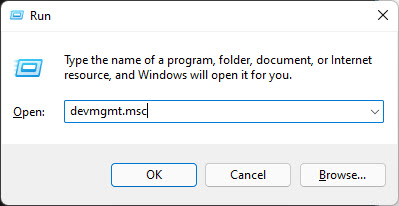
Open Device Manager -
Here, expand System Devices by clicking it.
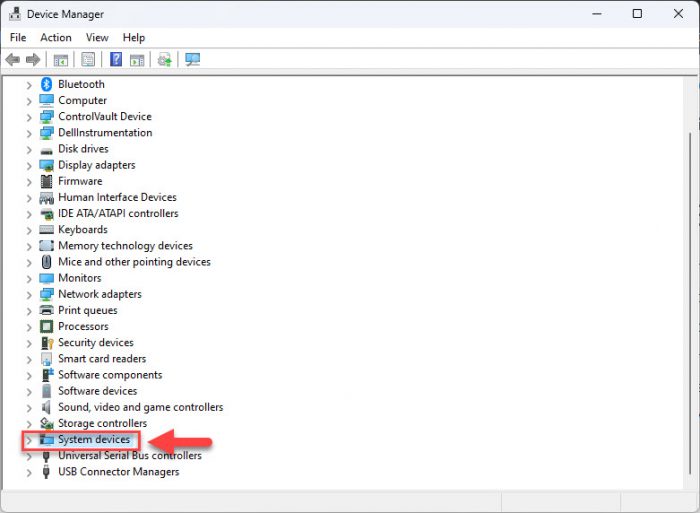
Expand System Devices -
Now right-click “Intel Management Engine Interface” and then click Properties from the context menu.

Open Intel Management Engine Interface properties -
From the Properties window, switch to the Driver tab and click Disable device. Then click Ok.

Disable device If prompted with a warning, click Yes to proceed with disabling.
Disabling the interface driver would not harm your computer and can be re-enabled at any point in time.
After disabling the Intel Management Engine Interface driver, check to see if Intel Management Engine Components is still consuming significant system resources. If it is, then you can try to update the driver instead of disabling it.
Install/Update Intel Management Engine Driver
The Intel Management Engine driver is not universal and each device has a customized version of it. Therefore, Intel does not provide this driver for us to install. Instead, this driver is provided by the computer manufacturer.
That said, Intel has accumulated a list of the support website for different OEMs from where you can download the Management Engine driver for your respective devices. You can open this list by clicking on the following link:
List of computer manufacturers and their driver’s websites

From here, open the “Driver & Software” website for your PC manufacturer and then download the latest “Intel Management Engine Driver” from there.
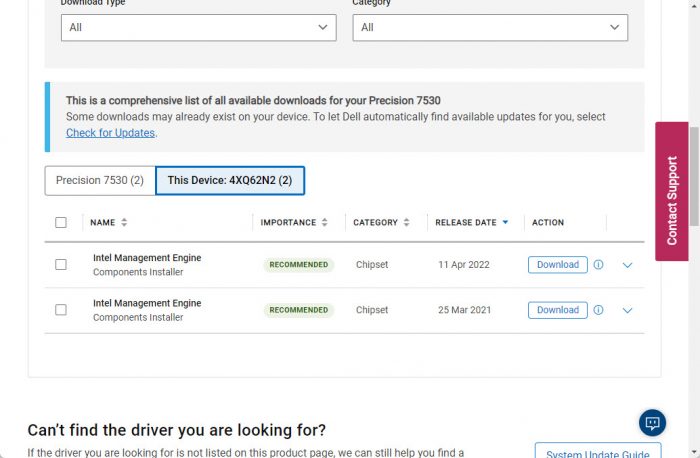
Frequently Asked Questions (FAQs)
Is it safe to disable Intel Management Engine?
Disabling Intel Management Engine won’t harm your PC, but will disable your ability to manage your PC through Out Of Box (OOB) commands using Intel AMT.
Can Intel Management Engine be disabled?
The Intel Management Engine is designed so that users aren’t able to disable it completely. However, its components and its associated interface driver can be disabled, but the ME will still be running.
Is Intel Management Engine useful?
The purpose of the Intel Management Engine is to perform certain actions without the computer being fully awake. For example, IT administrators can run OOB commands remotely without waking up other components of the computer. It can also prevent the OS from booting or lock the data in case it detects that the computer has been stolen or lost.

1 comment
Usman Khurshid
Great article Subhan, thanks…
If you’re using Linux or even Windows, and want a more complex and technical guide on Intel Management Engine components, then you should also read this guide:
https://wiki.gentoo.org/wiki/User:Sakaki/Sakaki's_EFI_Install_Guide/Disabling_the_Intel_Management_Engine