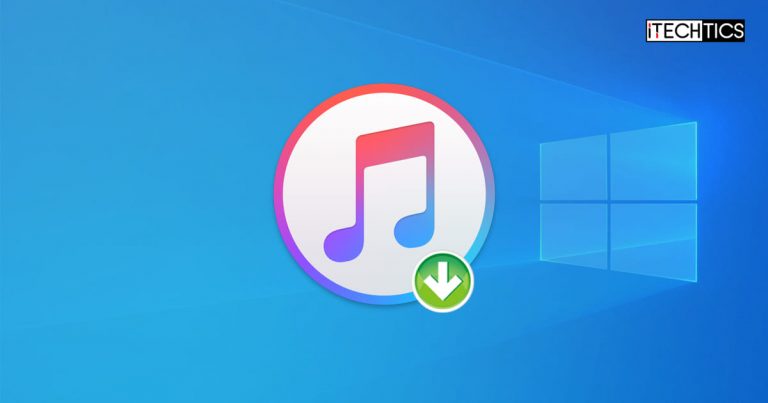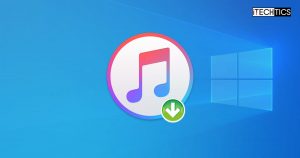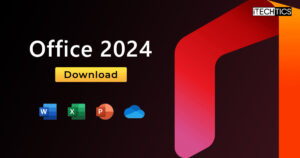Apple iTunes is a media player application for Windows and macOS. Just recently, Apple released iTunes version 12.12.9.
For those who use iPhones and iPads, you know that iTunes is an application you must install on your PC to connect your device to it. If you haven’t already, you can download it from the direct links from Apple shared below, or update your existing version.
Unfortunately, Apple does not publish any release notes. However, this update addresses 2 critical security vulnerabilities.
Table of Contents
iTunes Version History
| Version | Release Date |
|---|---|
| iTunes 12.13.1.13 | December 15, 2023 |
| iTunes 12.13.09 | October 25, 2023 |
| iTunes 12.12.10 | September 14, 2023 |
| iTunes 12.12.9 | May 23, 2023 |
| iTunes 12.12.6 | October 24, 2022 |
| View all version history |
This Page Covers
Download iTunes for Windows
Direct Downloads
Click on the direct download links given below to download iTunes 12.12.9 according to your OS architecture:
Download iTunes 12.12.9 for Windows x64 [201 MB]
Download iTunes 12.12.9 for Windows x86 [172 MB]
From Microsoft Store
Alternatively, you can also download the latest iTunes for Windows through Microsoft Store. Even Apple’s website redirects you to Microsoft Store when you are looking to download iTunes for Windows
Here is how to install iTunes for Windows from Microsoft Store:
-
Open the iTunes Microsoft Store page.
-
Click Get in Store app.

Get iTunes from Store -
Click Open Microsoft Store.

Open in Microsoft Store -
Click Get.

Get iTunes for Windows
iTunes will now begin to download and install on your Windows PC.
Update iTunes
If iTunes is already installed on your computer, then you can check for new updates, and the app will install the latest available version automatically.
To check for iTunes updates, click Help from the ribbon menu, and then click Check for updates.
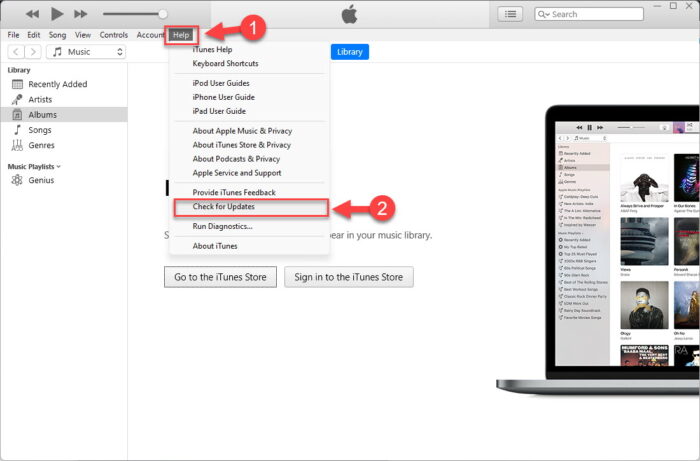
Download iTunes for Mac
Direct Downloads
At the moment, the latest iTunes version available for macOS is 12.8.3. Click on the direct download links given below to download iTunes 12.8.3 for your Mac device:
Download iTunes 12.8.3 for Mac
From Apple
Alternatively, you can download iTunes for your Mac devices directly from Apple’s website.
Simply open the website in any web browser and click the Download button.
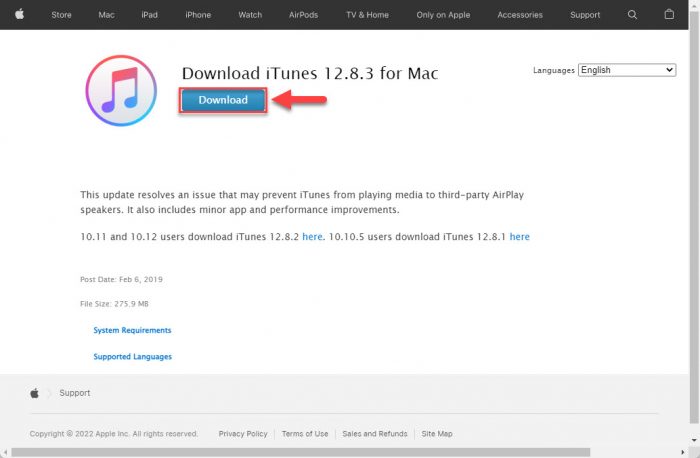
Install iTunes on Windows
Installing iTunes on your Windows PC is pretty straightforward – just like any other software. Follow these steps to install iTunes on your computer:
-
Download the iTunes setup.
Download the setup from the given links/methods above and then execute the downloaded package. This will launch the installation wizard.
-
On the welcome screen, click Next.

Proceed with the installation process -
Select your installation preferences, choose a language for iTunes, and then click Install.

Select preferences and language before installing iTunes -
Close the wizard when installed.

Close iTunes installation wizard -
Accept the licensing agreement.

Accept license agreement iTunes will now run automatically for the first time. Before you can do anything else, you must first accept the licensing agreement.
System Requirements for iTunes
If you encounter an error when installing iTunes, it may be because your system doesn’t meet the minimum system requirements. Make sure that it meets the following conditions:
System Requirements for iTunes for Windows
-
Hardware
- PC with a 1GHz Intel or AMD processor with support for SSE2 and 512MB of RAM.
- To play standard-definition video from the iTunes Store, an Intel Pentium D or faster processor, 512MB of RAM, and a DirectX 9.0–compatible video card are required.
- To play 720p HD video, an iTunes LP, or iTunes Extras, a 2.0GHz Intel Core 2 Duo or faster processor, 1GB of RAM, and an Intel GMA X3000, ATI Radeon X1300, or NVIDIA GeForce 6150 or better are required.
- To play 1080p HD video, a 2.4GHz Intel Core 2 Duo or faster processor, 2GB of RAM, and an Intel GMA X4500HD, ATI Radeon HD 2400, or NVIDIA GeForce 8300 GS or better is required.
- Screen resolution of 1024×768 or greater; 1280×800 or greater is required to play an iTunes LP or iTunes Extras.
- 16-bit sound card and speakers.
- Internet connection to use Apple Music, the iTunes Store, and iTunes Extras.
- iTunes-compatible CD or DVD recorder to create audio CDs, MP3 CDs, or backup CDs or DVDs (songs from the Apple Music catalog cannot be burned to a CD).
-
Software
- Windows 11 or Windows 10.
- 64-bit editions of Windows require the iTunes 64-bit installer.
- At least 500MB of available disk space (just for the app alone)
System Requirements for iTunes for MacOS
-
Hardware
- Mac computer with an Intel processor.
- To play 720p HD video, an iTunes LP, or iTunes Extras, a 2.0GHz Intel Core 2 Duo or faster processor is required.
- To play 1080p HD video, a 2.4GHz Intel Core 2 Duo or faster processor and 2GB of RAM are required.
- Screen resolution of 1024×768 or greater; 1280×800 or greater is required to play an iTunes LP or iTunes Extras.
- Internet connection to use Apple Music, the iTunes Store, and iTunes Extras.
- Apple combo drive or SuperDrive to create audio, MP3, or backup CDs; some non-Apple CD-RW recorders may also work (songs from the Apple Music catalog cannot be burned to a CD).
-
Software
- macOS version 10.11.4 or later.
- 400MB of available disk space.
iTunes Features
For those currently unaware of what iTunes is, here is a list of its most significant features:
- Connect your iPhone, iPad, or iPod to manage them
- Organize and make playlists
- Rip discs without loss of quality through its built-in Lossless codecs
- Search one or more music libraries using the “Party-Jukebox” feature
- Share music with friends or publish it on the internet
- Supports live streaming
- Built-in CD burning function
- Browse and organize collections of music files and photos
- Edit file information
- Copy files to and from an Apple device
- Purchase music and videos on the internet through the built-in store
- Run a visualizer to display graphical effects in time to the music
- Encode and convert music into several different audio formats
Benefits of using iTunes
Access the largest music library with iTunes
iTunes has a huge library of music, from classic rock to pop and hip-hop. You can easily find your favorite music collection in the library. The collection is easily browsable through different genres, artists, albums, etc.
Organize your music collection
One of the biggest challenges of music is organization. It becomes difficult to organize and browse through your collections if you are using a Windows folder structure. iTunes makes it a breeze to organize music. You can create your own playlists according to your mood. All music is seamlessly synchronized across all Apple devices. This means you can easily switch your device and start exactly where you left off. iTunes for Windows also gives you the same integrated experience.
Watch Movies, TV shows and podcasts
iTunes library offers a wide range of movies, TV shows, and podcasts that can be downloaded or streamed directly onto your Apple or Windows device. When you purchase a movie or TV show, it becomes available in your account no matter which device you’re using. If you lose your device, iTunes will remember your purchases, and you can restore them on a completely new device.
Data backup
iTunes can act as your backup software for all your devices. iTunes for Windows allows users to back up their iPhone, iPad, and iPod Touch data quickly and efficiently. This feature comes in handy, especially if you switch to a new device. All your data is securely backed up and restored seamlessly.
Uninstall iTunes from Windows
If you’d like to remove iTunes from your Windows computer in the future for whatever reason, you can simply uninstall it like any other software.
From Control Panel
If you used the direct download link to download and install iTunes, then you can use this method to remove iTunes from your Windows PC. However, if you installed it from Microsoft Store, then you need to see the method given in the next section below.
-
Open the Programs & Features applet by typing in “appwiz.cpl” in the Run Command box.

Open Programs and Features -
Right-click iTunes and click Uninstall.

Uninstall iTunes -
If asked for confirmation, click Yes.

Confirm action -
iTunes will now be removed from your computer.
However, additional components may have been installed on your PC alongside iTunes if you used the direct download link, which includes the following:
- Apple Software Update
- Bonjour
- Apple mobile support for iTunes
If so, you might need to uninstall them individually using steps 2 & 3 above.
From Settings App
If you installed iTunes from Microsoft Store, then you may not see it in the Programs and Features applet. Thus, you must use the given method below to remove it from your PC:
-
Navigate to:
Settings app >> Apps >> Installed Apps
-
Search for “iTunes” and then click on the ellipses (3 dots).

Expand iTunes from Settings app -
Click Uninstall.

Uninstall iTunes -
Click Uninstall again.

Confirm action
This will now remove iTunes from your computer.
Conclusion
To some, iTunes for Windows does not make sense. Some people believe that if you are going to be using Apple devices like iPads and iPods, might as well get a Macbook instead of a Surface device. However, everyone has their preferences and needs.
An individual might be used to the Windows operating system but likes having the features Apple offers on its tablets. This is why Apple has taken into consideration all types of its audience and designed an updated iTunes for the Windows operating system with support for its latest products.