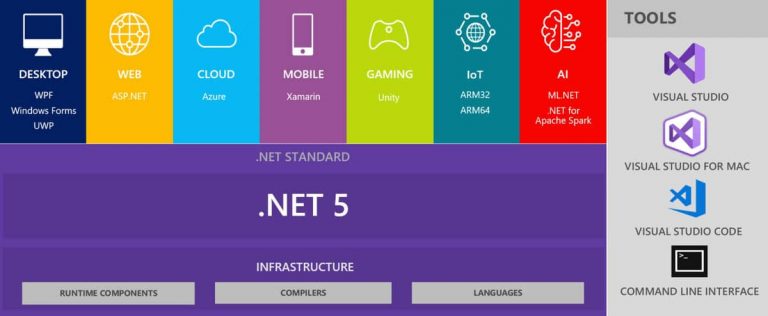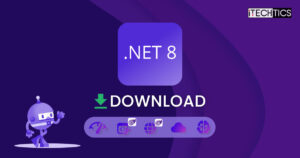Microsoft has finally released .NET Framework 5.0 Stable .NET Framework is required to run programs developed in Visual Studio 2019 or above.
The update brings new features to the realm of developers which can be used to their advantage.
If you are running Windows 10 version 1809 or higher, you will probably have .NET Framework 4.8. You can manually upgrade to .NET Framework 5 using the download links provided below.
Let’s discuss what the new release has to offer and whether it is worthwhile upgrading.
Table of Contents
The final .NET Framework 5 release date is November 10th, 2020 at the .NET Conference 2020.
What is .NET Framework 5?
.NET Framework 5 is the next iteration of .NET Framework. Apps developed in .NET Framework requires a runtime to run on any compatible computer. The development can be done in Visual Studio. Version 5 specifically requires Visual Studio 2019.
New features and improvements
Some of the significant new features and enhancements in the .NET Framework 5.0 include the following:
- 3 new patterns in C# 9.
- ClickOnce is now supported for >NET Framework 5.0.
- MSI installers for .NET Framework 5.0 are now available for ARM64 infrastructure as well.
- Single-file applications.
- Better performance.
Read more about the new features and enhancements in Microsoft’s blog post. Also check out the release notes for .NET Framework 5.
.NET Core vs .NET Framework 5
Basically, .NET Framework was designed for developing applications in and for Windows. Other third-party technologies like Mono and Xamarin port .NET Framework to Linux and mobile devices, respectively.
Now Microsoft has built .NET Core framework that can be used to create apps for all platforms including Windows, Linux, Android, iOS, etc. This is more like Java portability. Apps built with the Core framework require .NET Core runtime.
Supported Operating Systems/Requirements
.NET Framework can’t be installed on all Windows Operating Systems but only a handful of Windows 10 versions are supported. This is because it is only compatible with Visual Studio 2019 16.8 Preview 4. Since the mentioned Visual Studio 2019 is only compatible with the following Operating Systems, the .NET Framework 5 also only supports the following variants of Windows and Server:
- Windows 10 version 1703 or higher. Editions: Home, Professional, Education, and Enterprise (LTSC and S are not supported)
- Windows Server 2019. Editions: Standard and Datacenter
- Windows Server 2016. Editions: Standard and Datacenter
- Windows 8.1 (with Update 2919355). Editions: Core, Professional, and Enterprise
- Windows Server 2012 R2 (with Update 2919355). Editions: Essentials, Standard, Datacenter
- Windows 7 SP1 (with latest Windows Updates) Editions: Home Premium, Professional, Enterprise, Ultimate
Moreover, MSI packages are also available for x86, x64, ARM64, macOS, and Linux systems.
Download .NET Framework 5
Use the direct download links below to download the .NET Framework 5.0 Runtime and SDKs, according to your Operating System and architecture:
Runtime:
Download .NET Framework 5 runtime for Windows x64
Download .NET Framework 5 runtime for Windows x86
Download .NET Framework 5 runtime for Windows ARM64
Download .NET Framework 5 runtime for macOS
Download .NET Framework 5 runtime for Linux
More download and install options here.
SDKs
Download .NET Framework 5 SDK for Windows x64
Download .NET Framework 5 SDK for Windows x86
Download .NET Framework 5 SDK for Windows ARM64
Download .NET Framework 5 SDK for macOS
Download .NET Framework 5 SDK for Linux (refer to support page)
Installing .NET Framework 5.0
Now that you have downloaded the respective installation package, you can begin to install it. The installation of the .NET Framework 5.0 is very similar to the installation of a stable release. Simply download the MSI file and run it to install.
Once you have installed it, all your applications will run using the new build as the previous version will be replaced.
- Run the installation package by double-clicking it (in the case of macOS and Windows), and then agree to the terms and agreements, and then click Install on the installation wizard.

- The installation will now begin. It does not take much time nor does it require a restart. Click Close when it has been installed successfully.

You have now installed the .NET Framework 5.0. You may check which .NET version is running by typing in the following command in Command Prompt:
wmic product get description | findstr /C:.NET