OneDrive is a Cloud Storage facility by Microsoft that is also built into Windows 10 and Windows 11. It is now also integrated directly into File Explorer. Users can directly upload their data from their devices onto the cloud and save space.
By default, when you create a Microsoft account, you are given 5GB of free space on Microsoft’s cloud storage service OneDrive.

You are then also given the option to pay a small premium and expand your space to a whopping 1TB!
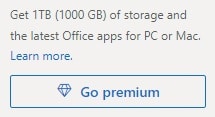
However, some might even consider these insufficient as there is just so much digital data to store these days. That’s where we come in. You do not only have to settle for 1 TB but expand it to 5 TBs. Additionally, you don’t even have to pay a penny!
Read the following article to learn about how you can get 5TB of free cloud storage through OneDrive absolutely free.
Table of Contents
Microsoft’s Initiative
Microsoft believes that an educated world is a better place to live. Therefore, they offer teachers and students of registered institutions free Microsoft 365 Education subscriptions. This subscription comes with a free storage space of 5TB on the cloud.
Students and educators at eligible institutions can sign up for Office 365 Education for free, including Word, Excel, PowerPoint, OneNote, and now Microsoft Teams, plus additional classroom tools. Use your valid school email address to get started today.
Microsoft
This technique lets you gain access to Microsoft’s OneDrive storage of up to 5 Terabytes with a simple trick. Well, at least it used to.
This method no longer works and is therefore invalid. However, there is another way to get 5 TBs of free storage on the cloud using OneDrive.
You can now register for the Microsoft Developer Program and get up to 5 TBs of free storage on OneDrive. On top of that, you also get access to Microsoft 365 apps, like Teams, Word, Excel, and much more. Additionally, you will gain access to the admin account for developers, and you can share that storage with other 25 Microsoft accounts if needed (9 user licenses and 16 fictitious users).
Let us now continue to see how to go through with the process and get free OneDrive storage for a lifetime.
Get 5 TB Free Storage Space on OneDrive
The following is a step-by-step guide that you can use to register your Microsoft Account as a Microsoft Developer Account and then get free OneDrive storage space:
-
Open the Microsoft 365 Developer Program page and click “Join now.”

Join the Microsoft 365 Developer Program -
Sign in with a Microsoft Account.
-
Enter your country, company, and language preferences, accept the terms and conditions, and click Next.
Note: You can put in made-up information if there are required fields that do not apply to you.

Enter your details -
Now choose any one of the given options and click Next.

Choose your primary focus -
Choose any interests on the next screen and click Save.

Choose your interests -
Choose the type of Sandbox you want and click Next.

Choose your Microsoft 365 E5 Sandbox type We recommend that you select the “Instant Sandbox,” but then you won’t be able to change your domain’s name. Therefore, select either type of Sandbox and proceed.
-
Now, specify a username and a strong password, then click Continue.

Set username and password -
You must now enter your country code and phone number and verify it.

verify your phone number -
Enter the code received on your phone and click “Set up.”

Enter the verification code Note: You will now see that you have 90 days left for premium access to the administrative account. This is true, but the remaining number of days is automatically reset if you continue using all of the Microsoft 365 days as a developer. This will ensure that you have a lifetime of OneDrive storage, provided you fulfill this condition.
-
[Optional] Scroll down, expand the Products, drop-down menu, select all the Microsoft 365 products, and click Apply.

Enable all Microsoft 365 resources -
Scroll back up and note down the Adminisrator email.

Note down the Administrator email address This email address and the password you created in Step 7 will be used in the next steps.
-
Now, open www.office.com and sign in using the Administrator email and password.
-
You will be prompted to set up Microsoft Authenticator to use 2-Step verification. Set up 2-Step Authentication and then log in.

Set up 2 Factor Authentication Alternatively, you can click “Ask later” and set it up at another time. However, you will need to set it up in the next 14 days.
Note: You may be asked to set up 2 Factor Authentication over and over again during the different steps ahead if you decide not to set it up right now.
-
Once logged in, open the Admin Console from the left tab.

Open the Admin console -
Click “Show all” from the left tab.

Show all menu items -
Click “All admin centers” from the left pane, and then click “Sharepoint.”

Open Sharepoint administrative console -
Click “Settings” from the left menu, and then click “OneDrive” with “Storage limit” written in the Name column.

Open OneDrive storage limit settings -
Now enter “5120” in the text field under “Default storage limit” and click Save.

Expand the default storage space for OneDrive to 5 TB
That’s it! You now have access to 5 TB of free space on OneDrive as well as a subscription to Office 365 products for a lifetime. If you open the “Storage Metrics” settings page for OneDrive, you will find that the total storage space is still 1 TB.

This will automatically increase as you fill up your OneDrive storage, and will go up to 5 TBs.
We consumed a significant portion of our OneDrive storage and then found that the storage space has expanded on the “Storage Metrics” settings page.
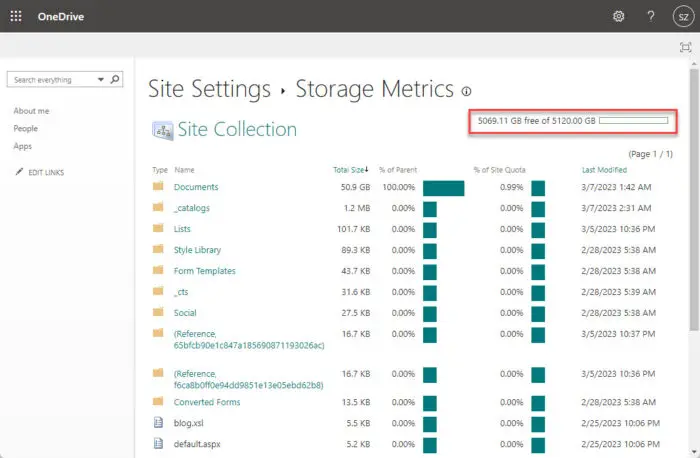
Closing Words
Having less storage space locally or in the cloud can cause problems, but having too much storage hasn’t done anyone any harm. To handle digital data better without having to buy hard drives, you can always expand your storage on OneDrive with the method described above.
If you like this trick, tell us about your experience in the comments section!


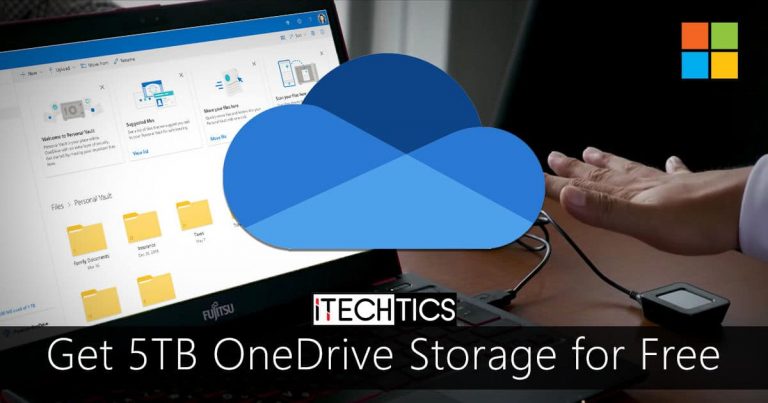
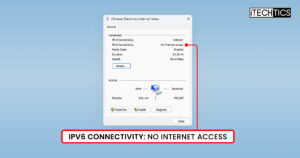




19 comments
Jai
You get storage but you cannot share these files except to the ones in the group. So if I want to share my files with someone with a gmail account, it’s not possible. Or is there a way around it?
1
unfortunate.. it worked before but i lost access to my other account! hopefully they open again soon.
RA
I followed your instructions but got “Thank you for joining. You don’t currently qualify for a Microsoft 365 Developer Program sandbox subscription.” I have tried with different outlook/gmail account. But received the same answer every time what should I do next?
Subhan Zafar
Hello.
Apparently, there are many reports of a similar issue being faced, even by legitimate users who belong to the education sector. According to a reply circulated across the Microsoft forums, a Microsoft representative states the following:
“As per the recent announcement on this Microsoft 365 Developer Program – Microsoft 365 Developer Blog, registration for the M365 DEV Subscription is currently closed. This affects customers without a PAID & Active VSS. Any updates regarding when this will resume or when this feature will become available again will be announced.”
Therefore, the given method above has become invalid until further notice, till the time Microsoft announces that the new subscriptions will be allowed again.
Scott A Swenson
I followed your instructions but got “Thank you for joining. You don’t currently qualify for a Microsoft 365 Developer Program sandbox subscription.” Does that mean I don’t have the extra storage also?
Subhan Zafar
Hello.
Apparently, there are many reports of a similar issue being faced, even by legitimate users who belong to the education sector. According to a reply circulated across the Microsoft forums, a Microsoft representative states the following:
“As per the recent announcement on this Microsoft 365 Developer Program – Microsoft 365 Developer Blog, registration for the M365 DEV Subscription is currently closed. This affects customers without a PAID & Active VSS. Any updates regarding when this will resume or when this feature will become available again will be announced.”
Therefore, the given method above has become invalid until further notice, till the time Microsoft announces that the new subscriptions will be allowed again.
Anonymous
very good and its work
Pratik Rathod
Hello there,
I followed the instruction carefully and it worked like a charm. I finally got 5 TB of storage along with a licensed version of Microsoft 365 products. I just have a question: What happens after 90 days? Do these all get auto-renewed or will I have to make another account and repeat all these processes again? Will my data be accessible for a lifetime? Will this process work for a lifetime?
Subhan Zafar
Hello,
The subscription is auto-renewed as long as you keep using the Microsoft products as a developer or an education professional.
With that said, it seems like Microsoft has halted the registration for the M365 DEV Subscription. Therefore, the subscription may not renew this time.
At the moment, we can only wait for Microsoft to re-open the registrations.
Anonymous
Hi,
Thanks for the instructions, but I have a couple of (likely stupid…) questions:
1) I followed these instructions by signing up using my main microsoft account (personal), where I have a 15GB OneDrive storage limit. While I do see 1TB storage while logged in using the new “Administrator” account, is there any way to connect to that storage with my personal account where I currently have the 15GB and am storing my files? I still just show 15GB there.
2) I’m not sure what you mean when you say how to extend the 90 days here: “…the remaining number of days is automatically reset if you continue using all of the Microsoft 365 days as a developer.”
What does it mean to continue to use all of the Microsoft 365 days as a developer? What exactly is it that I’m supposed to be doing?
Thanks!
Chris
Subhan Zafar
Hi,
There is no method to connect your storage OnceDrive storage space. However, what you can do is use the OneDrive desktop application and sign into it with both of your accounts. This way, you can manage both of your OneDrive accounts, personal and Administrator, by using just one app/access point.
Referring to your other question; the 90-day subscription automatically renews for another 90 days, as long as you are using the Microsoft 365 products. If your account has been inactive and only the OneDrive storage is being used, the subscription will not renew.
That said, at the moment, Microsoft has disabled registrations for the Microsoft 365 Dev subscription, therefore it will no longer renew for the time-being. At the moment, we can only wait for Microsoft to re-open the resgistration.
John
Thanks for the instructions. Not sure how long this hack will last but awesome!
Credit to you in bringing this to the world.
John
Brilliant! Thank you, a bit long winded but very clear instructions!
kostas
Thanks,worked like a charm!
Piyush
I am unable to get the verification code
Foo
“Microsoft initially provides 1 TB/user of OneDrive for Business storage which admins can increase to 5 TB/user.
Request additional storage by contacting Microsoft support. Storage up to 25 TB/user is provisioned in OneDrive for Business. Beyond 25 TB, storage is provisioned as 25 TB SharePoint team sites to individual users. “
Betty Tse
I got the Office365 account according to the above information. However, I received a message –
“Something’s not right
The page you requested is temporarily unavailable. We apologize for the inconvenience, please check back in a few minutes.” when I clicked on OneDrive
Which showed me that I could not use 5T OneDrive, even though a basic OneDrive.
Tommy
xkx.me is blocked at Microsoft
Ted
Hello
I have and educational student email address. I was only able to get 1 TB of storage on OneDrive. I was able to get the office 365 suites. I did not see anything on Microsoft’s web page about 5 TBs. Do you have any more information about the 5 TBs of storage?
Thanks
Ted